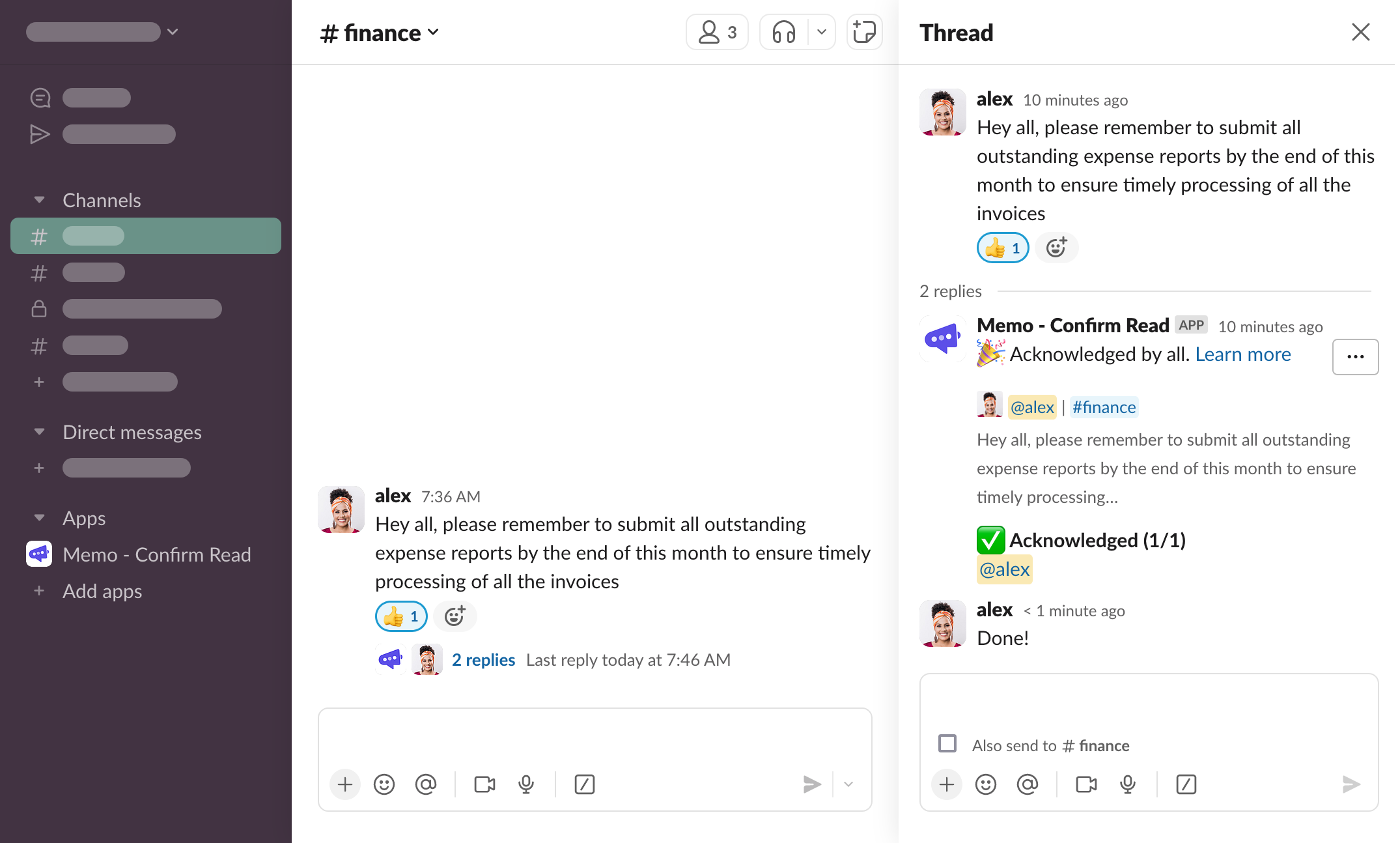Help Center » Memo for Slack
Acknowledging messages
If you’ve been mentioned by Memo, chances are you’ve been asked by one of your team members to acknowledge a message sent in your Slack workspace. Follow the instructions sent in the overview thread message, i.e. click a button, leave emoji reaction, or reply in the thread, in order to save the acknowledgement.
Overview thread message
Overview thread message is a message sent and updated by Memo in the thread of the message to be acknowledged. It contains an information on the requestees, who has already acknowledged the message, who is yet to do it, how to save the acknowledgement, and provides a way to edit the request.
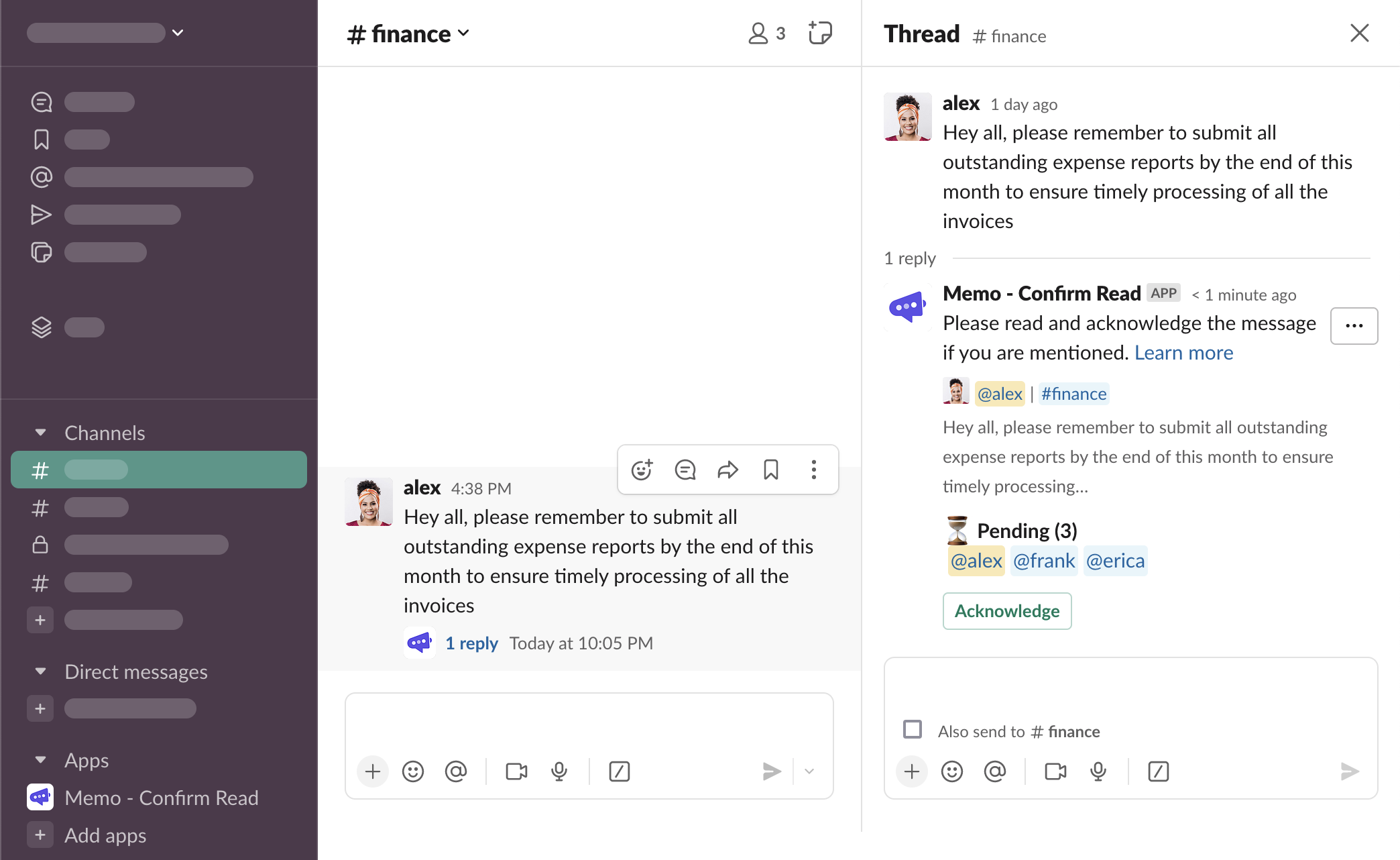
Newly sent overview thread message
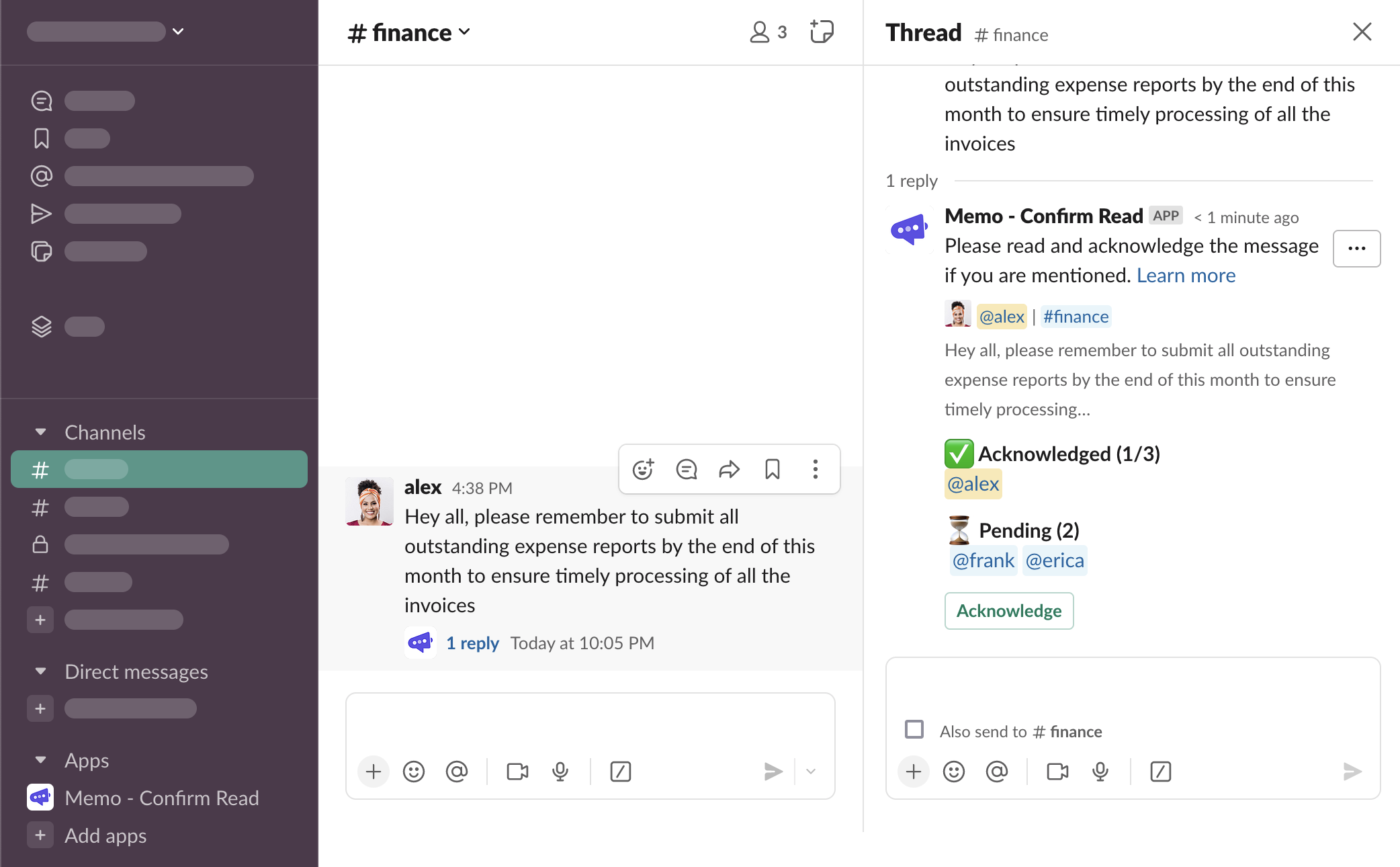
Overview thread message with one person who has acknowledged the message by clicking the “Acknowledge” button
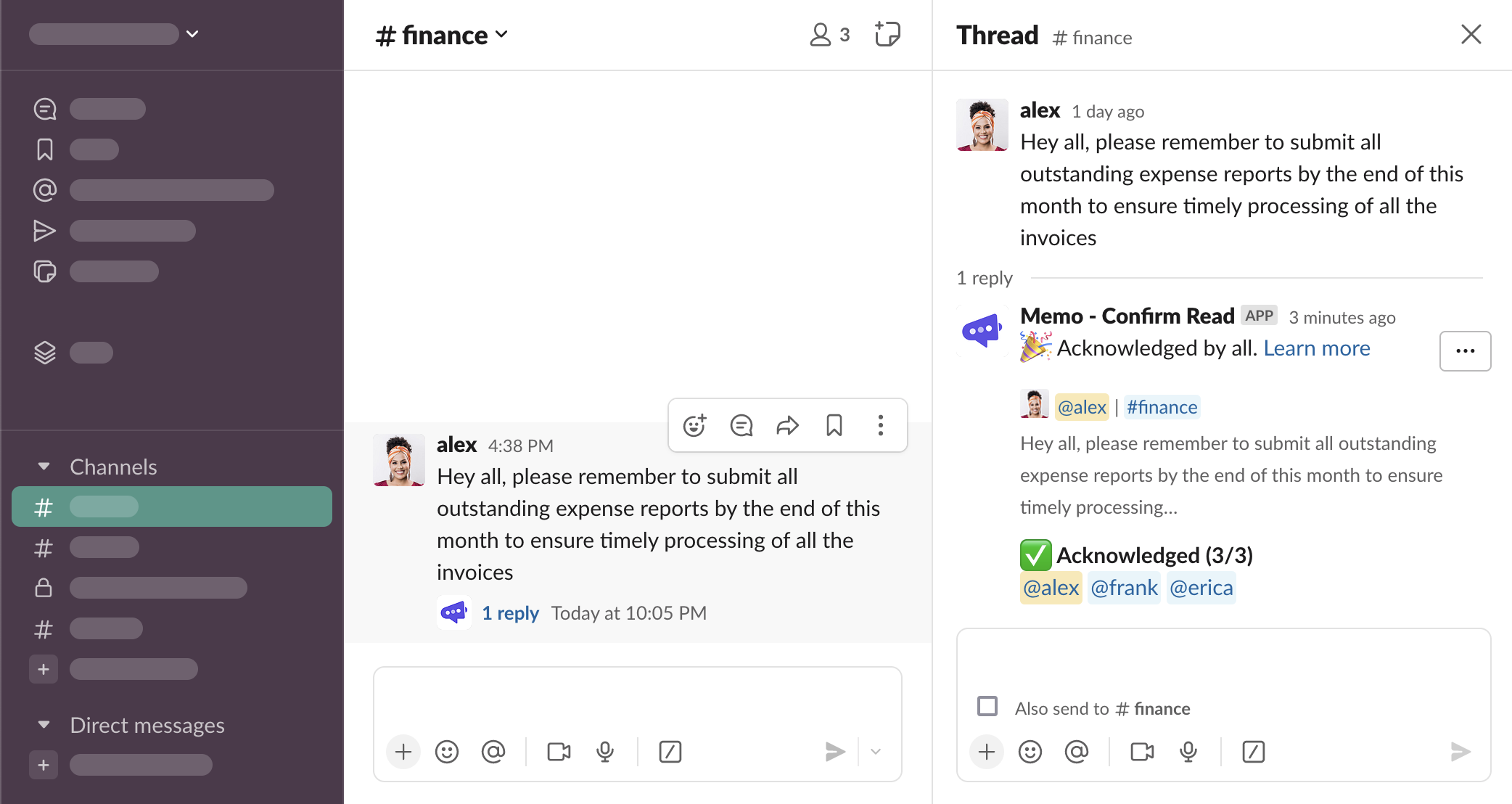
Overview thread message where everyone has saved their acknowledgement
Acknowledgement types
Depending on the acknowledgement type chosen when configuring the request, there are a few ways the message can be acknowledged.
Hey all, please remember to submit all outstanding expense reports by the end of this month to ensure timely processing of all the invoices
Hey all, please remember to submit all outstanding expense reports by the end of this month to
Button
Click the button on the bottom of the overview thread message and the acknowledgement will be saved.
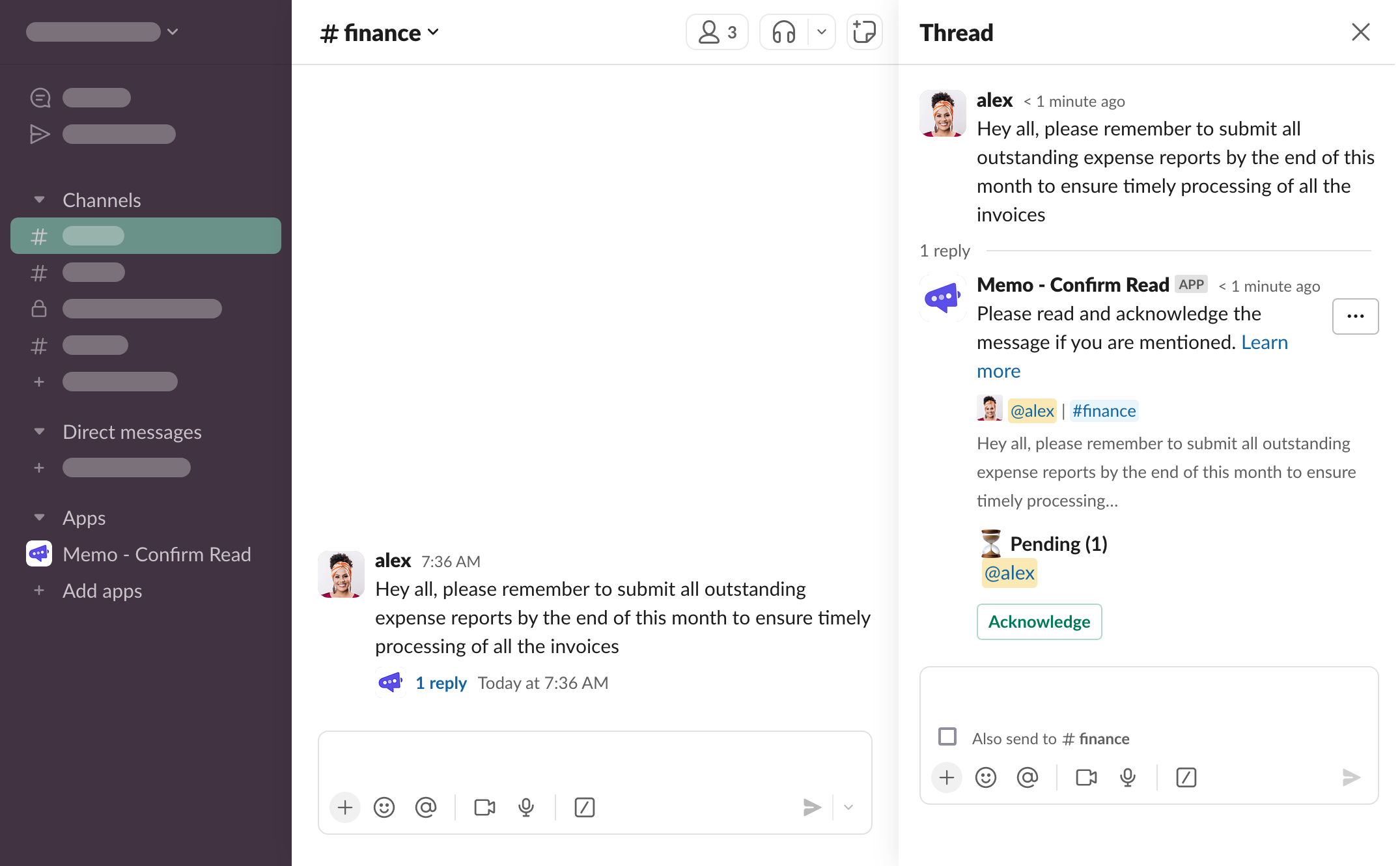
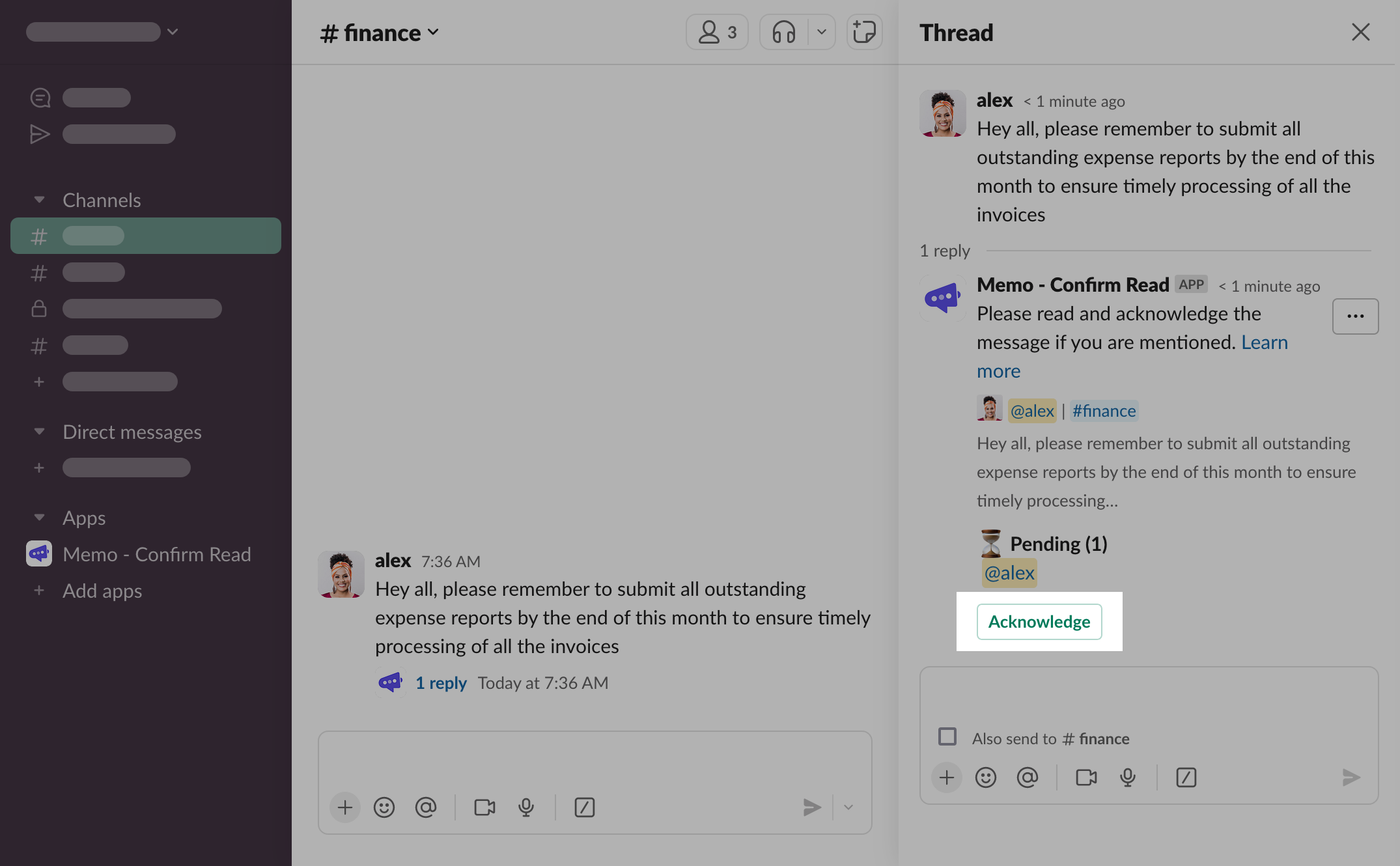

Button with confirmation
Depending on the configuration, clicking the button might not be enough and it will open a dialog that needs to be confirmed before the acknowledgement will be saved.
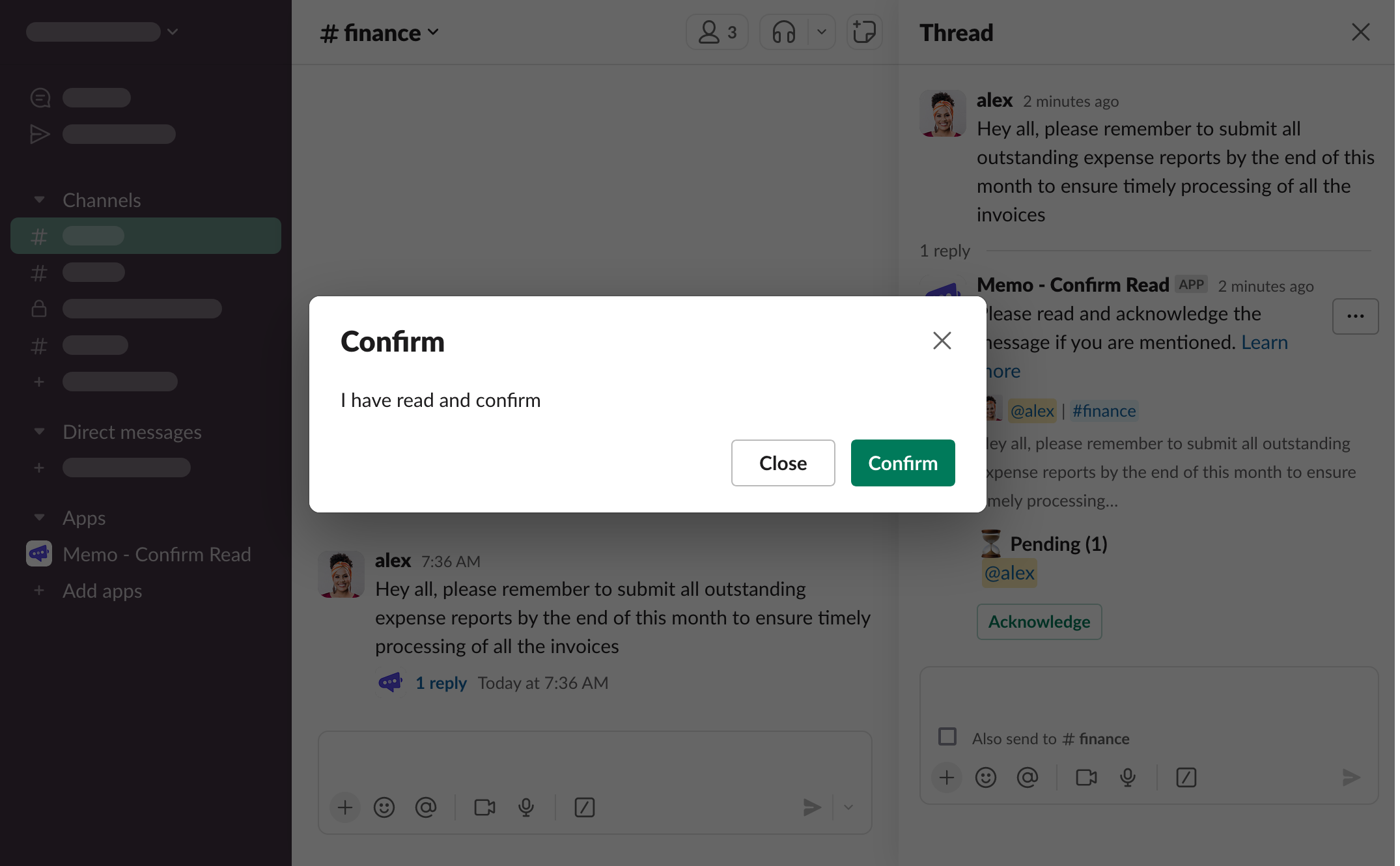
Emoji
React to the original message with any emoji and the acknowledgement will be saved based on the reaction.
.png)
.png)
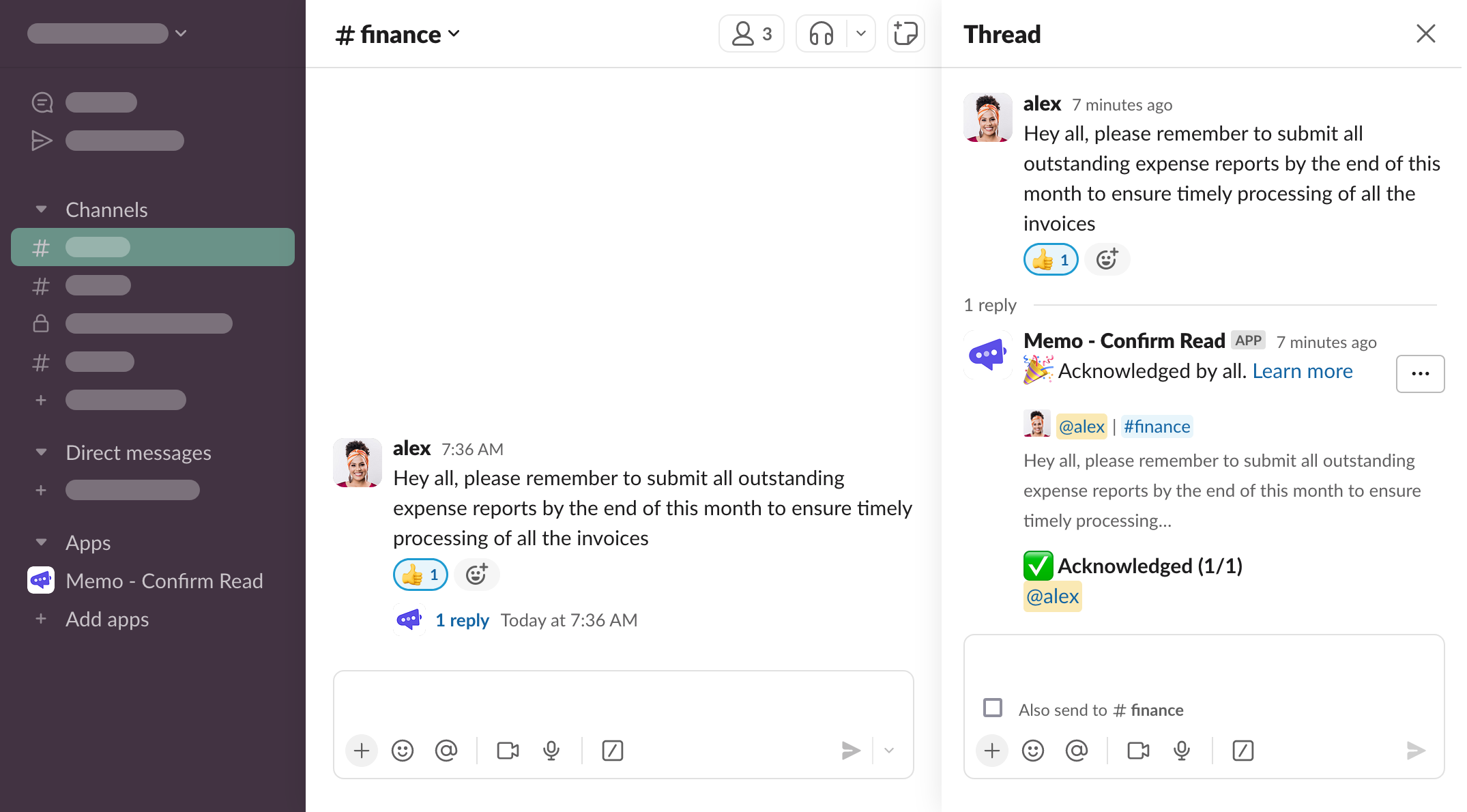
Reply in thread
Send a message in the Slack thread under the original message for the acknowledgement to be saved.
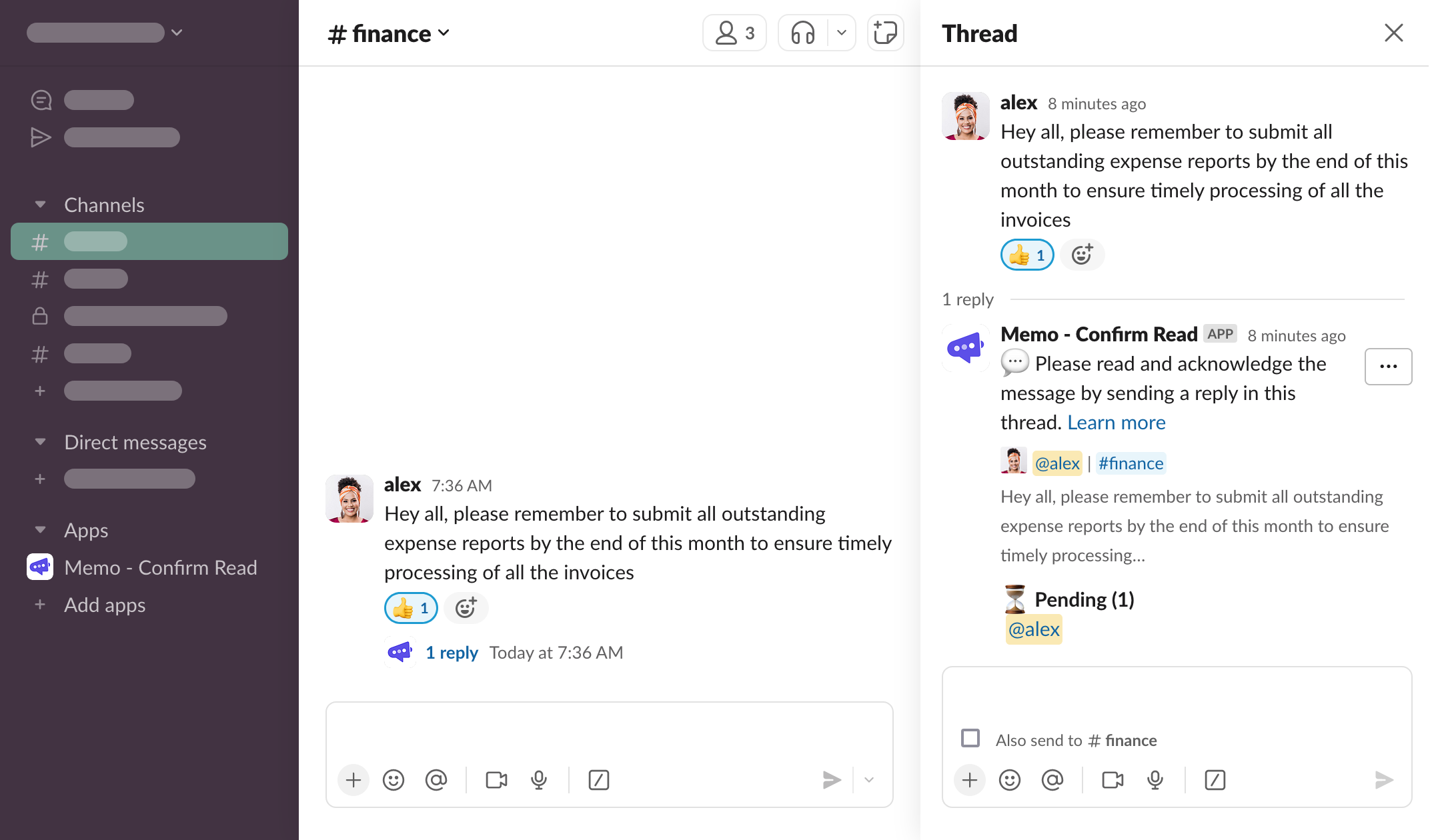
.png)