Help Center » Todo for Slack
How do reminders work
Reminders are the backbone of Todo. Turning a message into a task is no good, if you never check your tasks list. Todo will set your default reminders for you and send you a DM about due, and overdue, tasks.
-
Let’s “Add task” from a message
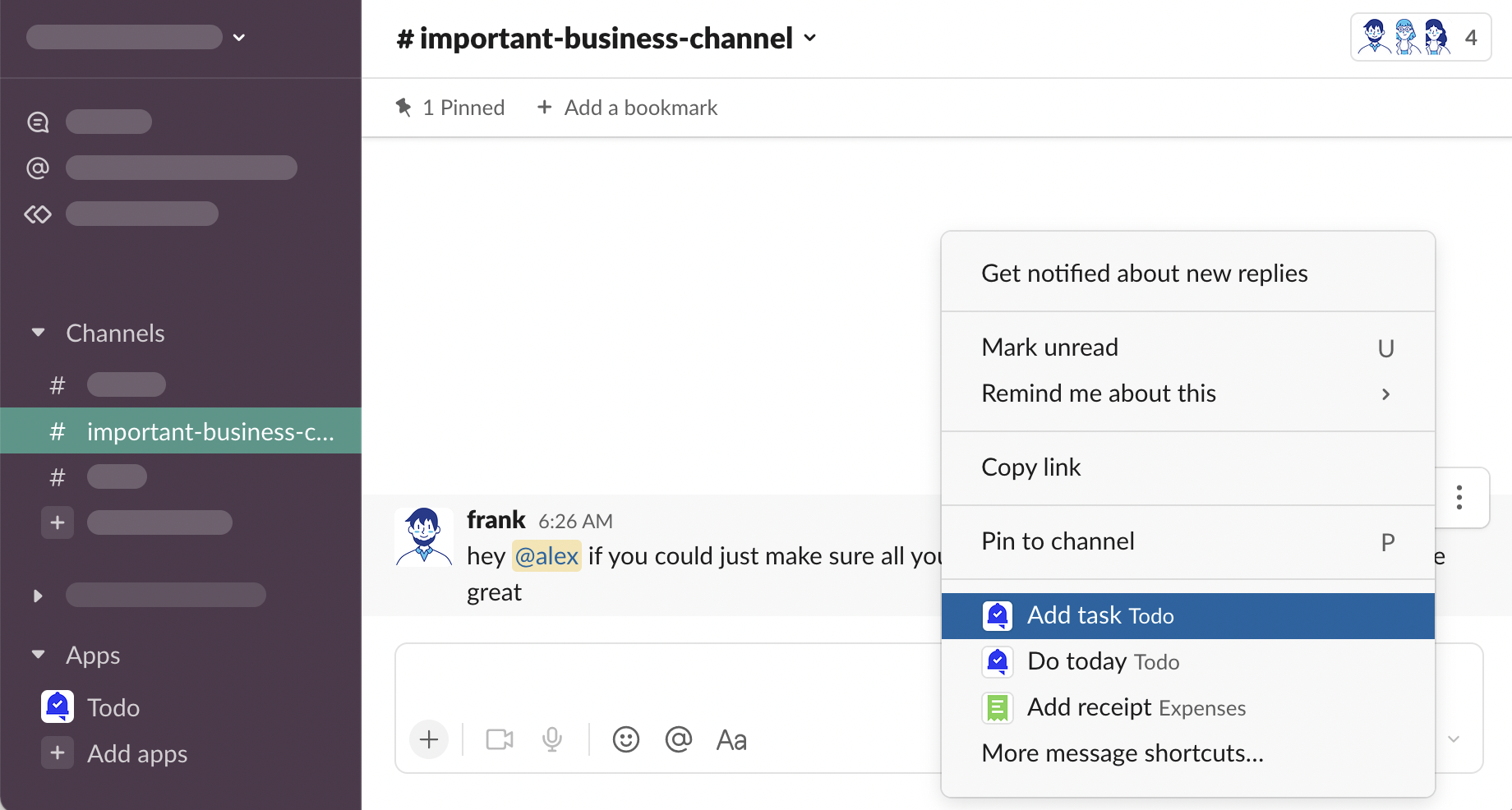
-
You can see that 2 reminders are added by default. This is covered in a later section: Default reminders. For now, let’s click on this input
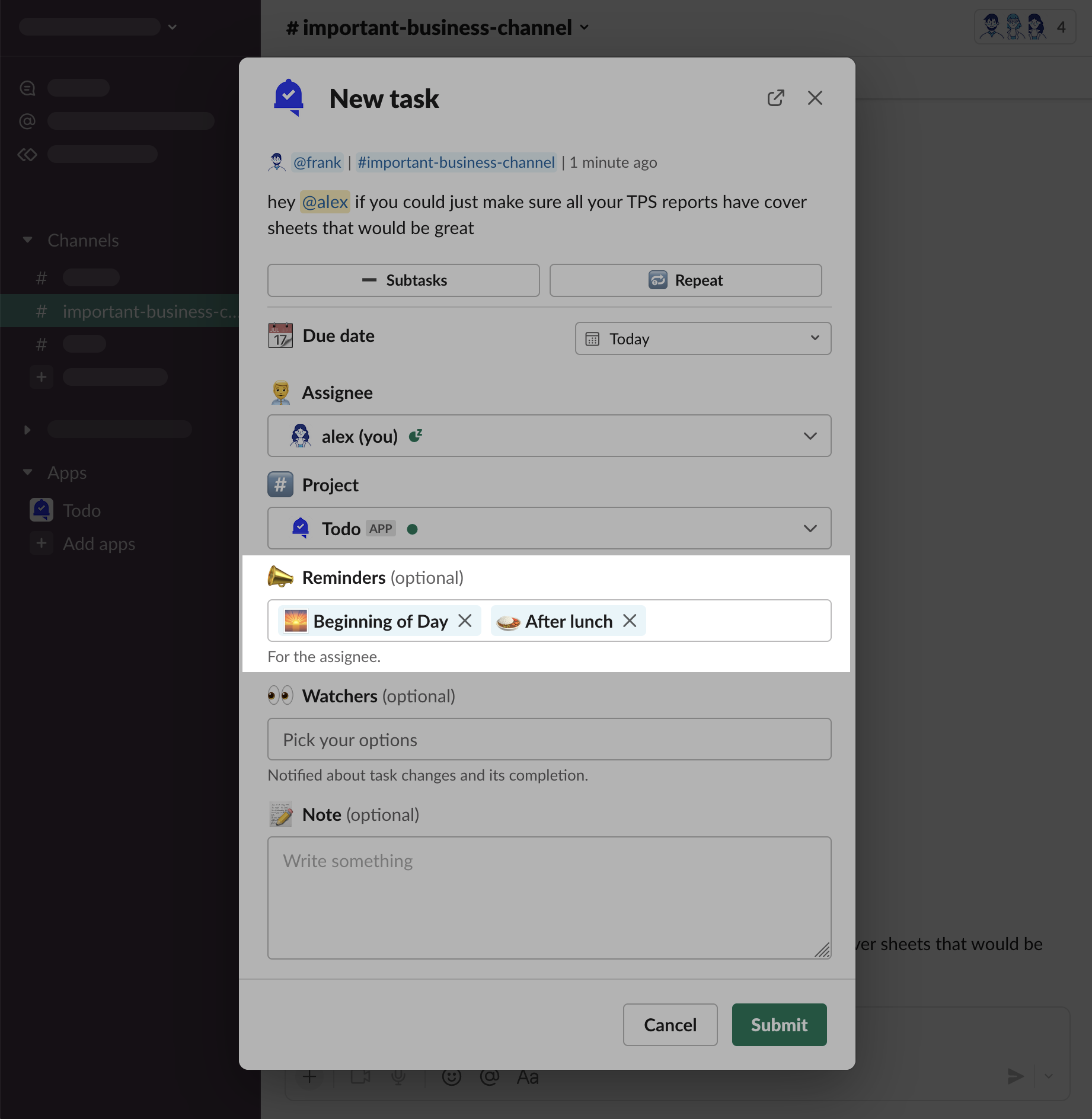
-
Multi-select input is opened. We want to be reminded about this task at the “End of Day”, click this option
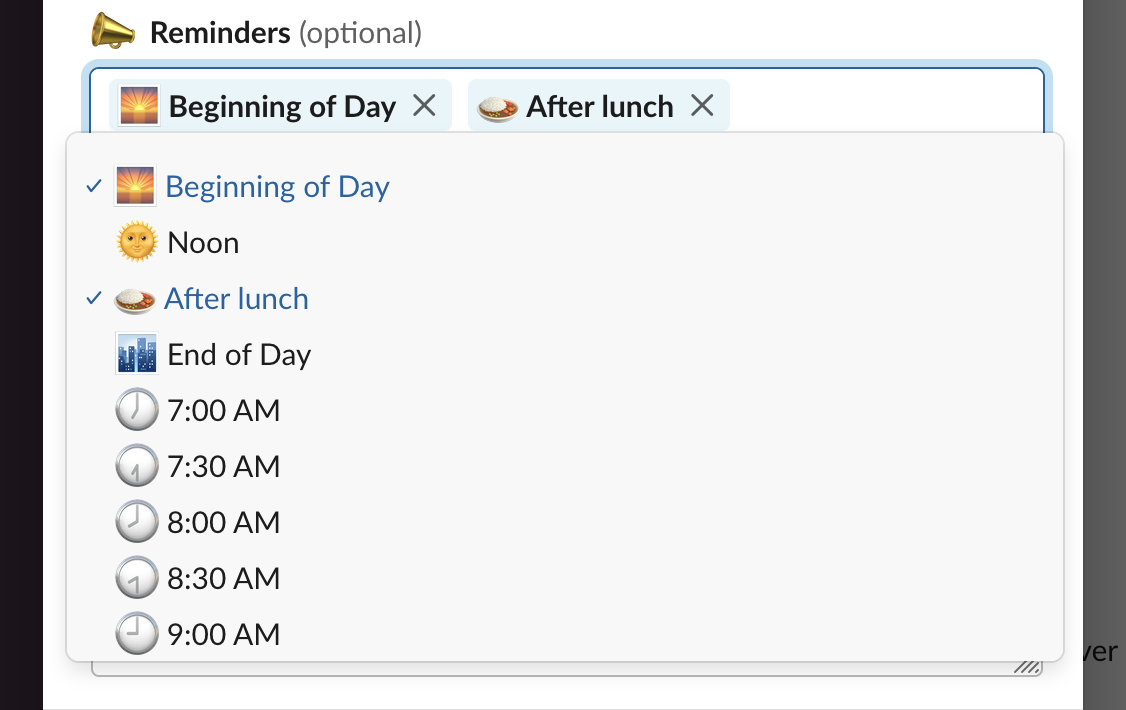
-
To remove existing reminders click “×” next to “Beginning of Day” and “After lunch”
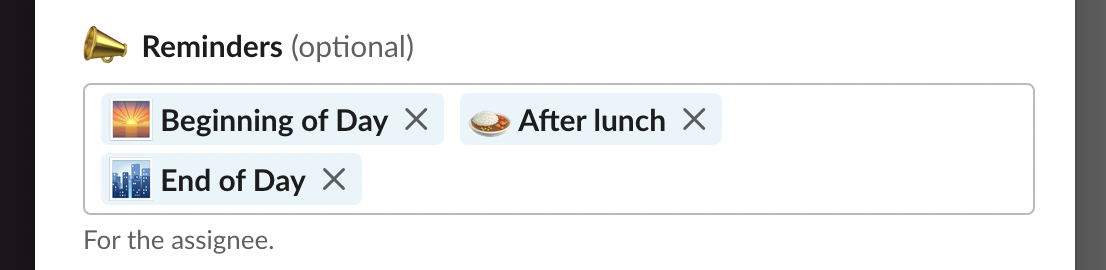
-
“Submit” the task

-
Task has been added with the chosen reminder. For now, let’s get back to work and focus on other tasks at hand.
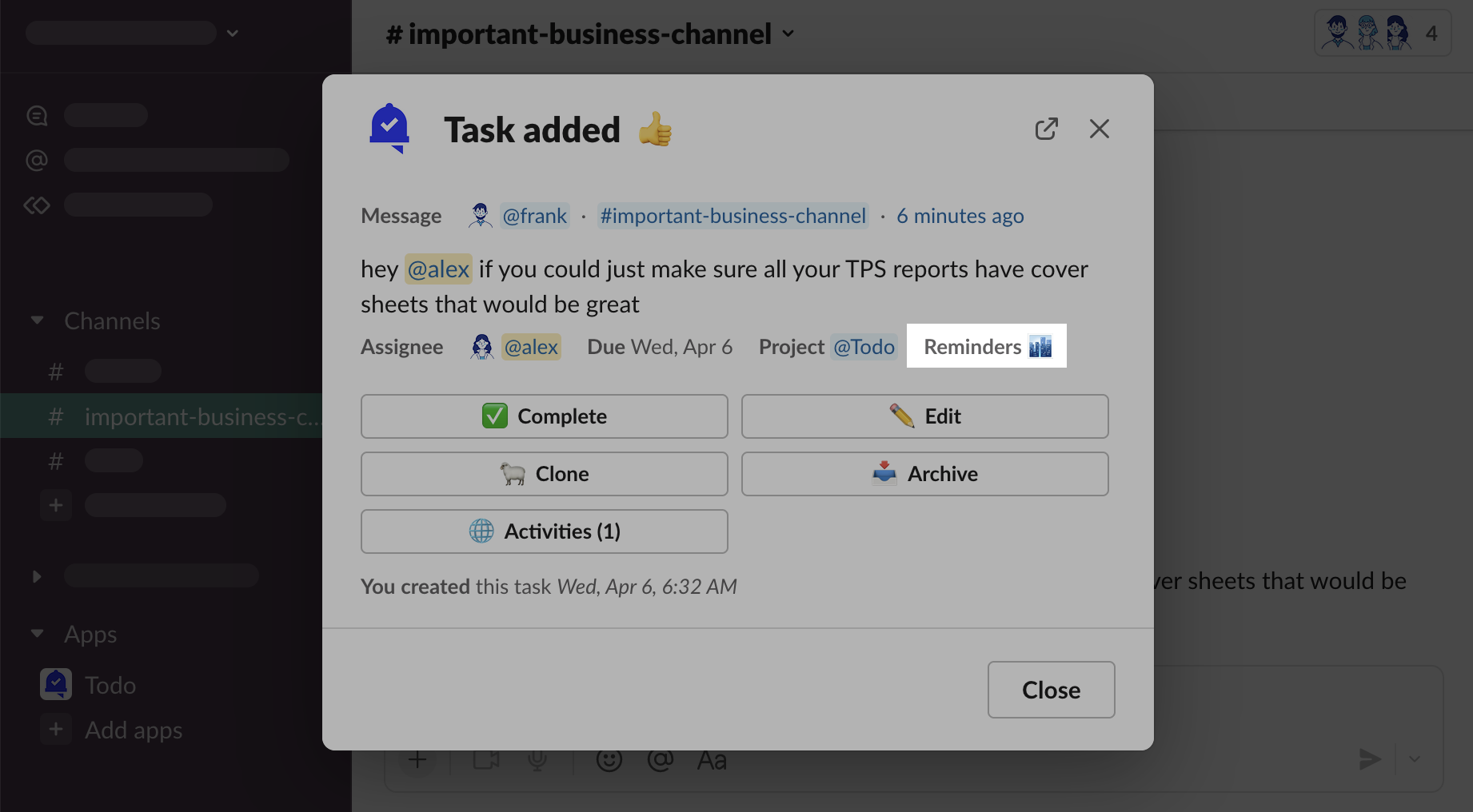
-
When the time comes, you will receive a direct message from Todo
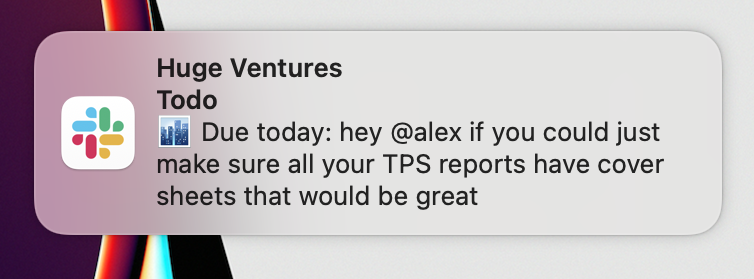
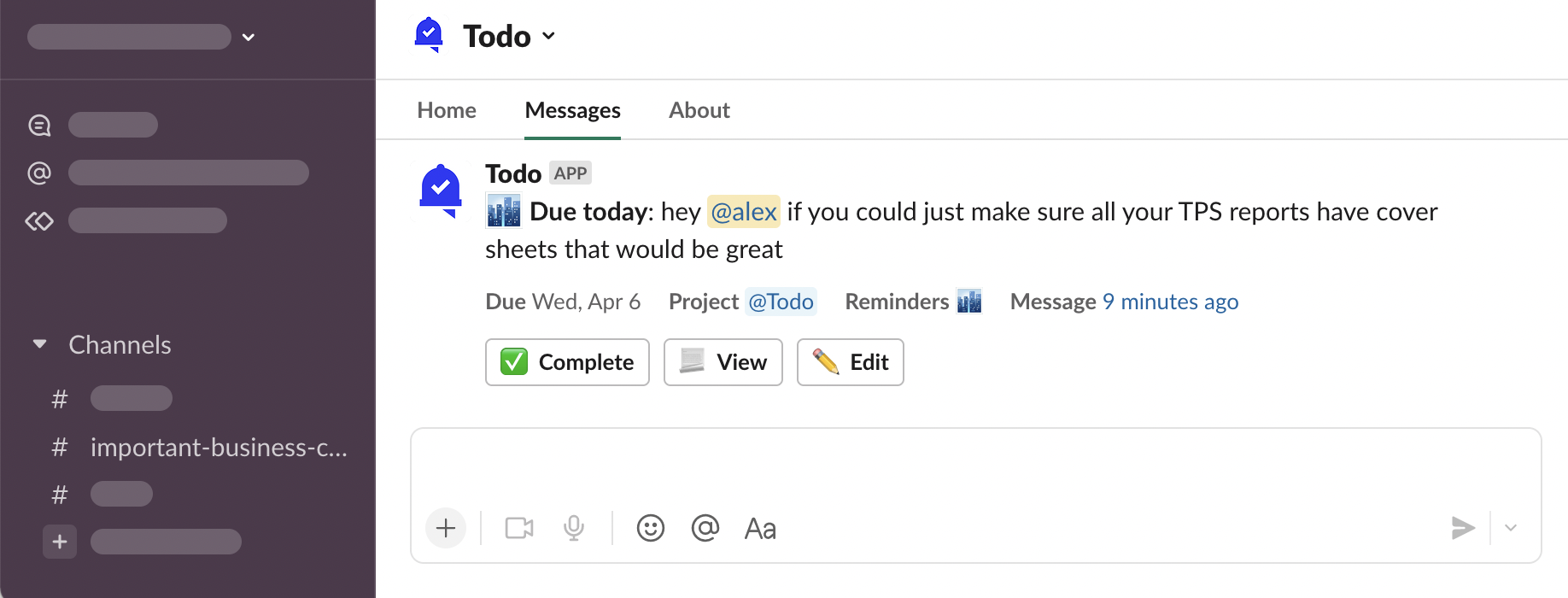
-
If you forget about the task, or just forget to mark it as “✅ Complete”, you will receive an overdue notification the next day, at the same time.
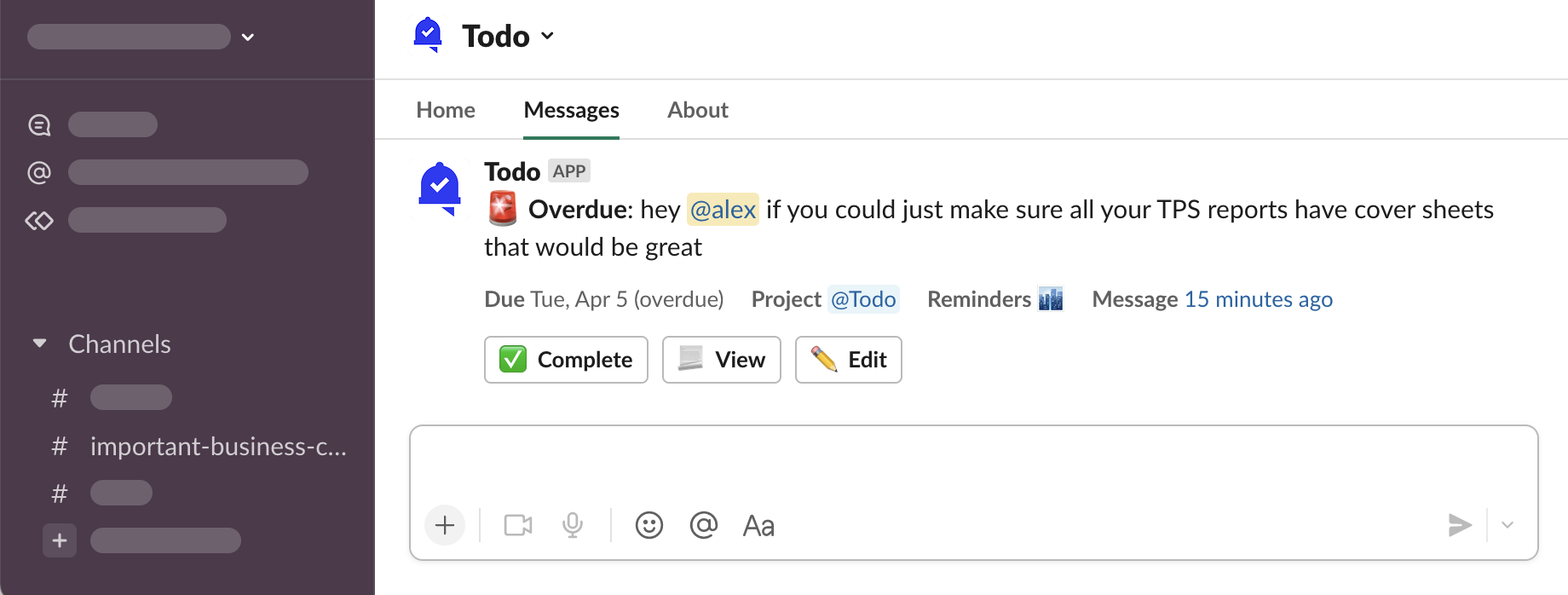
Personal reminder times
You probably wonder what those “🌅 Beginning of Day”, “🍛 After lunch”, and “🌃 End of Day” reminders really mean. Well, that’s up to you - you can configure these times to match your regular workday.
-
Open App Home, click “⚙️ Personal Settings”
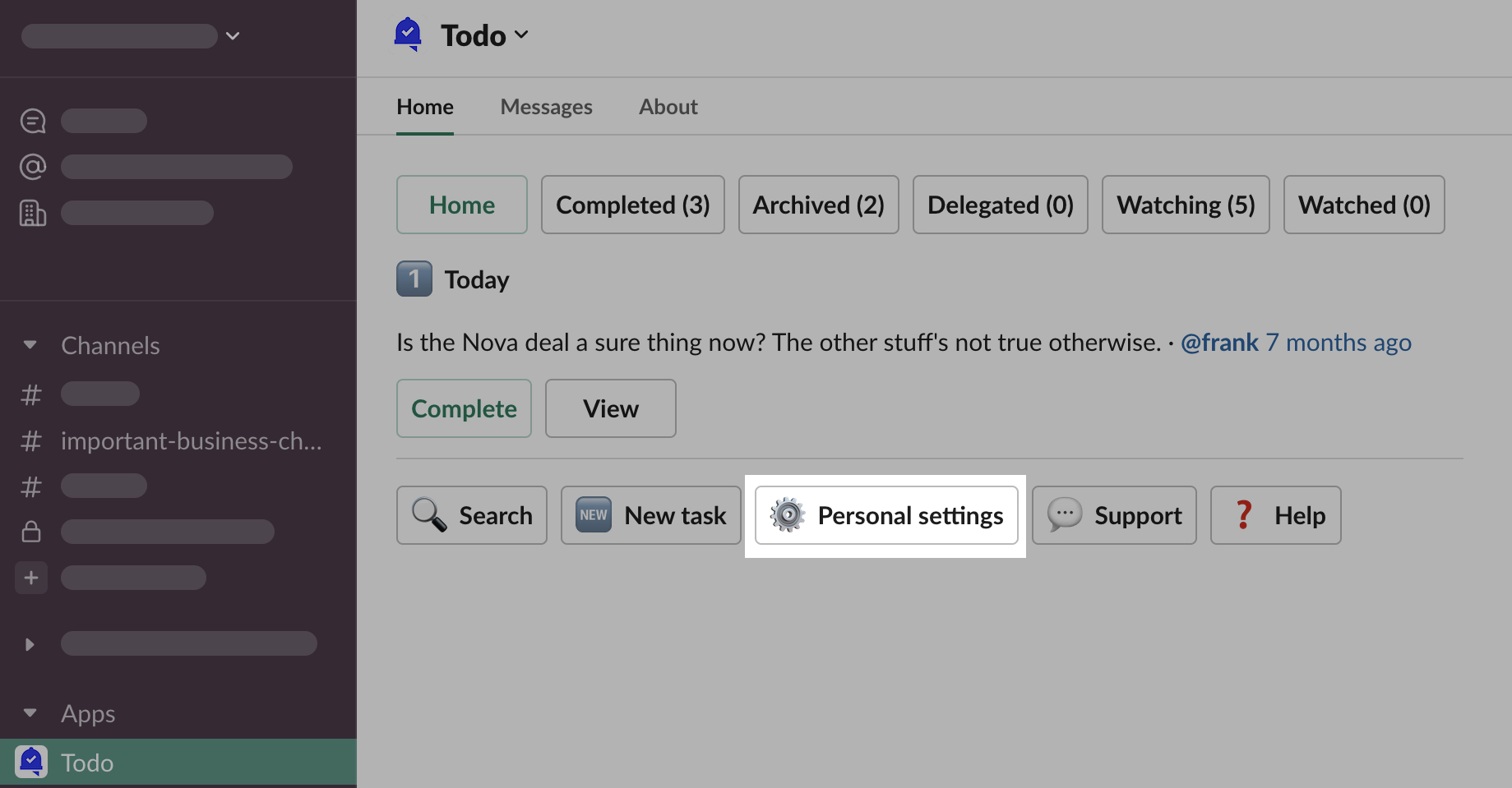
-
You can see “Reminder times” section there. Click on the Beginning of Day’s “9:00 AM” option
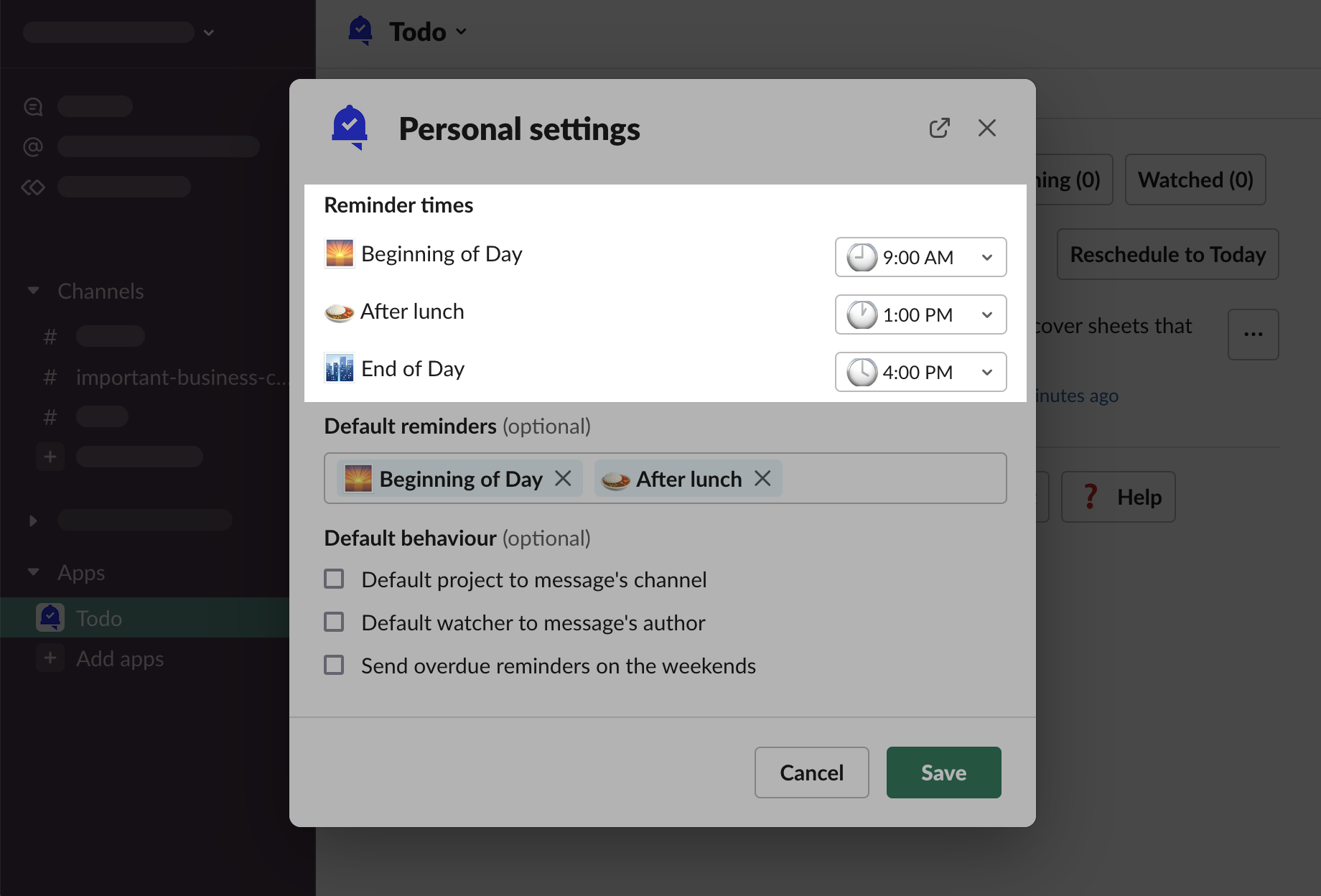
-
Click on the option that best suits your workflow. Let’s start early and select 7:00 AM
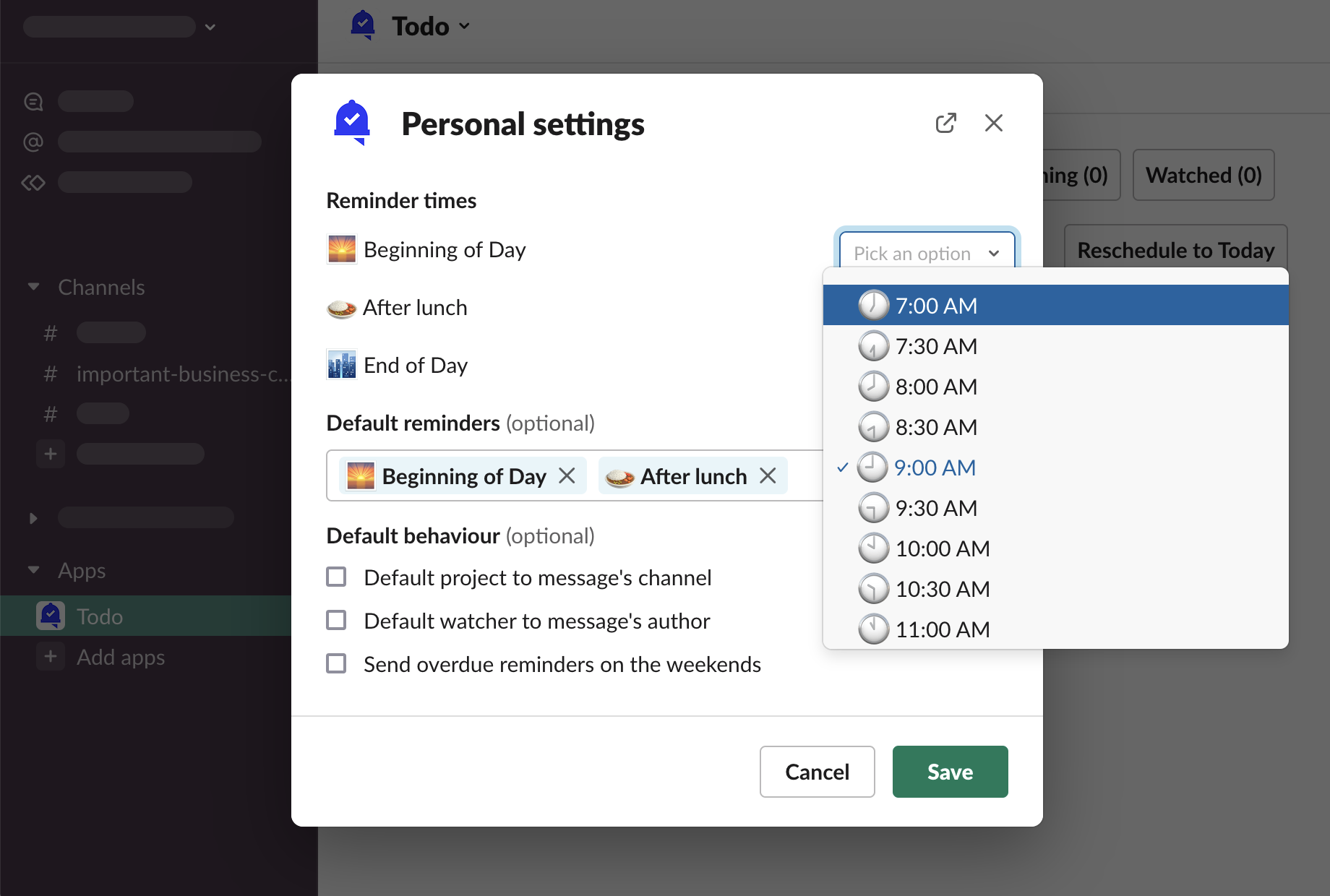
-
“Save”
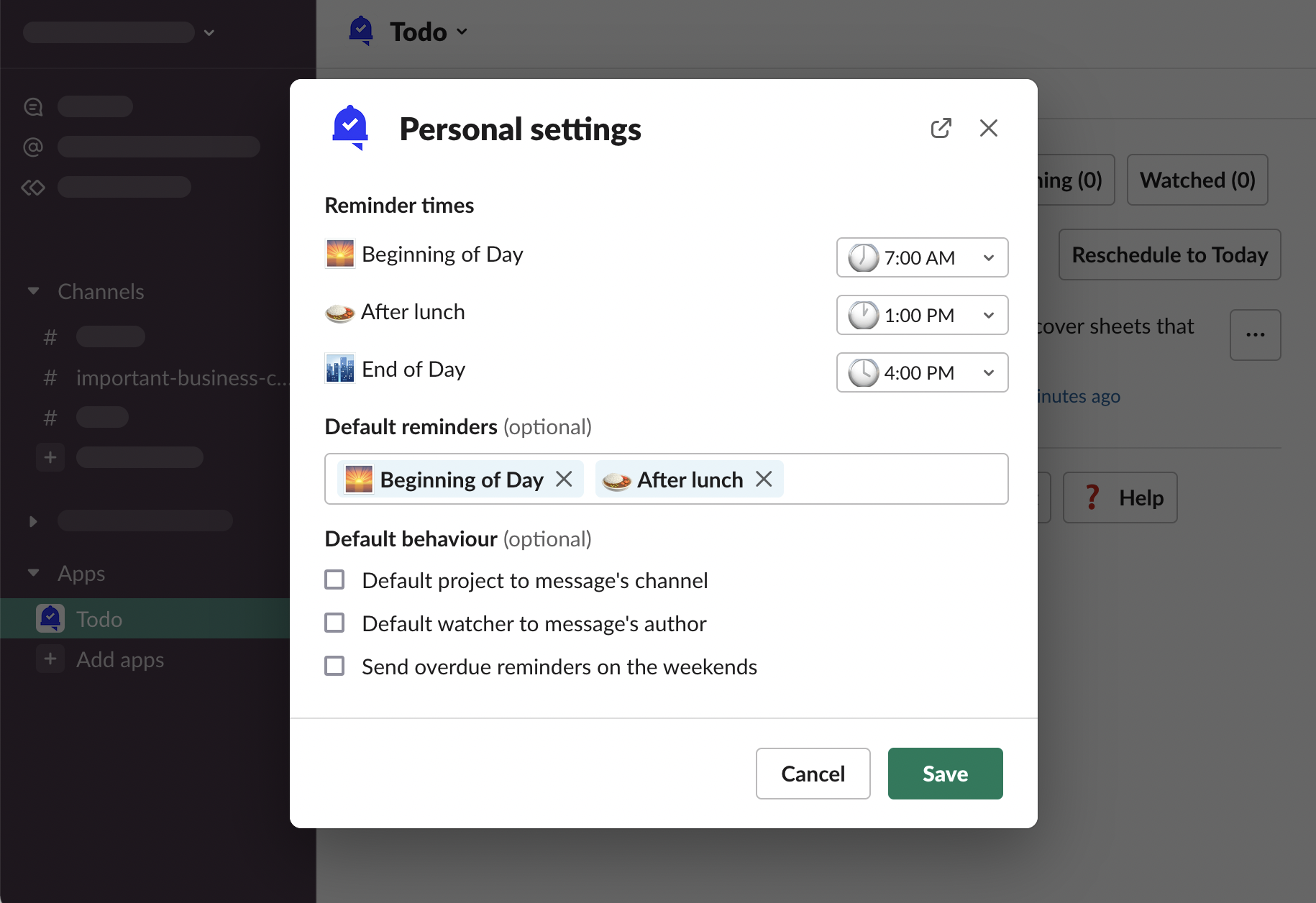
-
Next task reminder set for the Beginning of Day will be sent at 7:00 AM your local time
Slack Help Center - Manage your timezone preferences
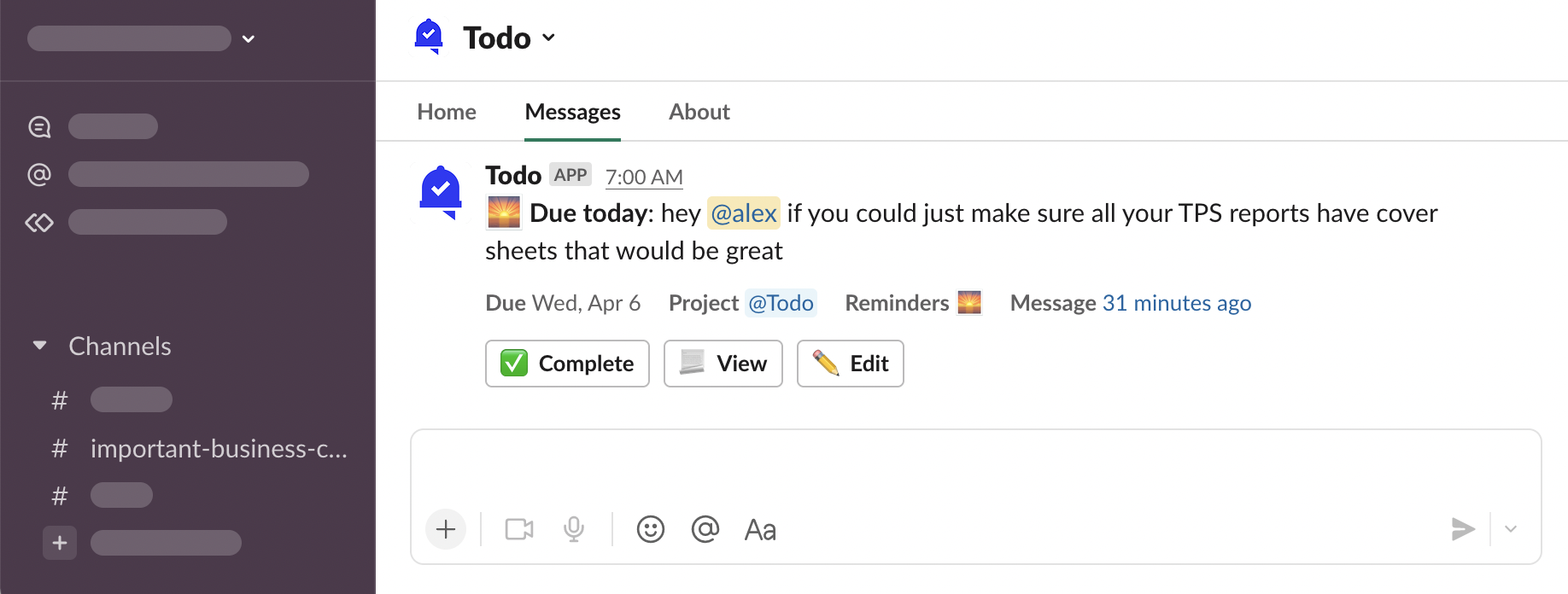
Default reminders
Similarly configurable are the default reminders for new tasks where you’re an assignee. They work both when you create tasks for yourself, and when someone else creates tasks for you.
-
Open “⚙️ Personal Settings” from App Home. You can see the “Default reminders” section
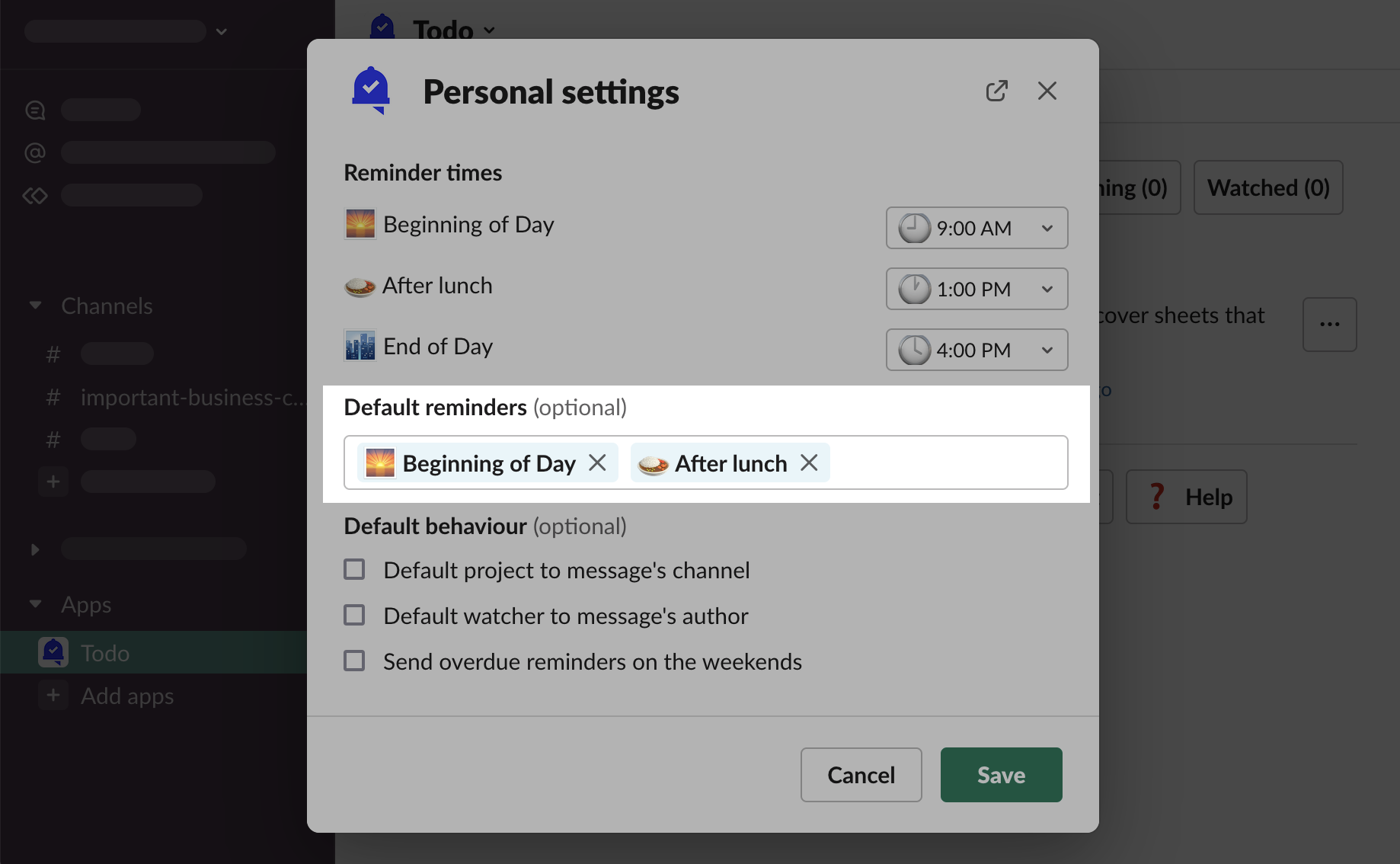
-
Let’s remove those 2 options by clicking “×” next to them, and select “9:00 AM” as the sole default reminder
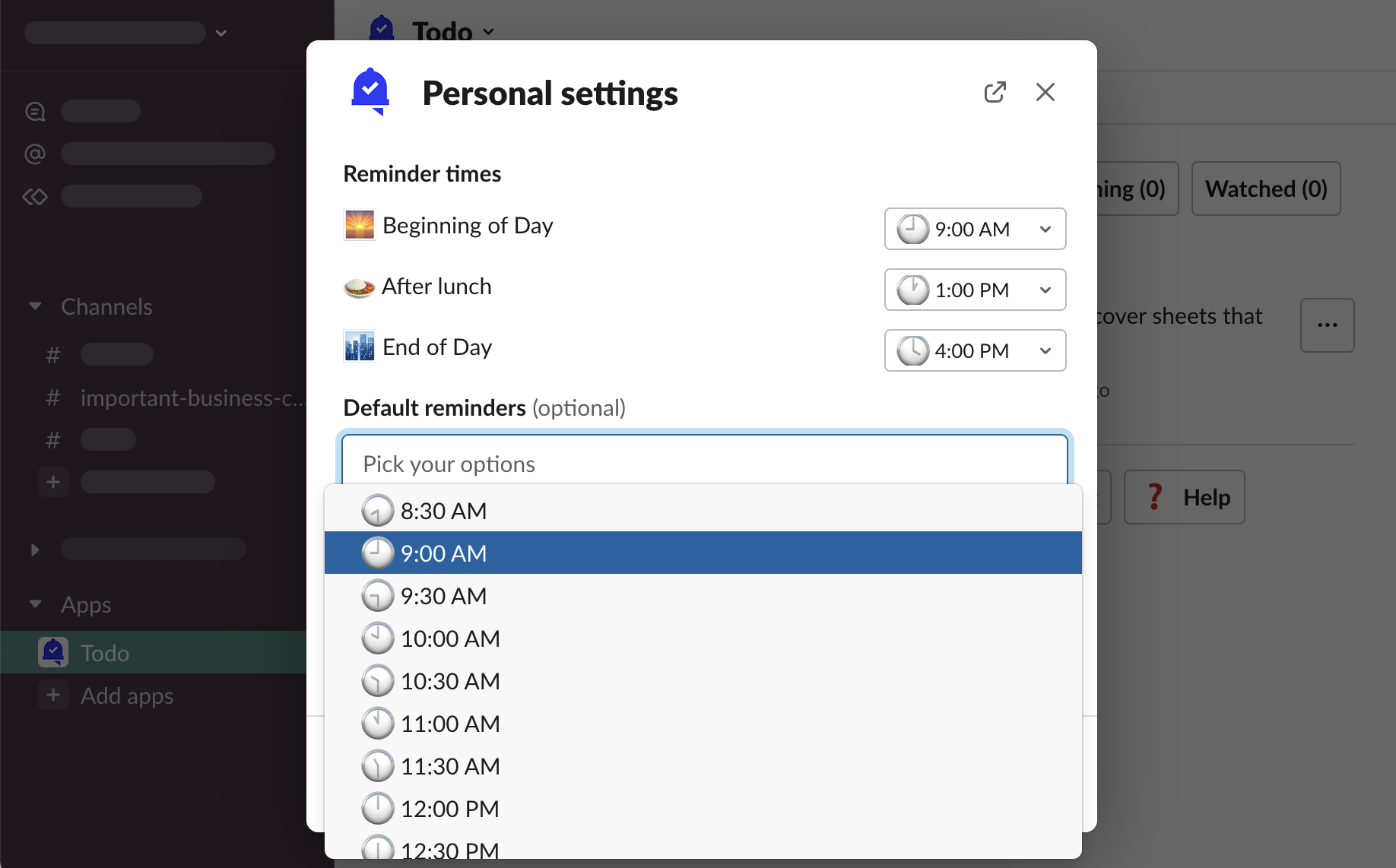
-
“Save”
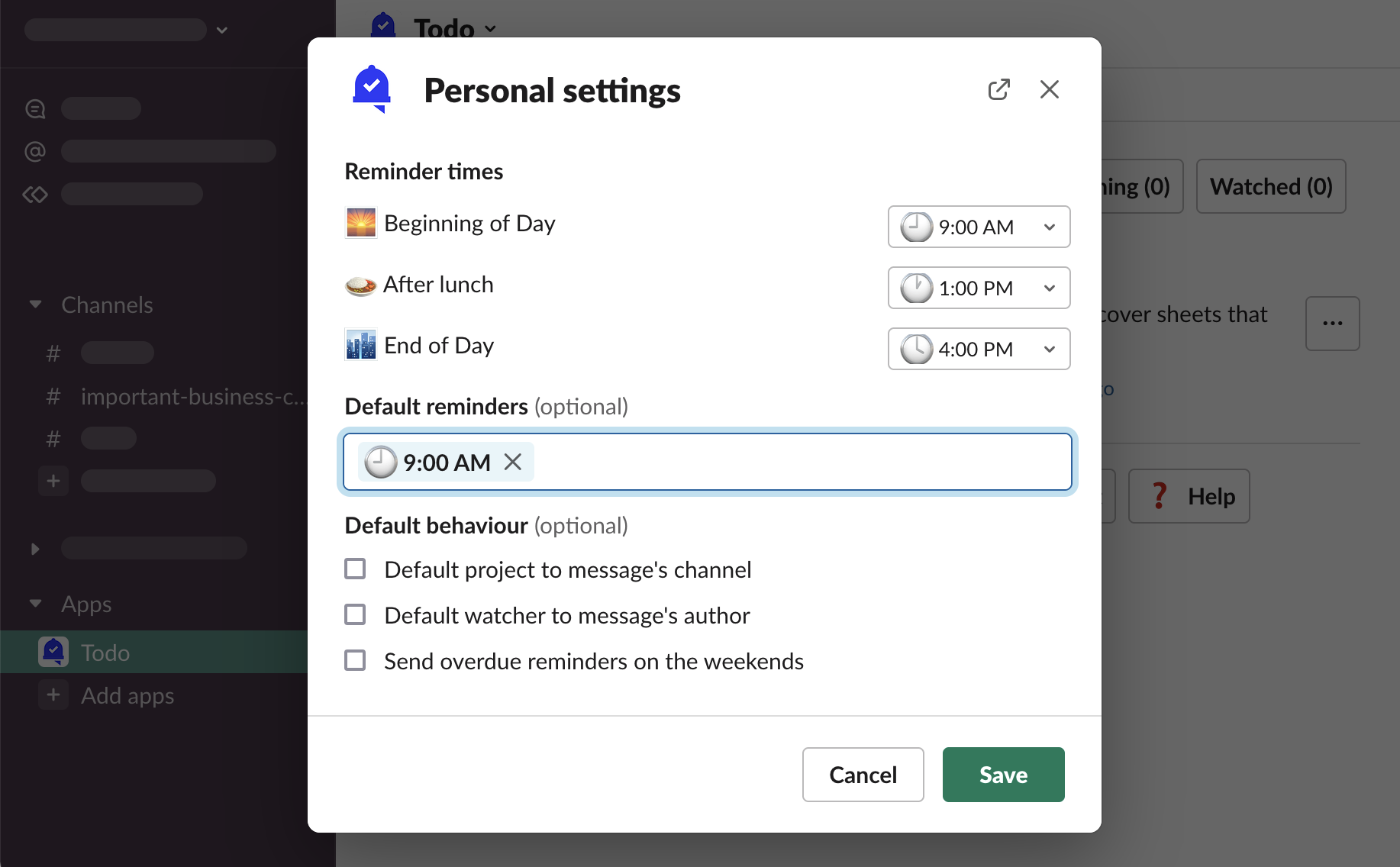
-
Click “🆕 New task” to open a new task form modal
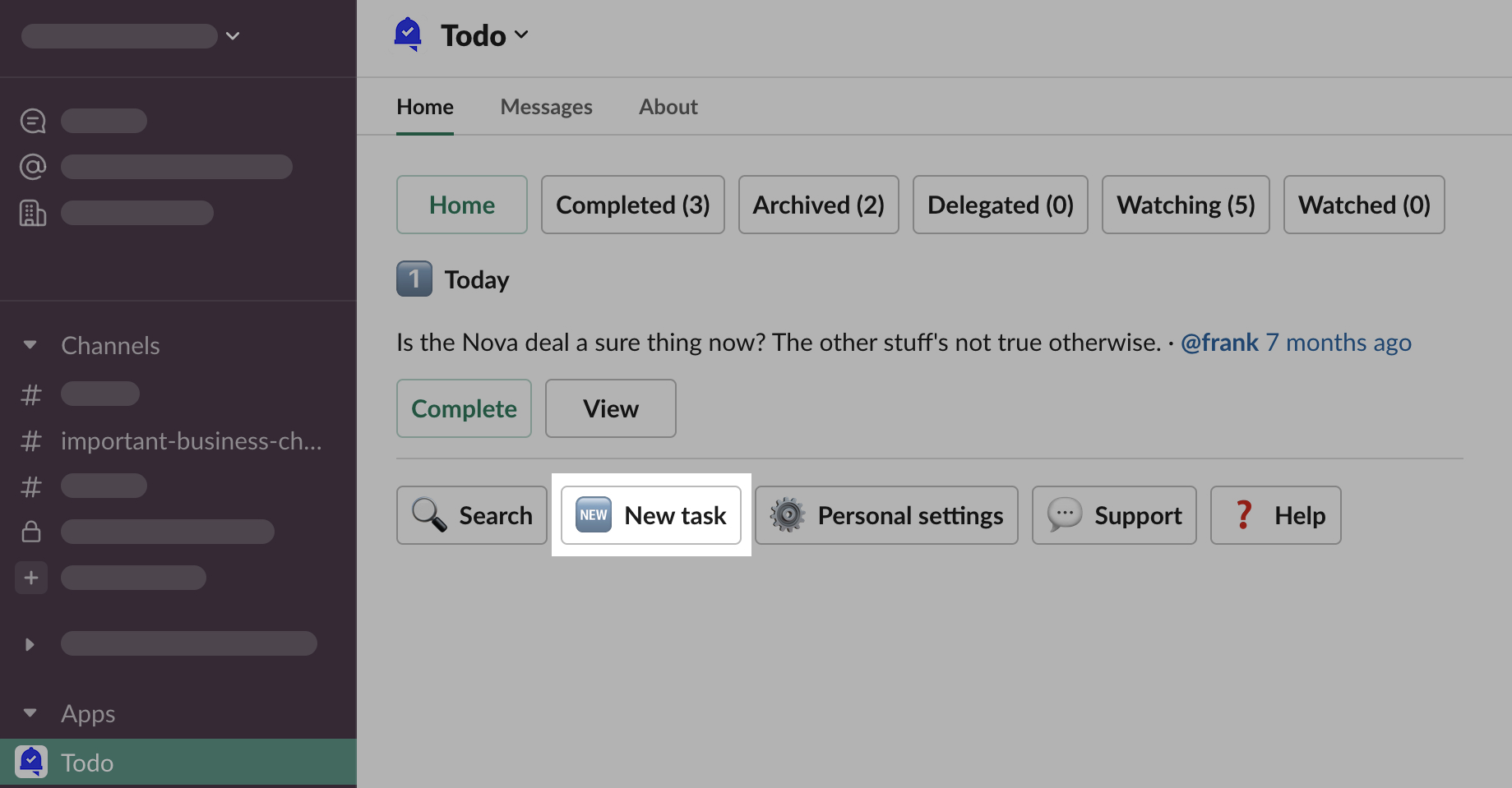
-
You can see the reminder, by default, was set to “9:00 AM” - as configured
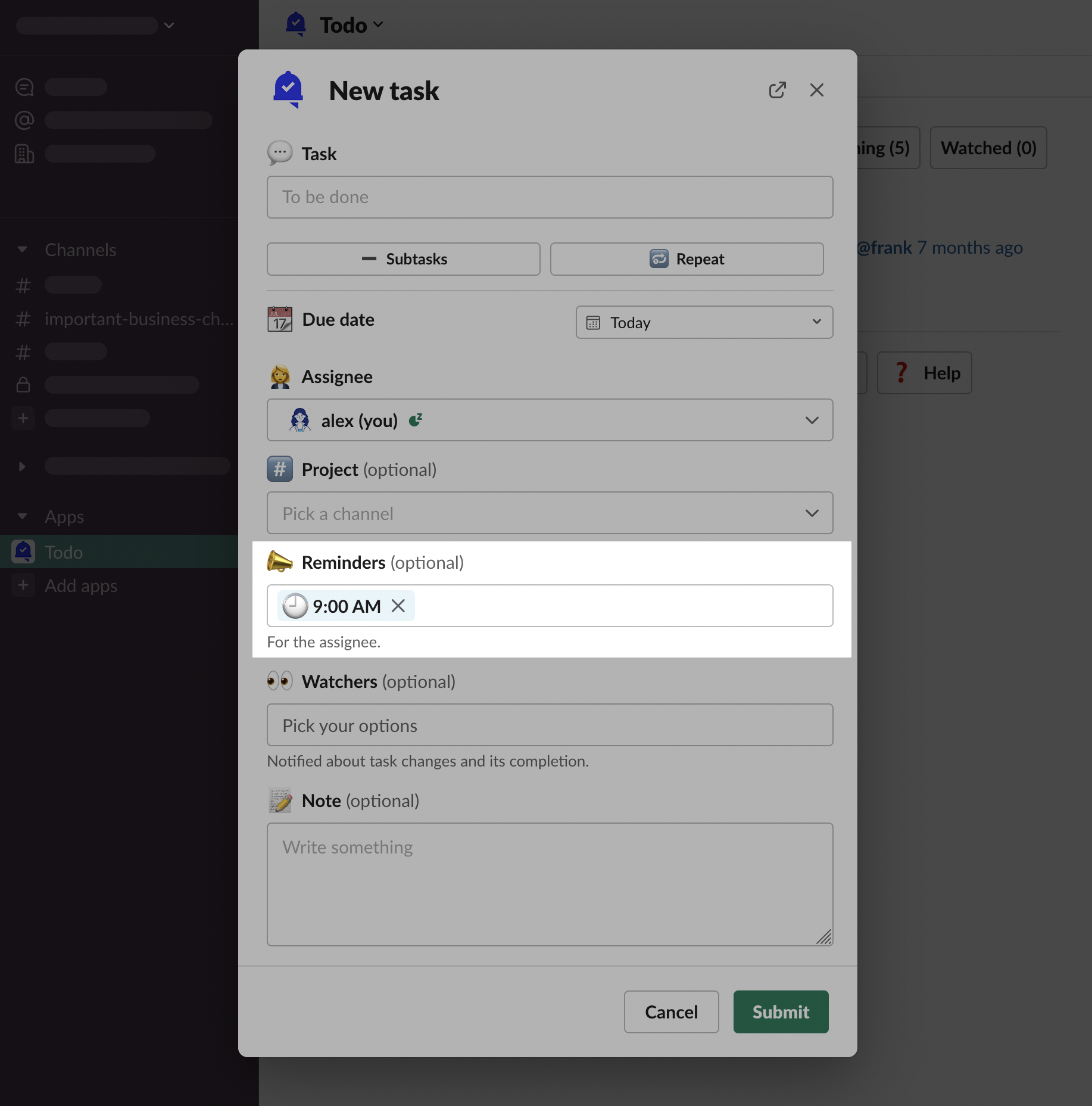
-
If your colleagues, like erica, assign a task to you, it will also respect your default reminders. Let’s see how it looks from erica’s perspective and open a new task form modal as them
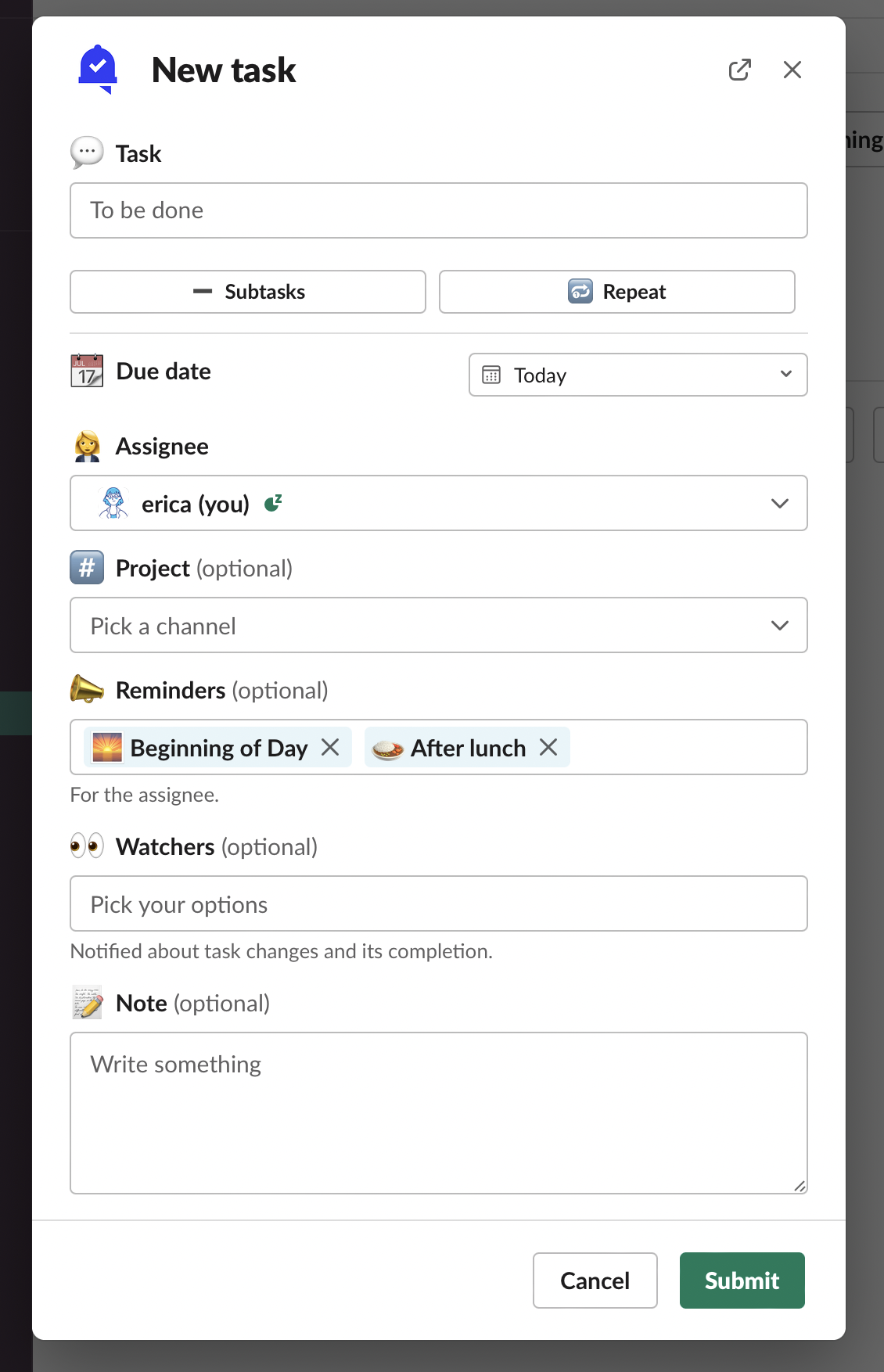
-
Update assignee to you - alex
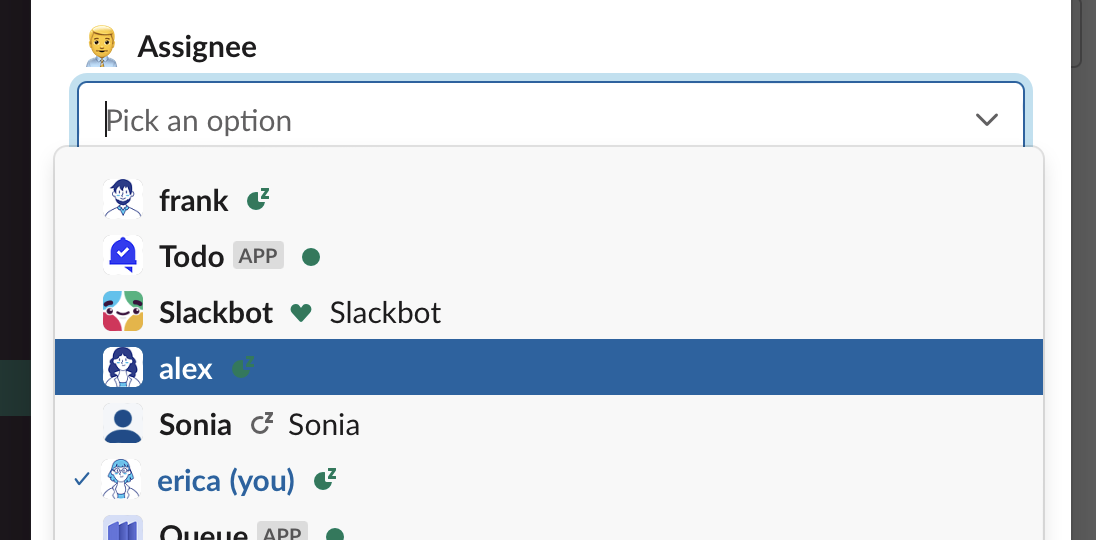
-
The “9:00 AM” reminder has replaced the previous ones.
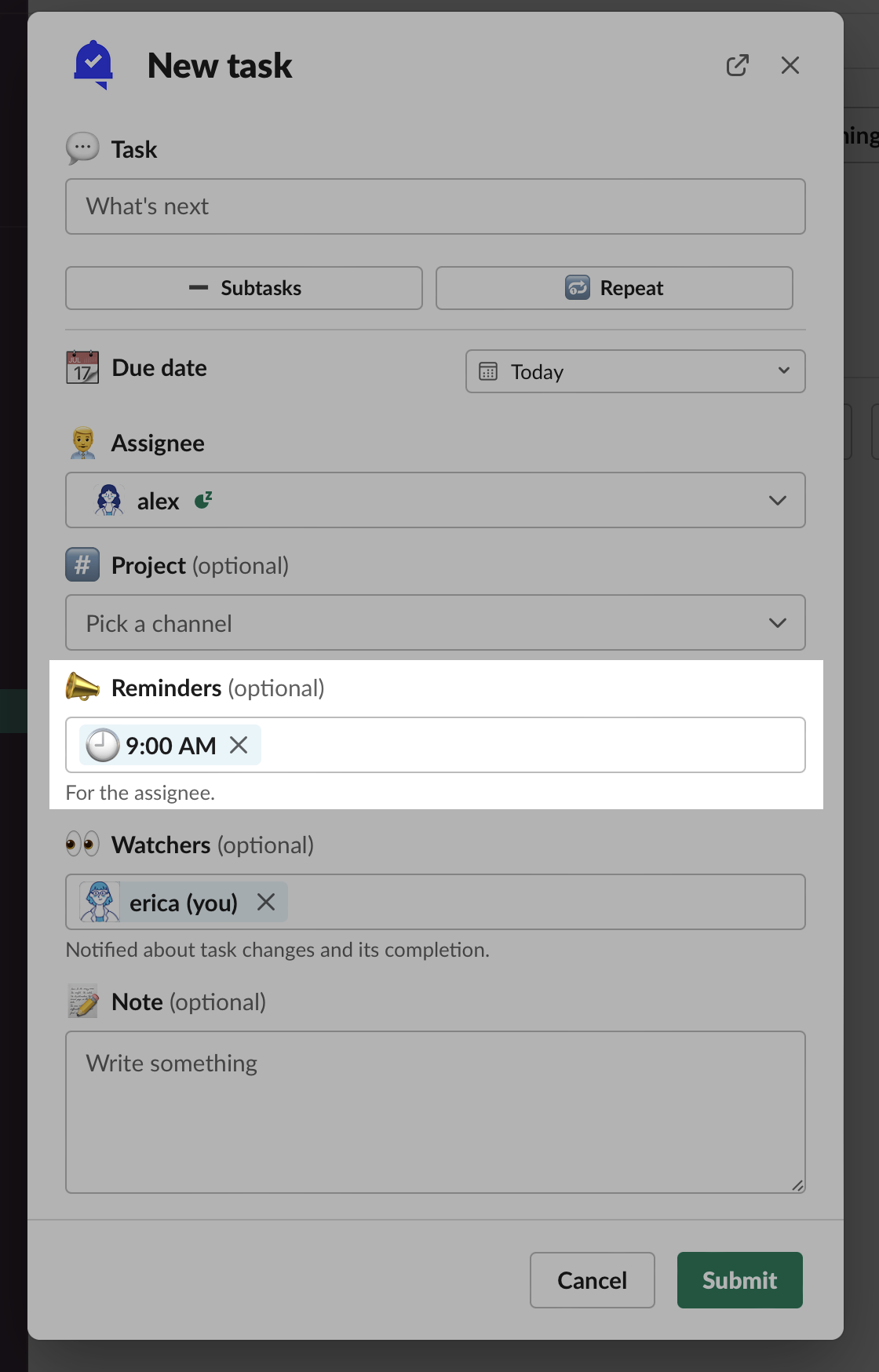
Do today shortcut
Default reminders are also set when using the “Do today” message shortcut.
-
Hover over a message, click “⋮ More actions”
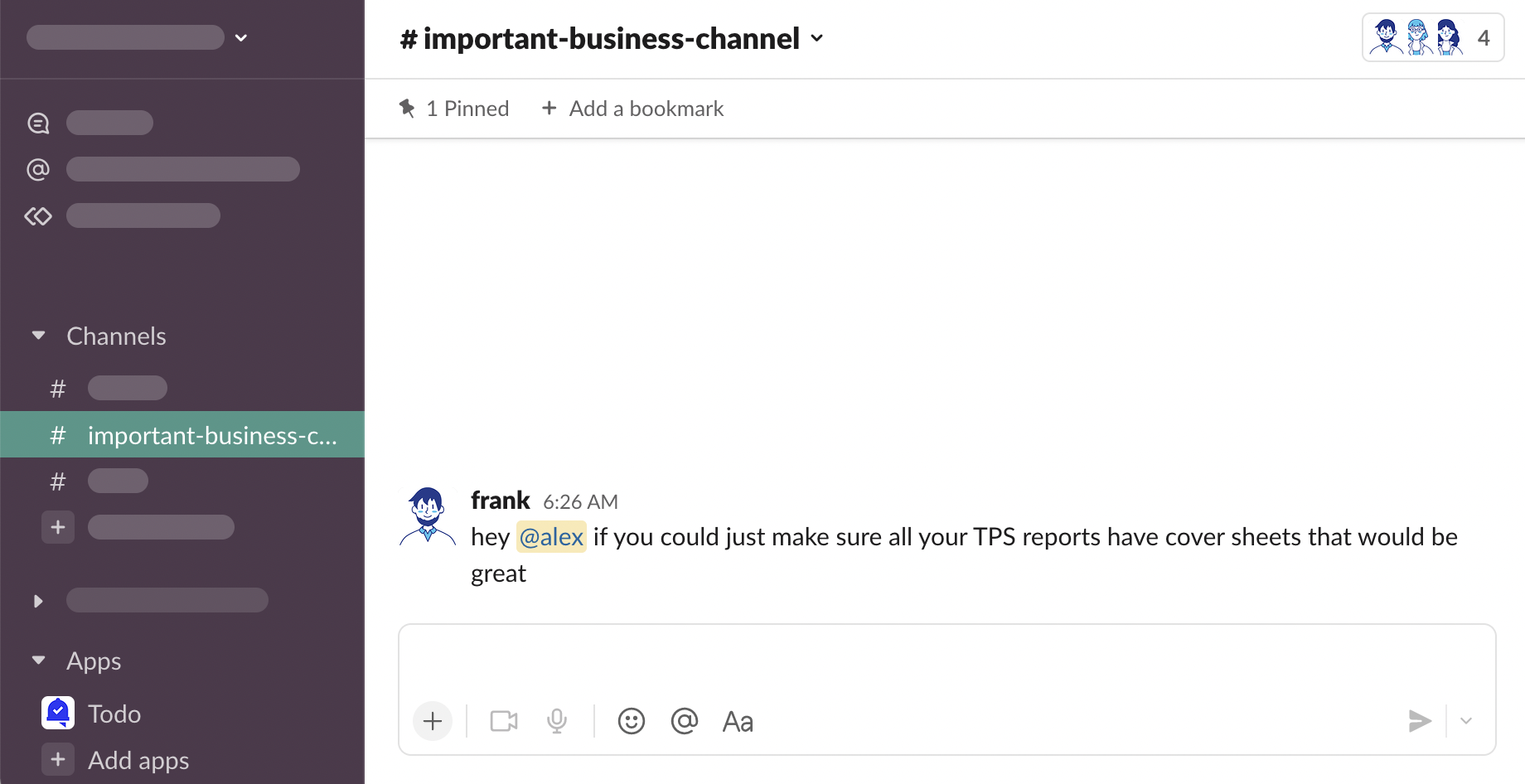
-
Click “Do today”
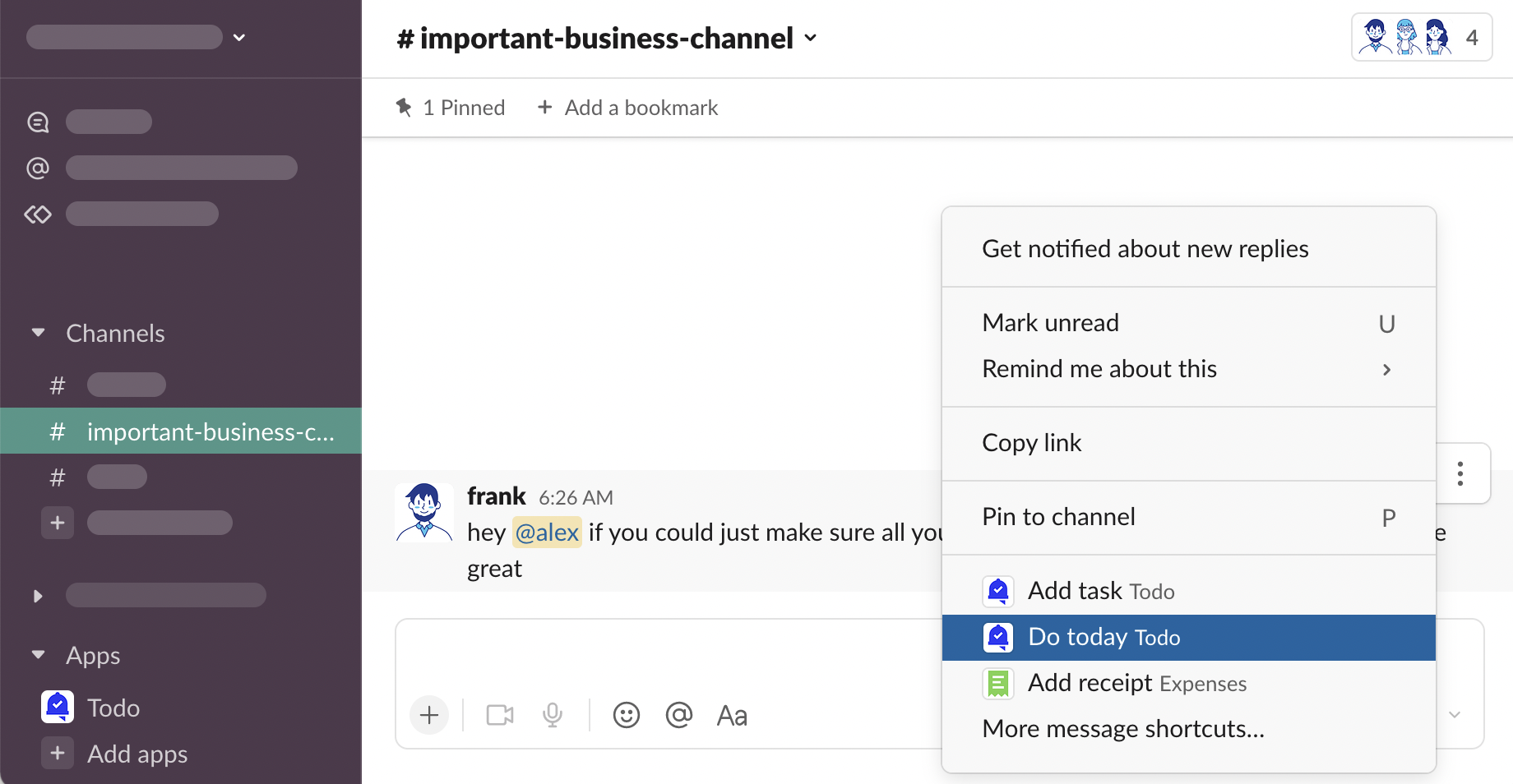
-
The task has been created for you with your default reminder.

Who receives reminders?
Only the task assignee receives reminders.