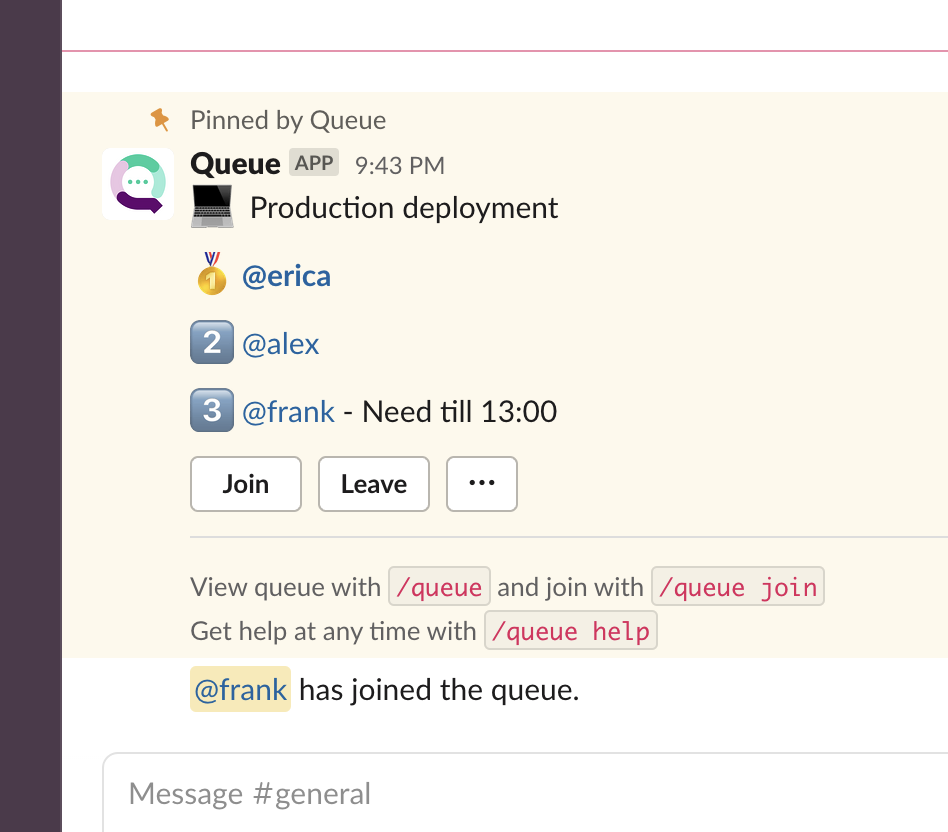Help Center » Queue for Slack
How to set a status message
While configuring Queue, there is an option to enable a status message alongside your username. You can add any information you need in the form of a short text.
Enable status messages
- Join the Queue
- Immediately after joining, click the ellipses icon and select configure to open the Queue Configuration dialog box
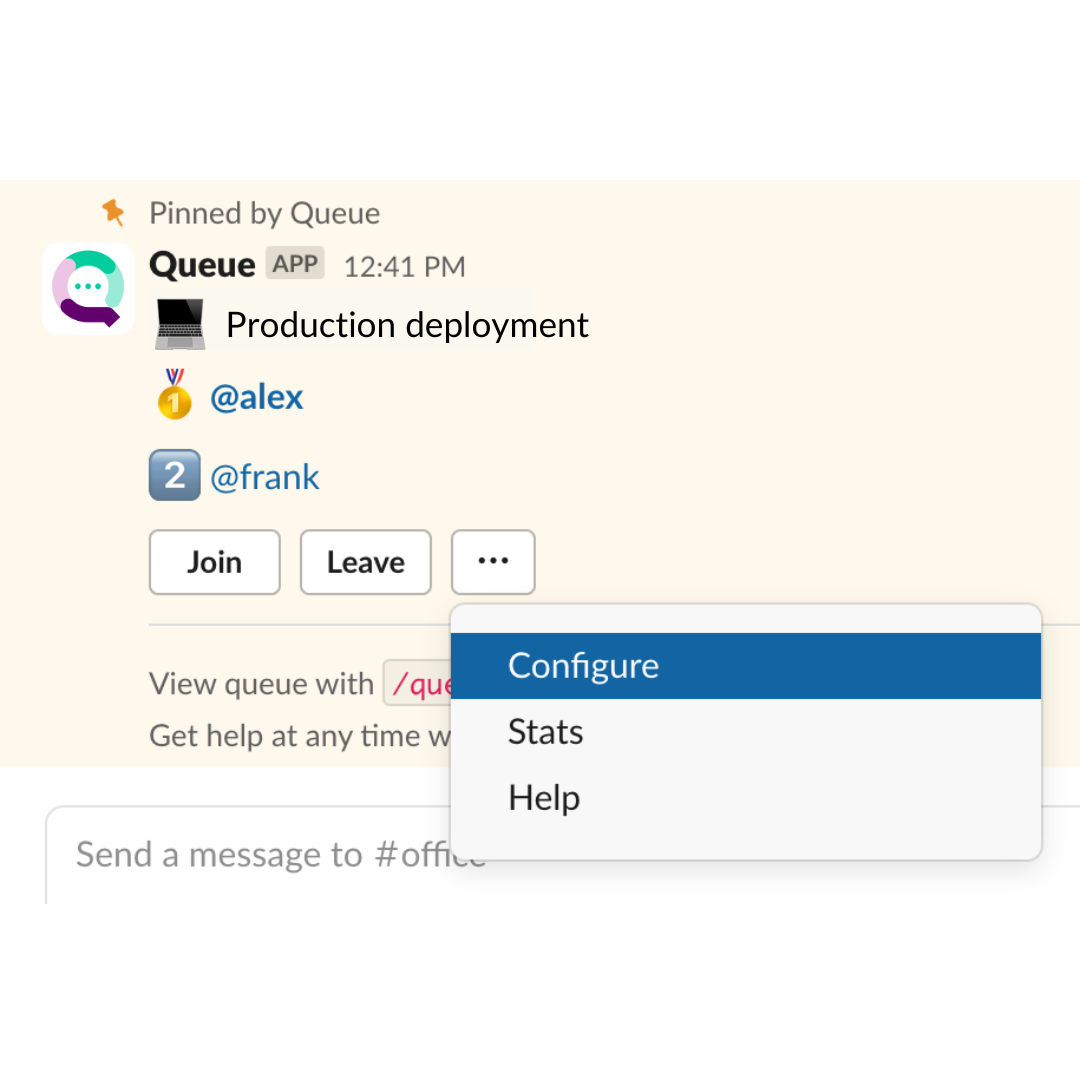
- Choose the “Enable status messages” option
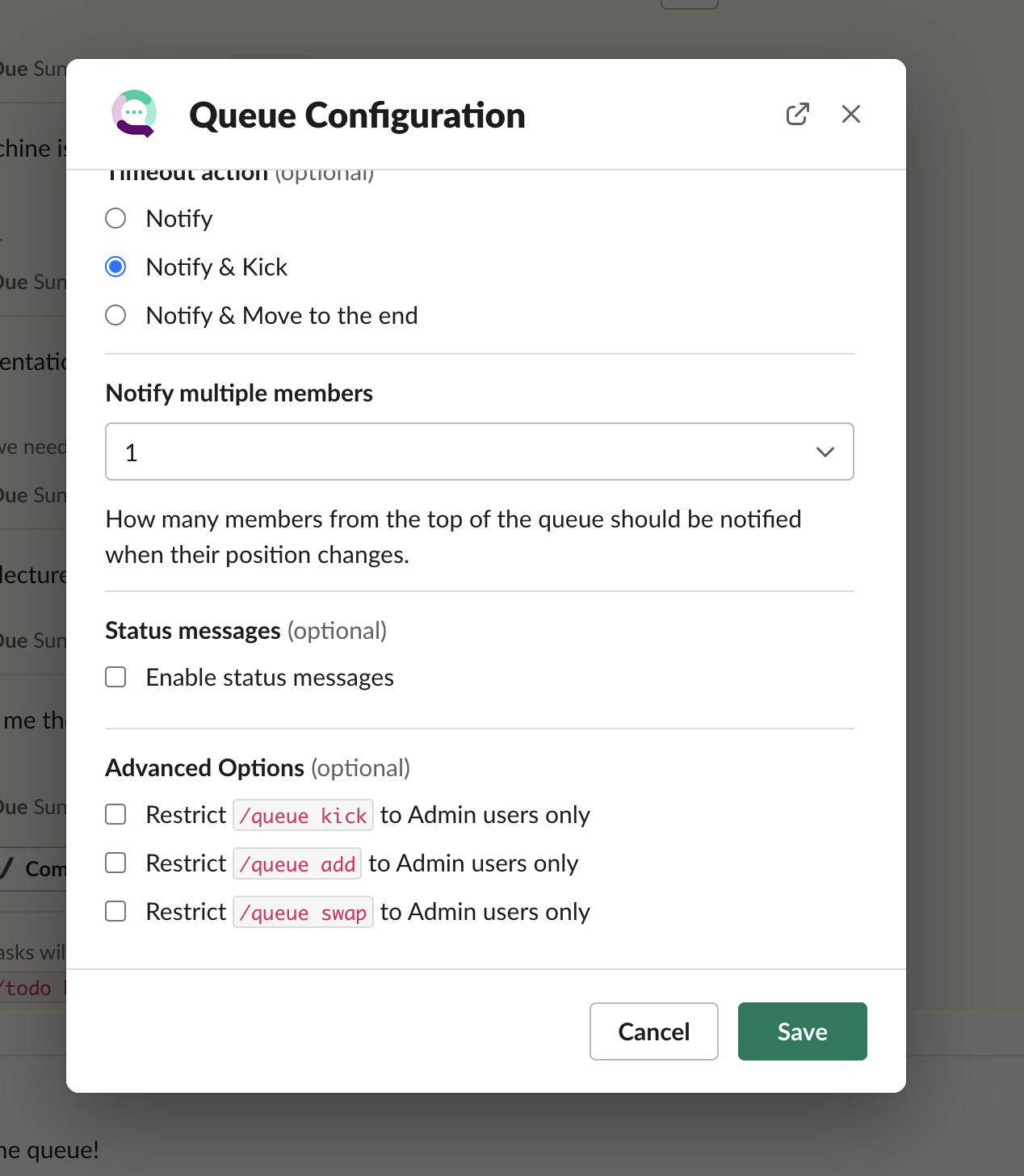
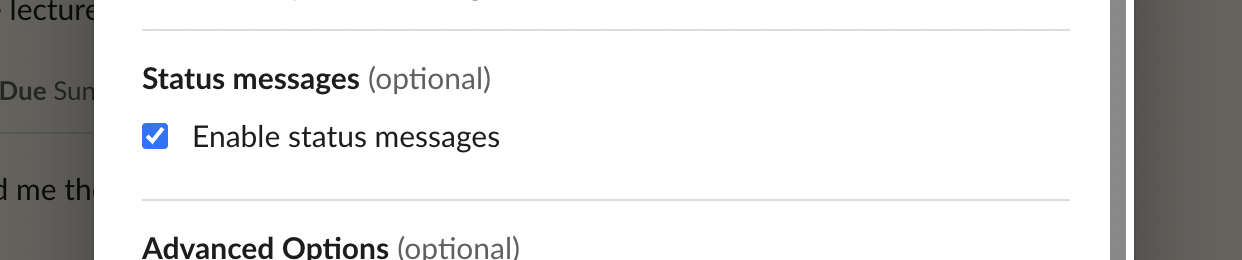
Set a status message
- Re-join the Queue
- Add a message
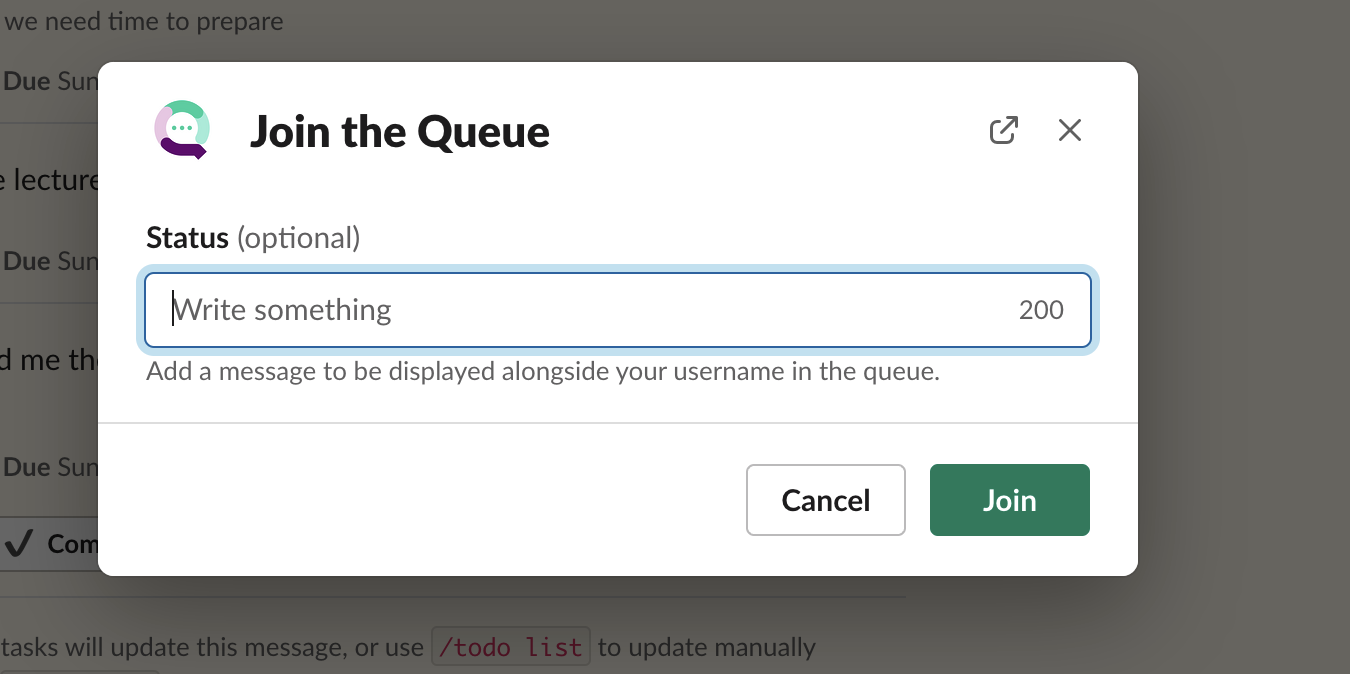
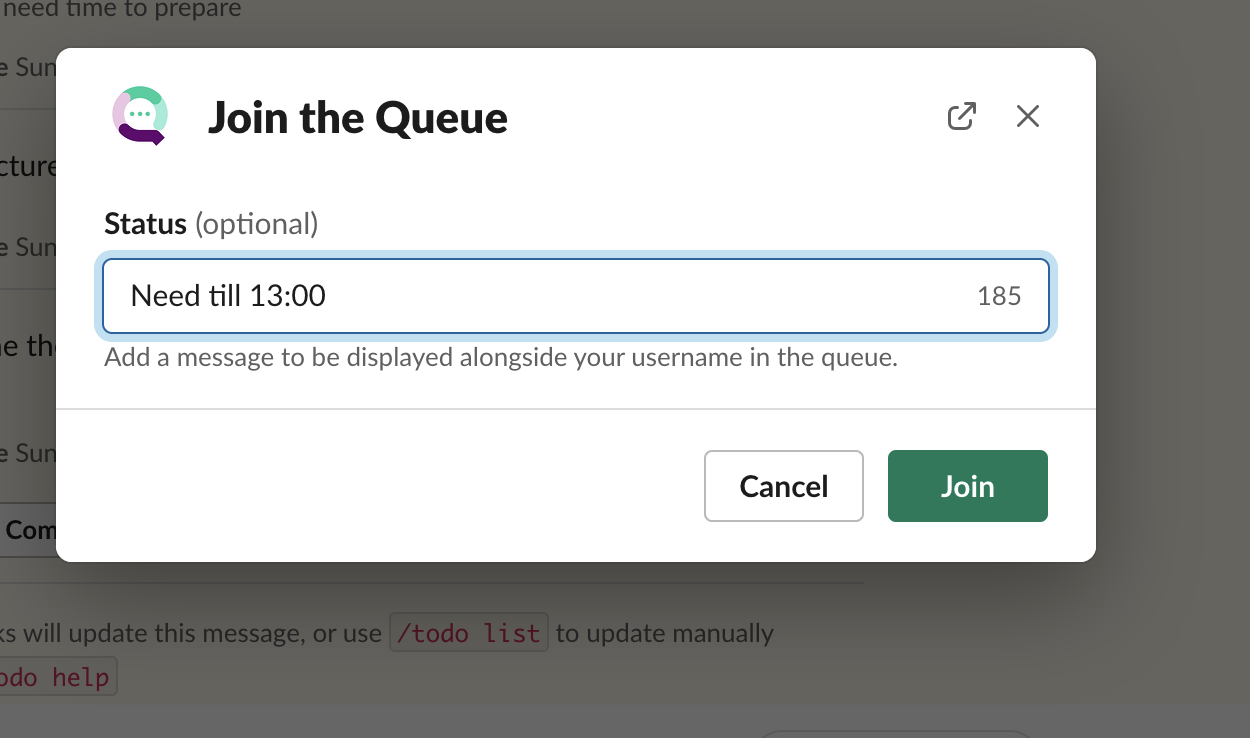
- Your message will be displayed alongside your username in the queue