Help Center » Todo for Slack
How to work with subtasks
With Todo it’s easy to split your big task into small, manageable chunks, using subtasks.
-
Let’s “✏️ Edit” the task
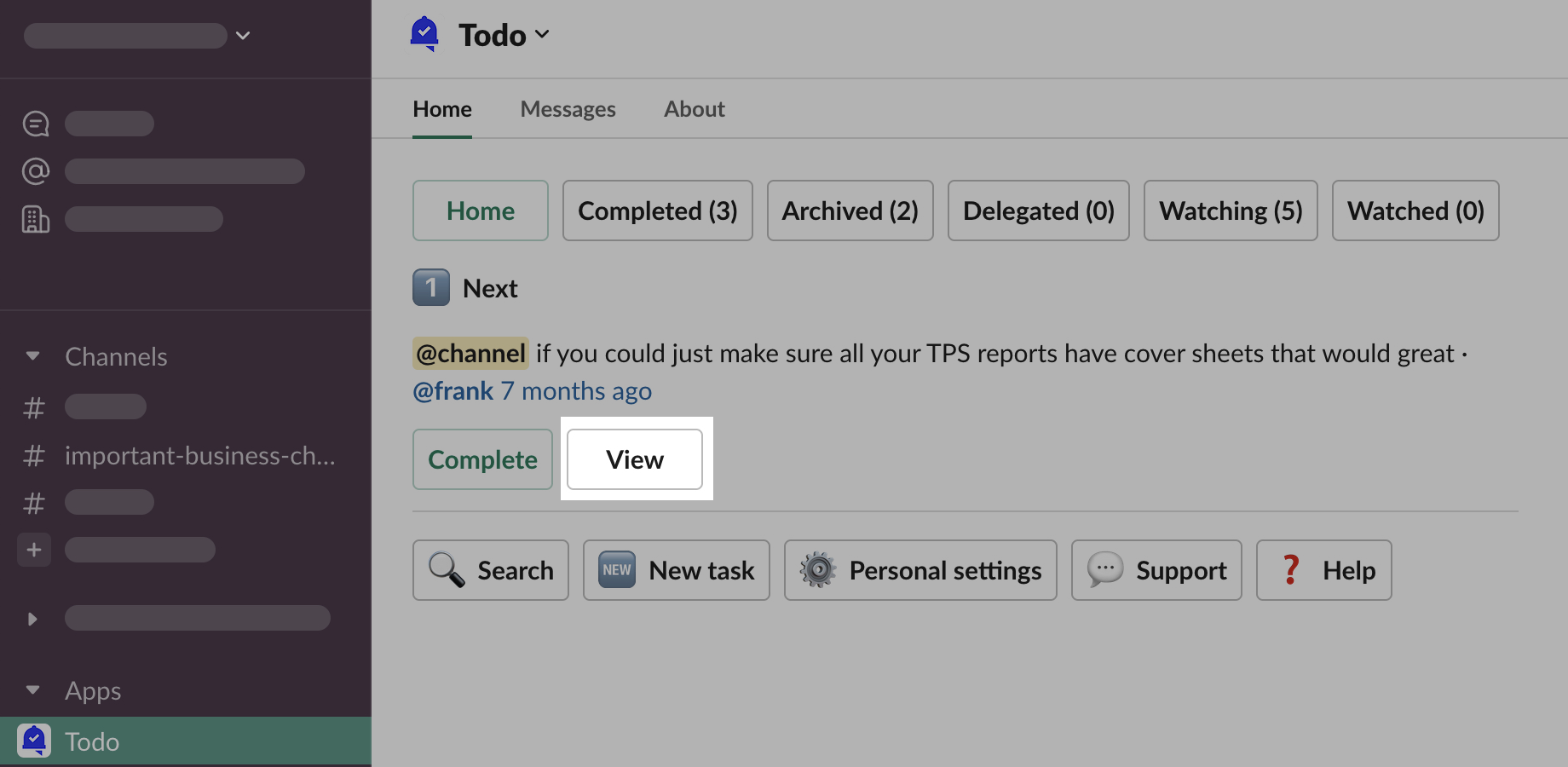
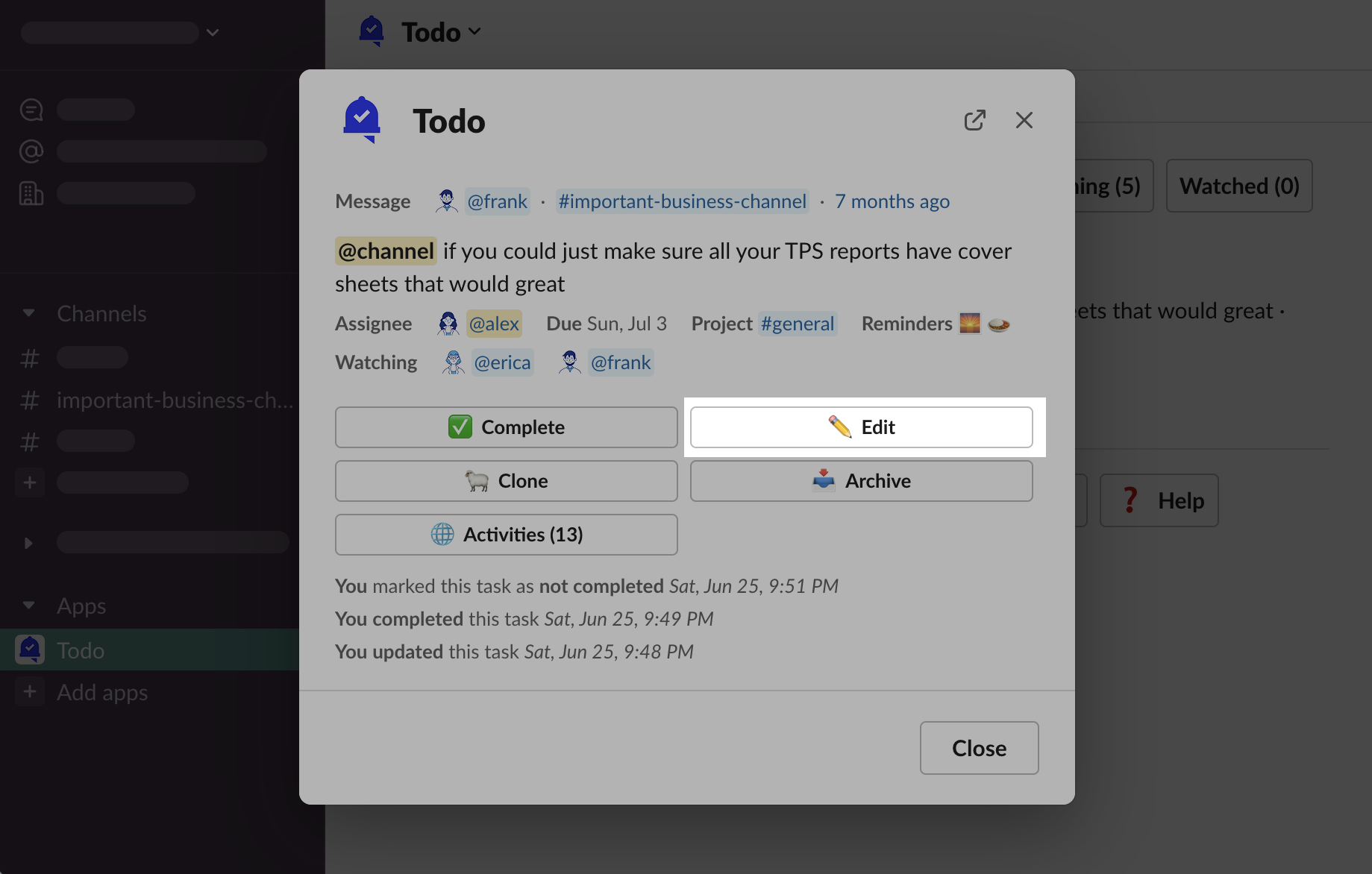
-
Click the “➖ Subtasks” button
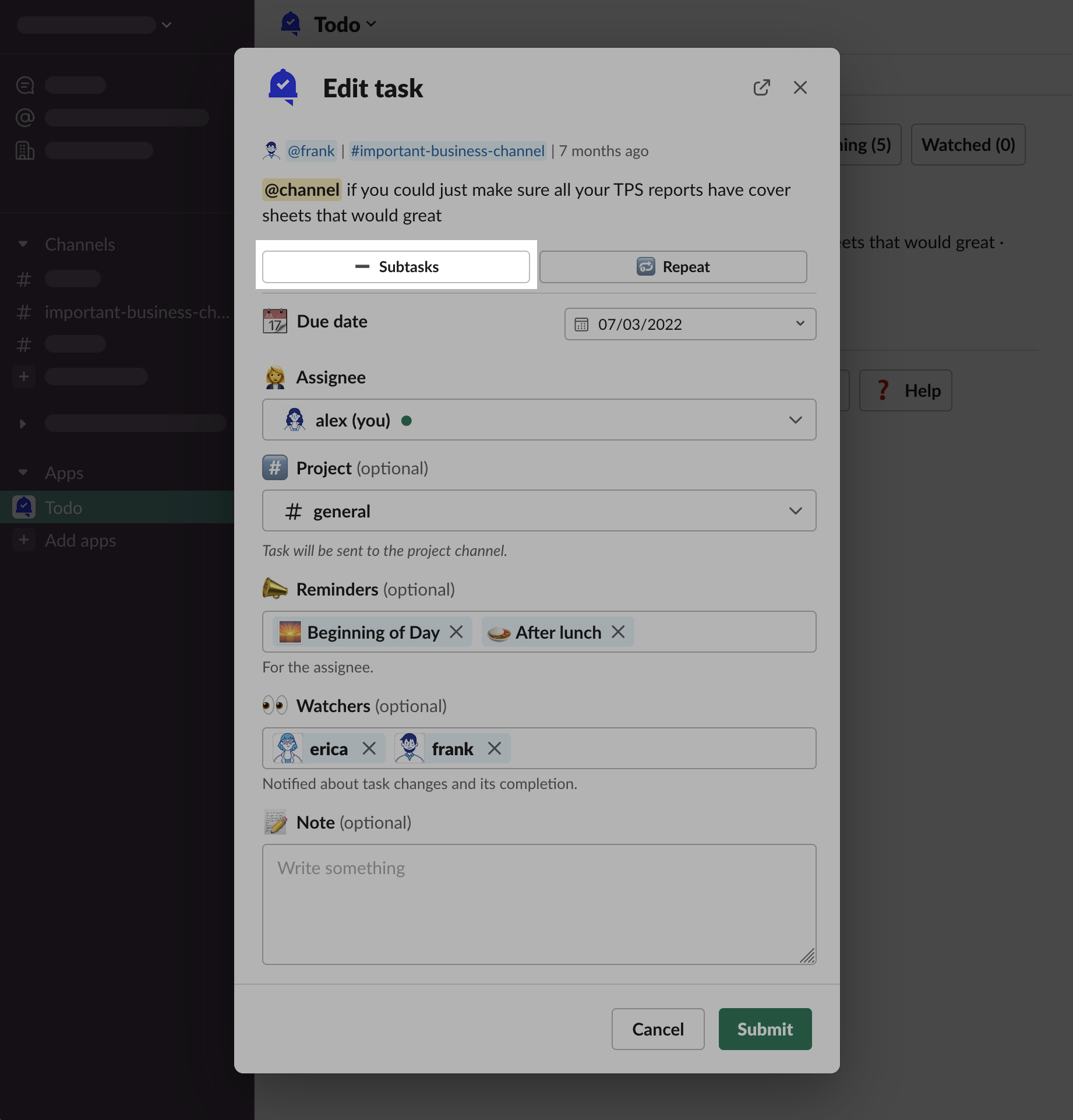
-
You will see the new text input appear in the task form modal. As described in the placeholder - one line = one subtask.
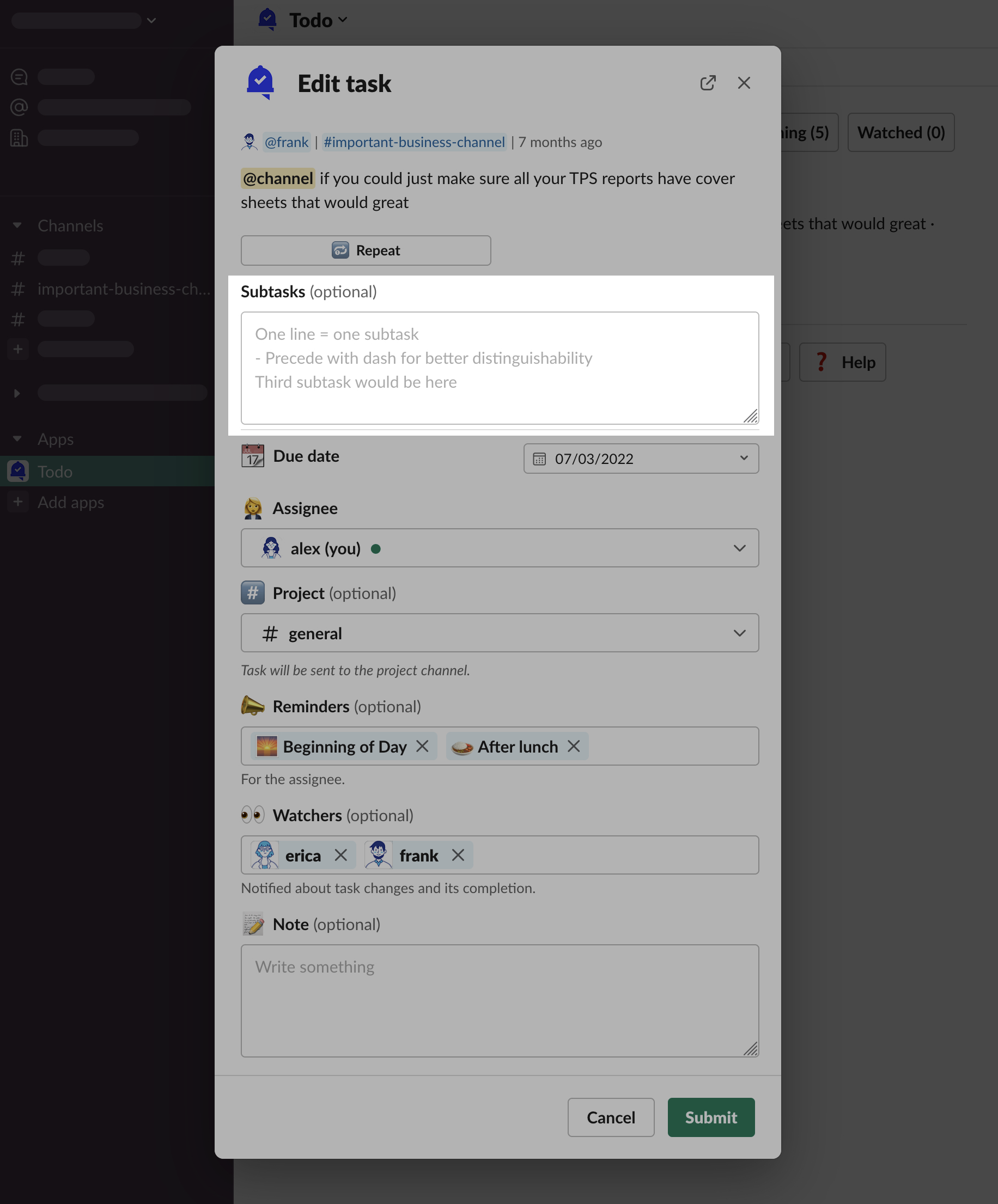
-
Let’s create 3 subtasks, one for each week’s report to be checked. Click “Submit”
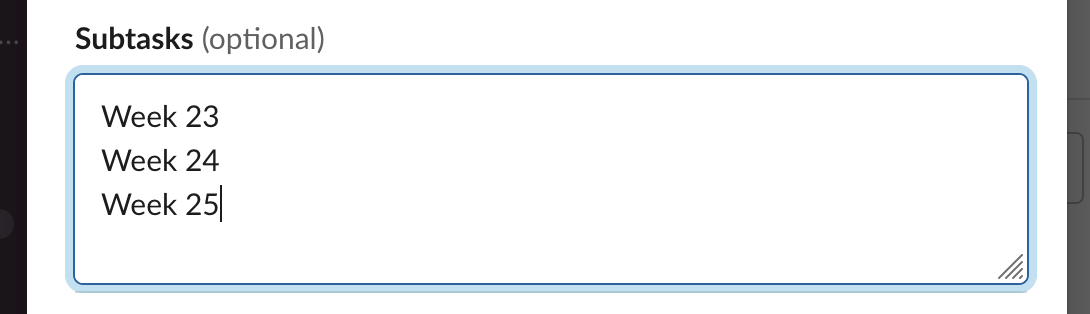
-
You can see the subtasks have appeared along with the task. Let’s check one checkbox off

-
You can see the subtask is now completed
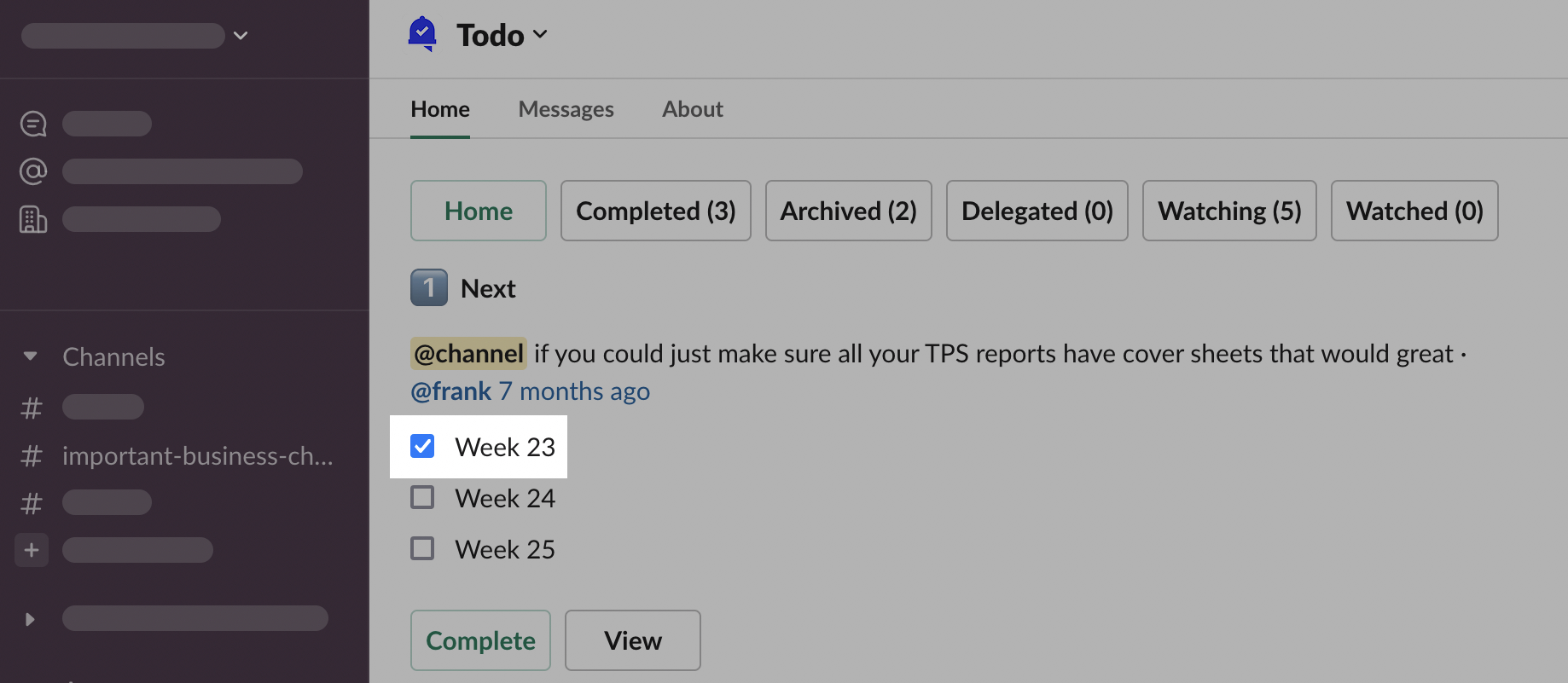
-
Task watchers have received a notification
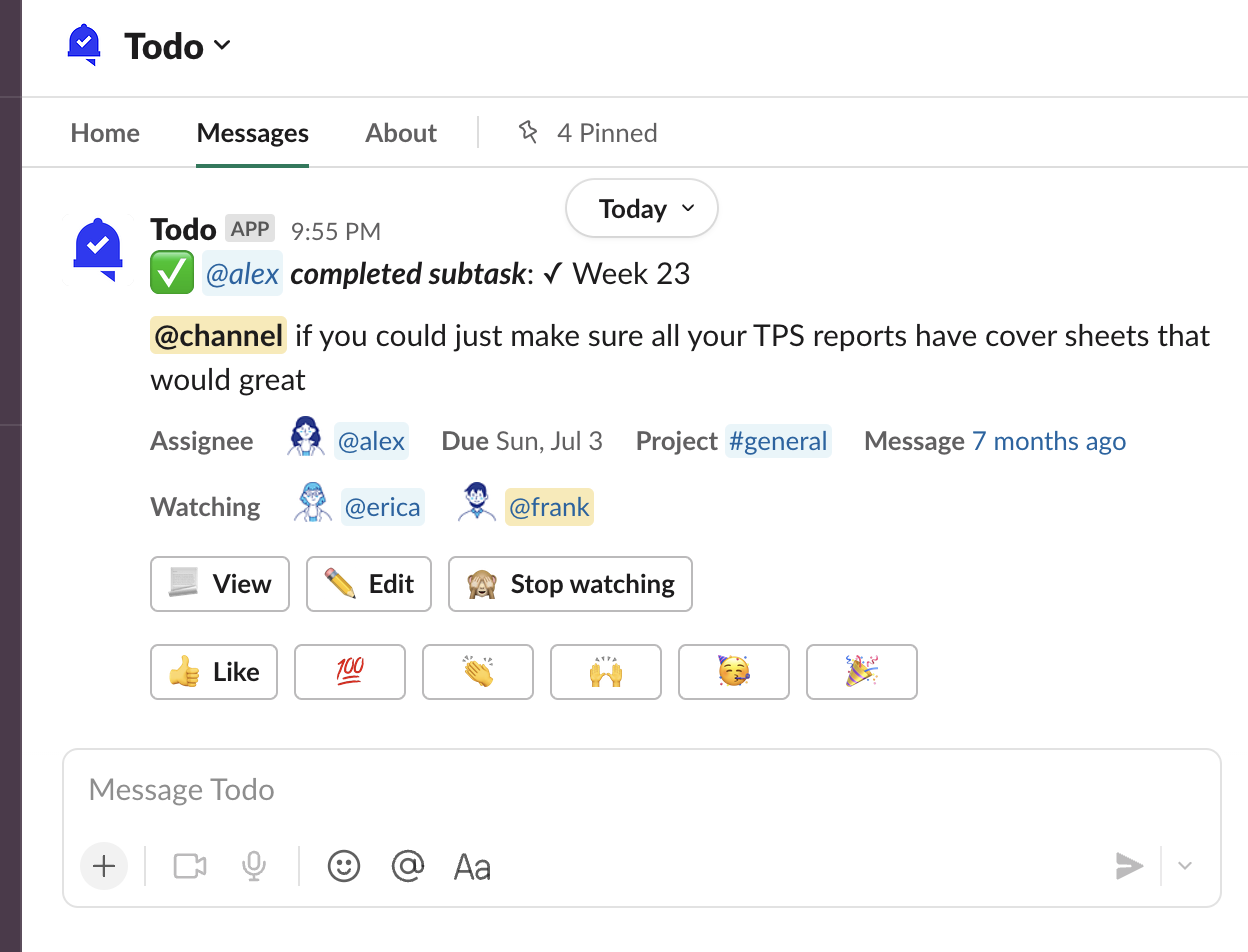
-
If we were to click on the subtask again, that will mark the subtask as not completed
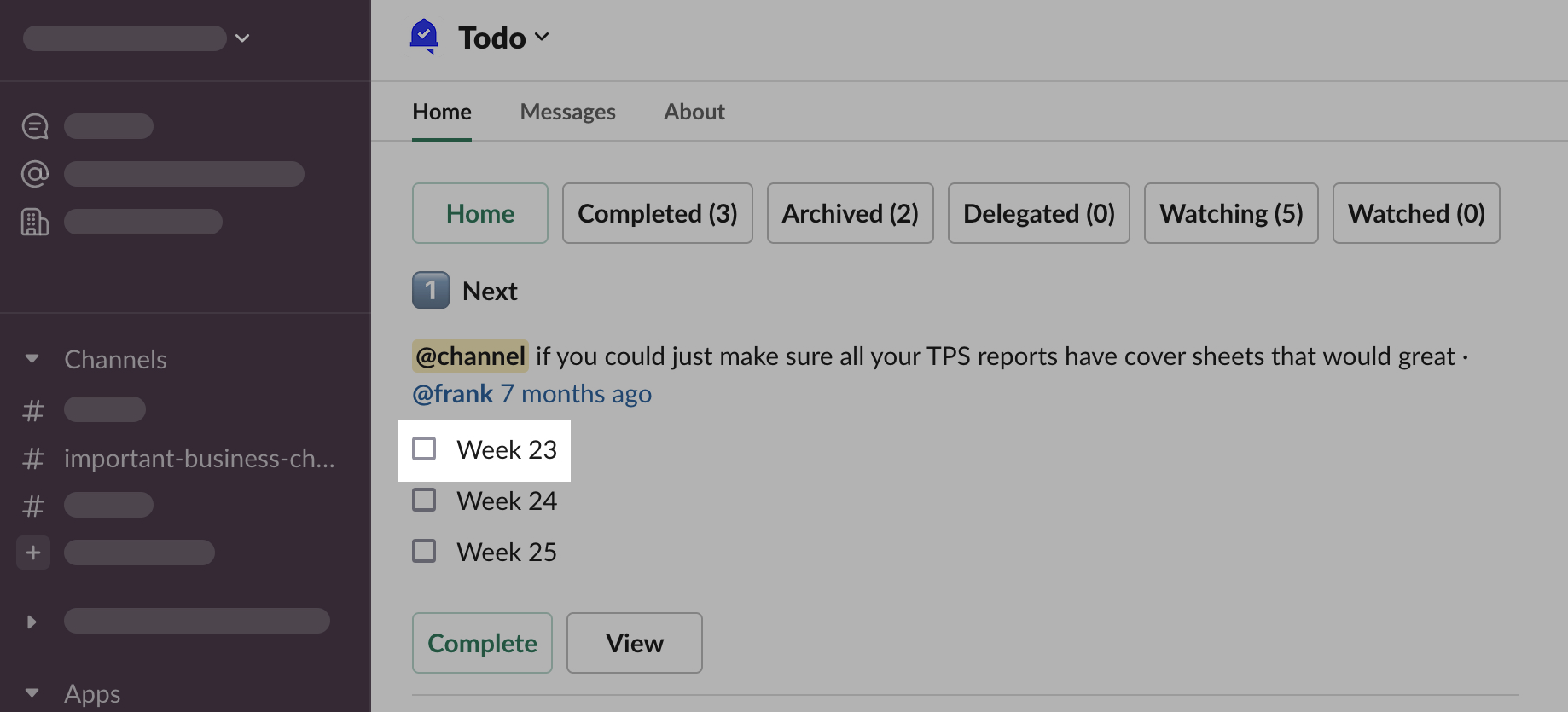
-
And trigger another notification message to task watchers
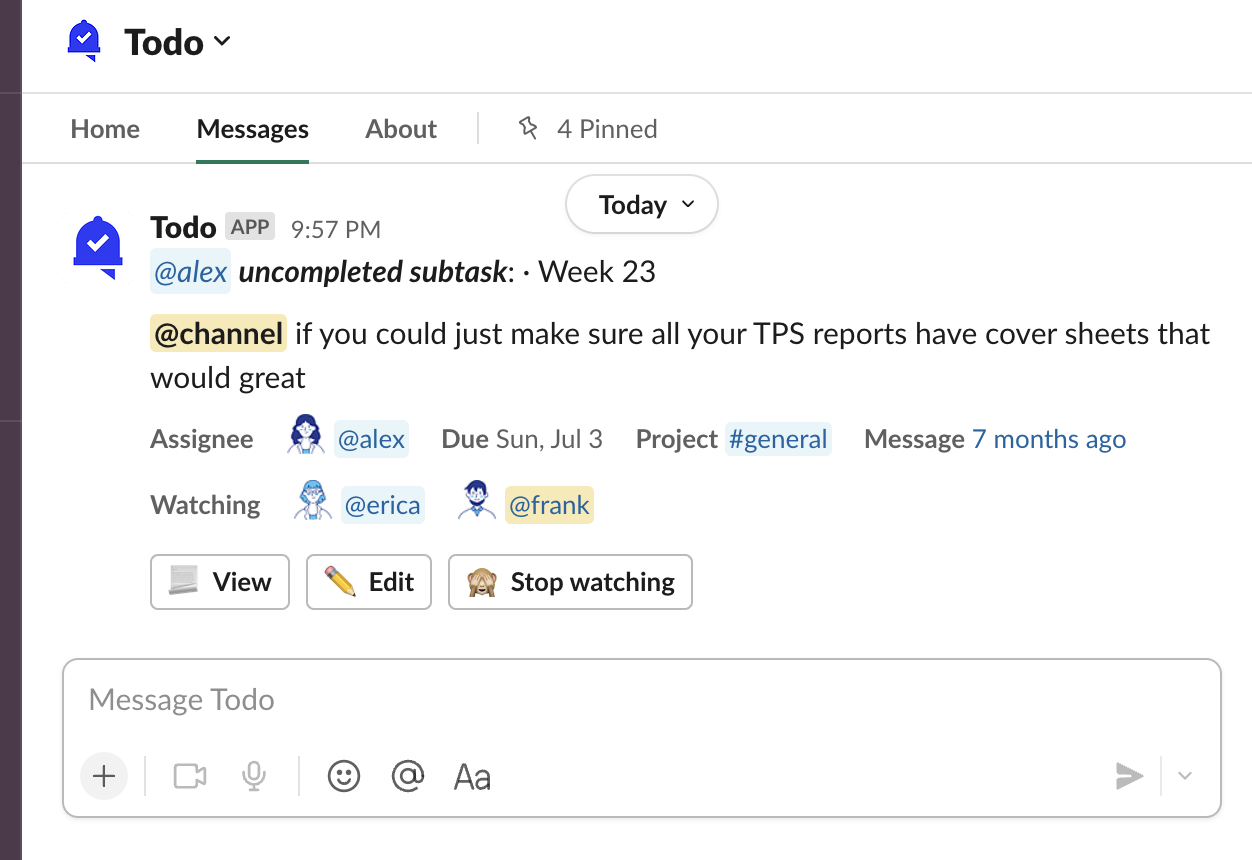
-
All these actions were also recorded as activities
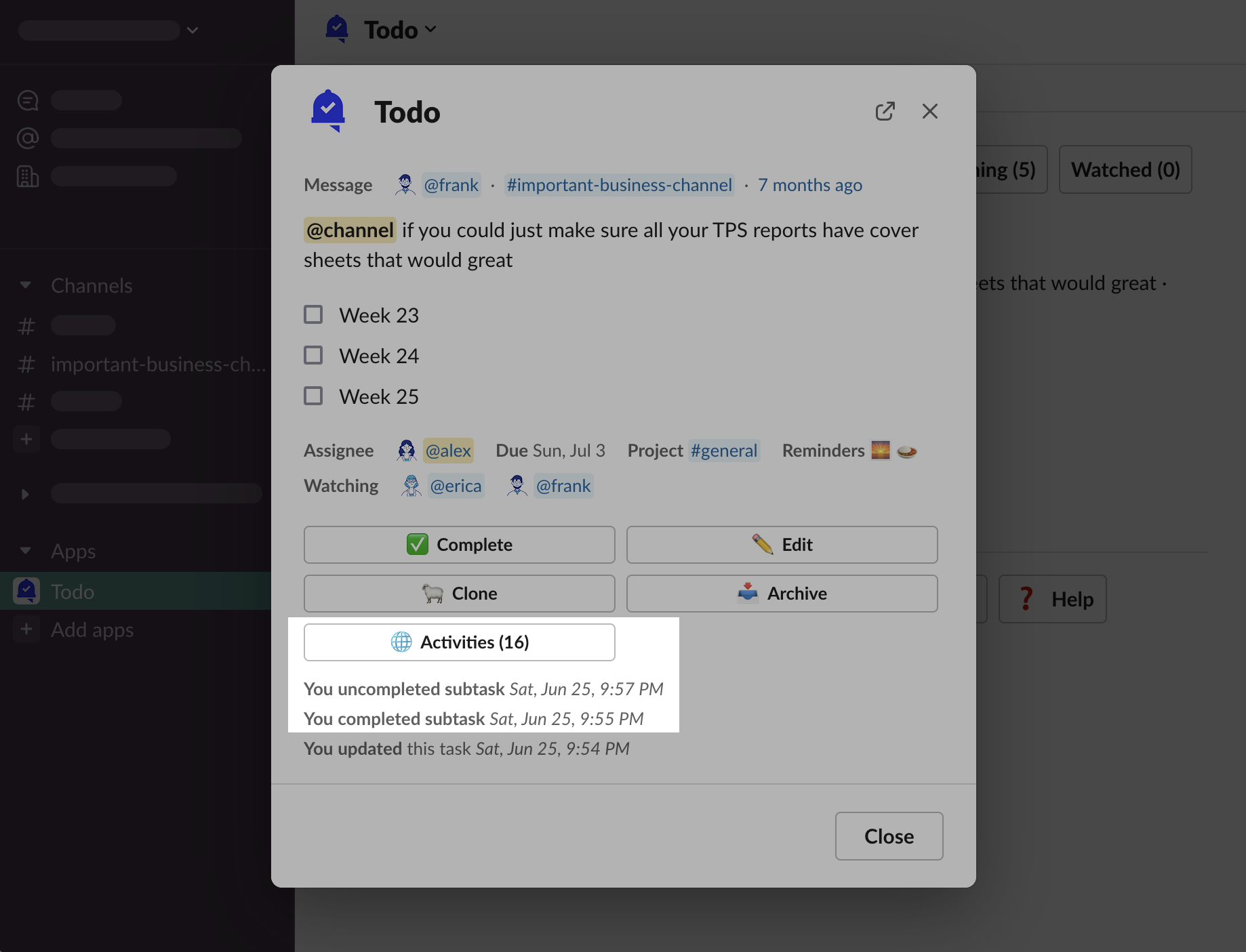
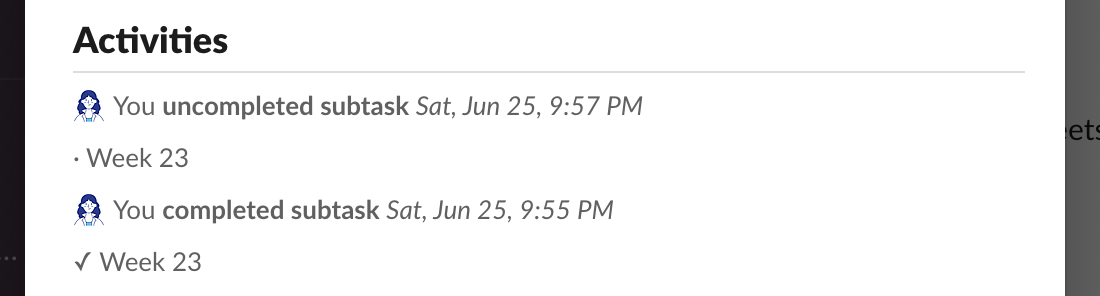
Recurring tasks
See: Subtasks
Who can complete subtasks?
Everybody in your workspace who can see a task, can also edit it - that includes being able to complete its subtasks.