Help Center » Todo for Slack
How to create a task
Turn message into task
Message shortcuts…
Todo adds 2 message shortcuts to your workspace - “Add task”, and “Do today.”
-
Hover over a message, click “⋮ More actions”
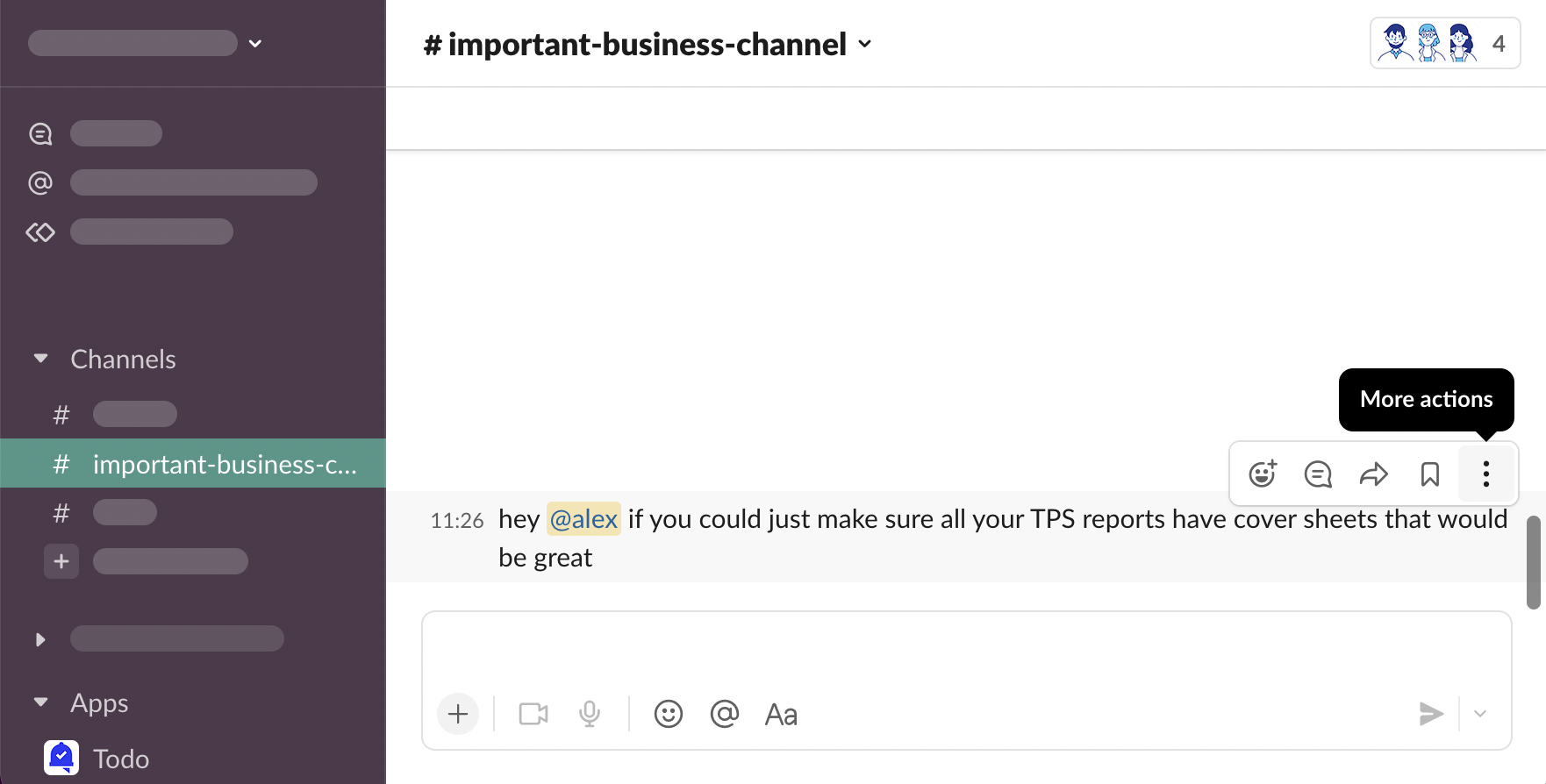
-
You will see message shortcuts you use most often. When starting working with Todo, likely you won’t see Todo on the list. Click “More message shortcuts…”
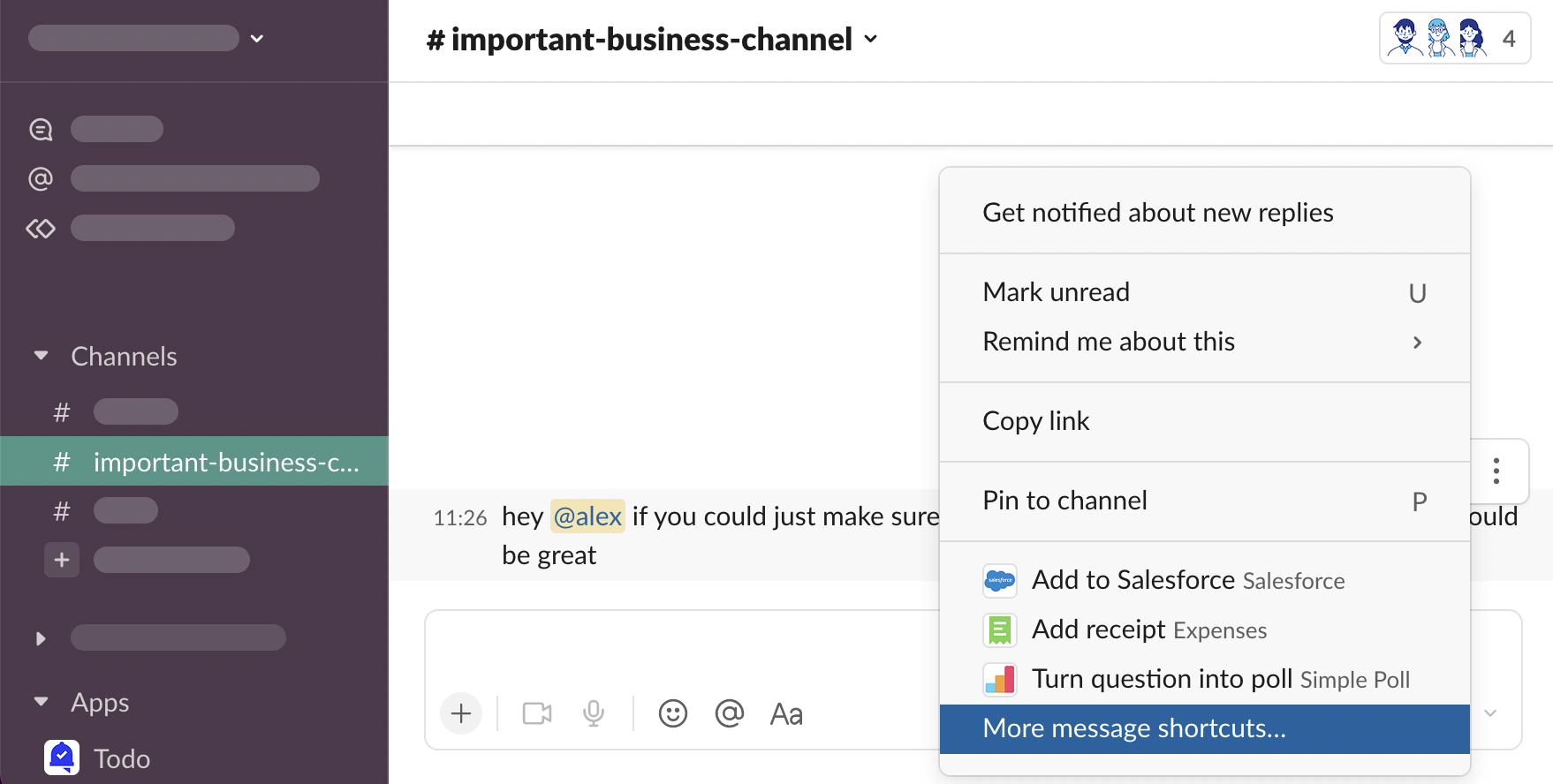
-
Scroll down to see Todo shortcuts…
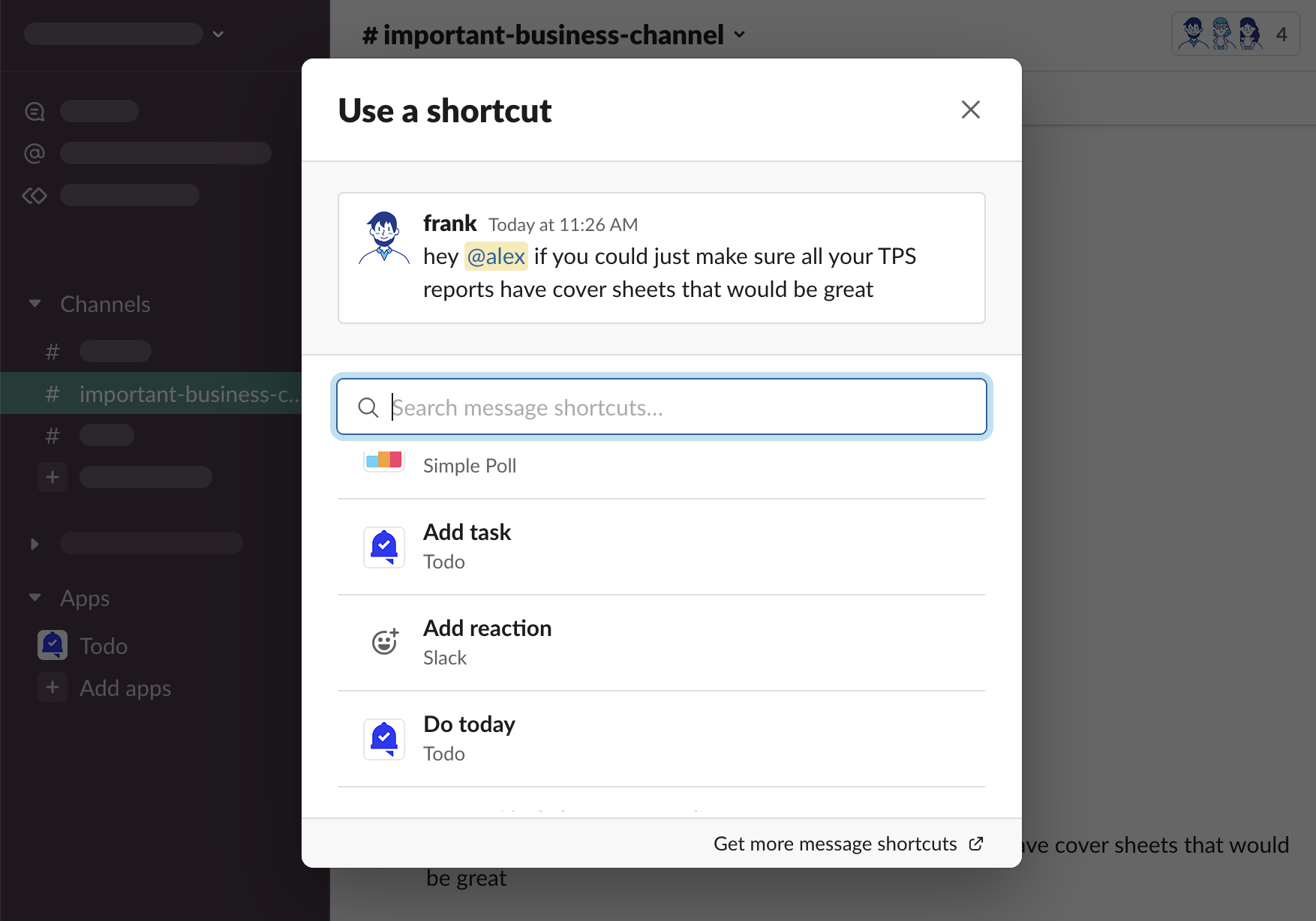
-
… or use search
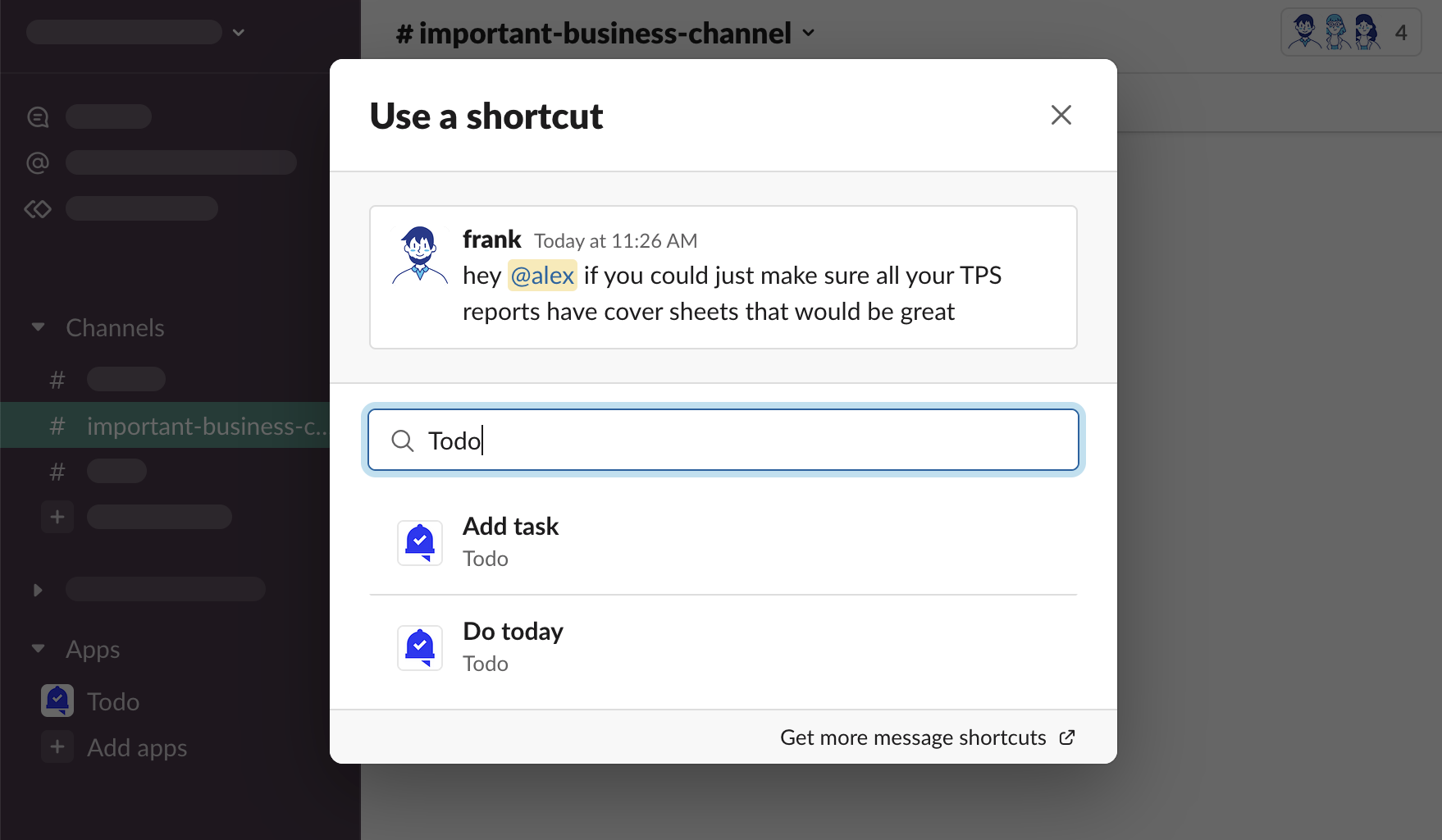
-
From there, you can choose Add task, or Do today.
Slack Help Center - Work with apps in Slack using shortcuts
Add task
“Add task” message shortcut opens a task form modal, where all task attributes can be changed before saving the task.
-
Hover over a message, click “⋮ More actions”
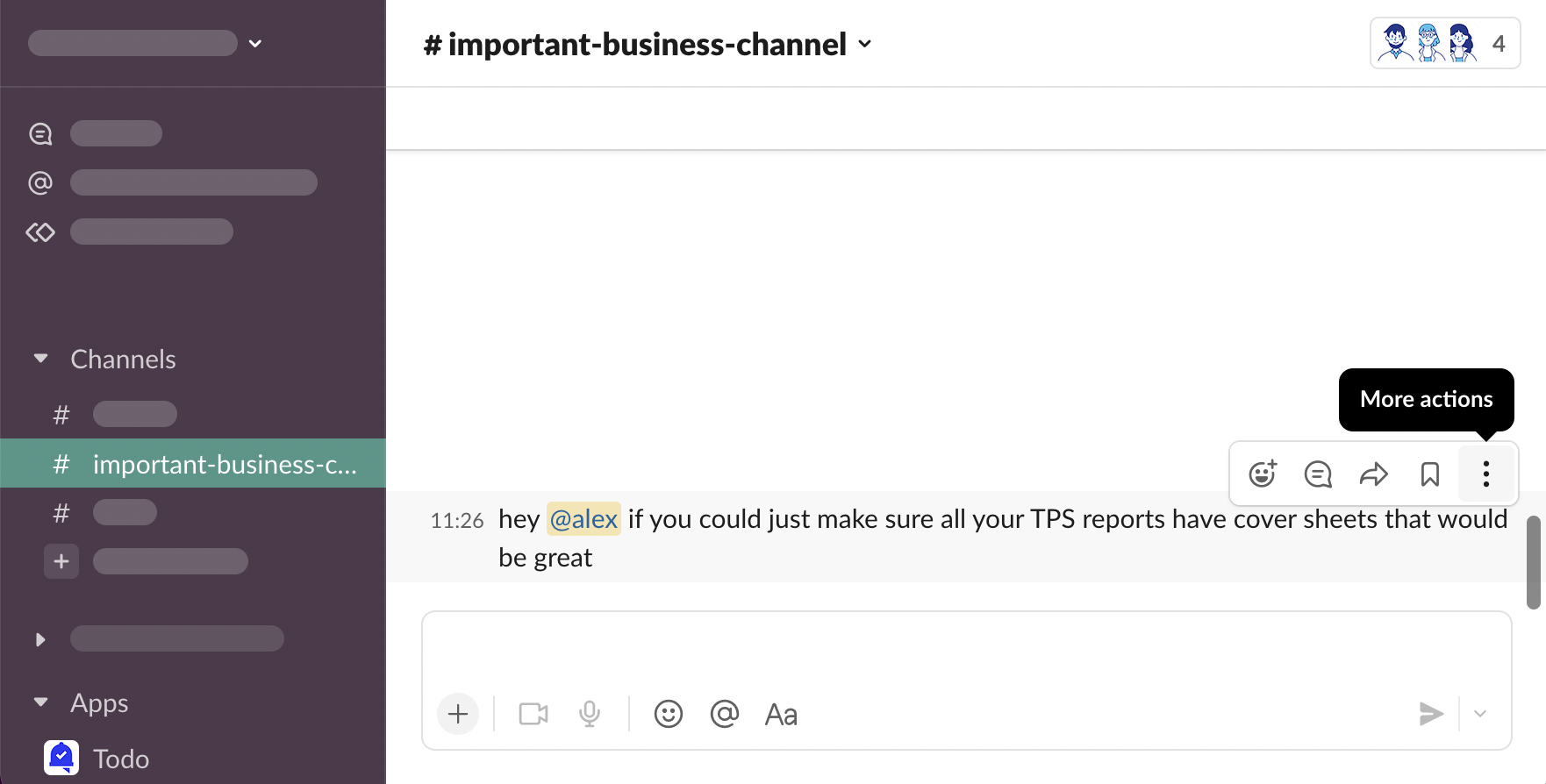
-
“Add task”
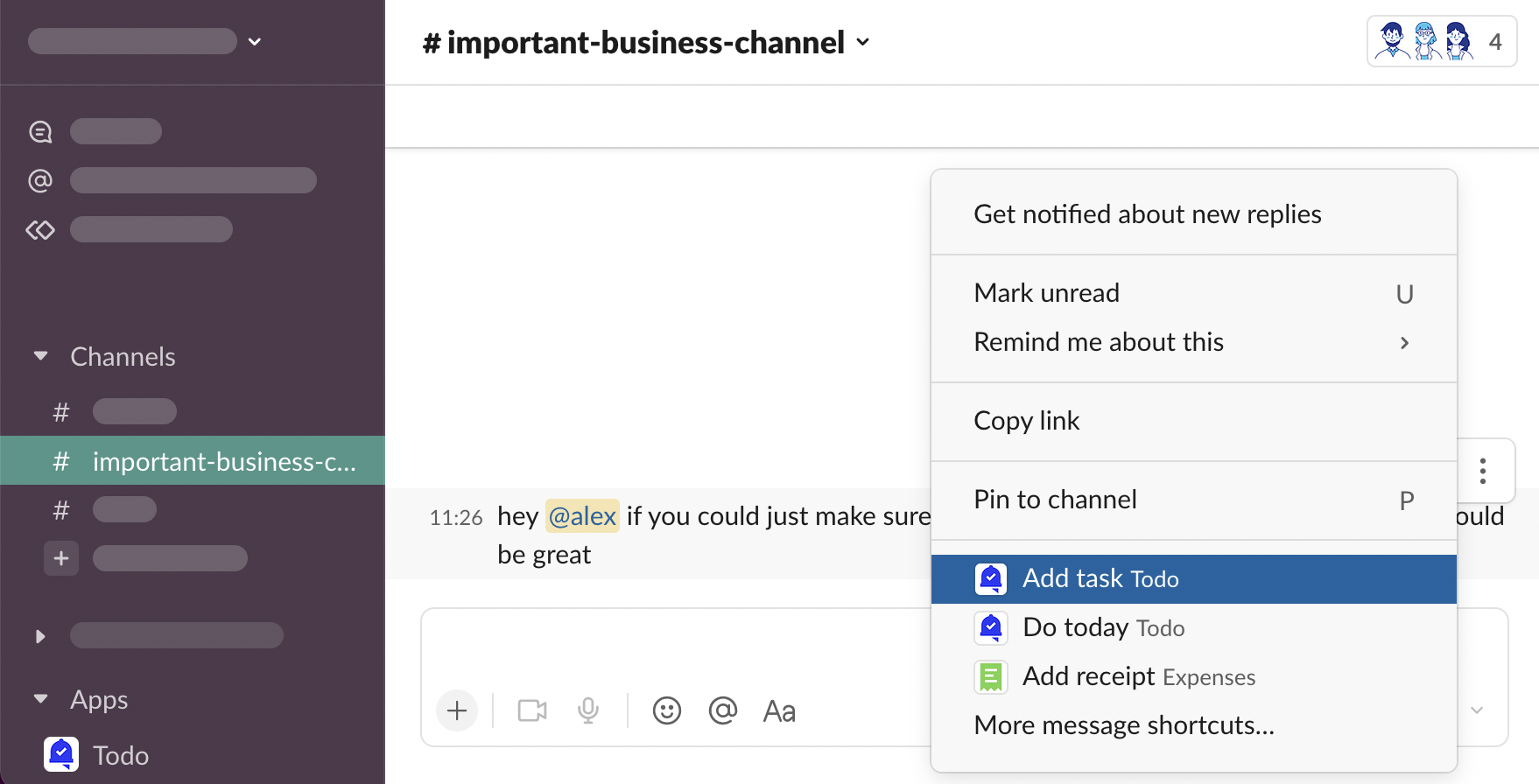
-
New task modal will be opened. You can adjust its attributes and click “Submit”
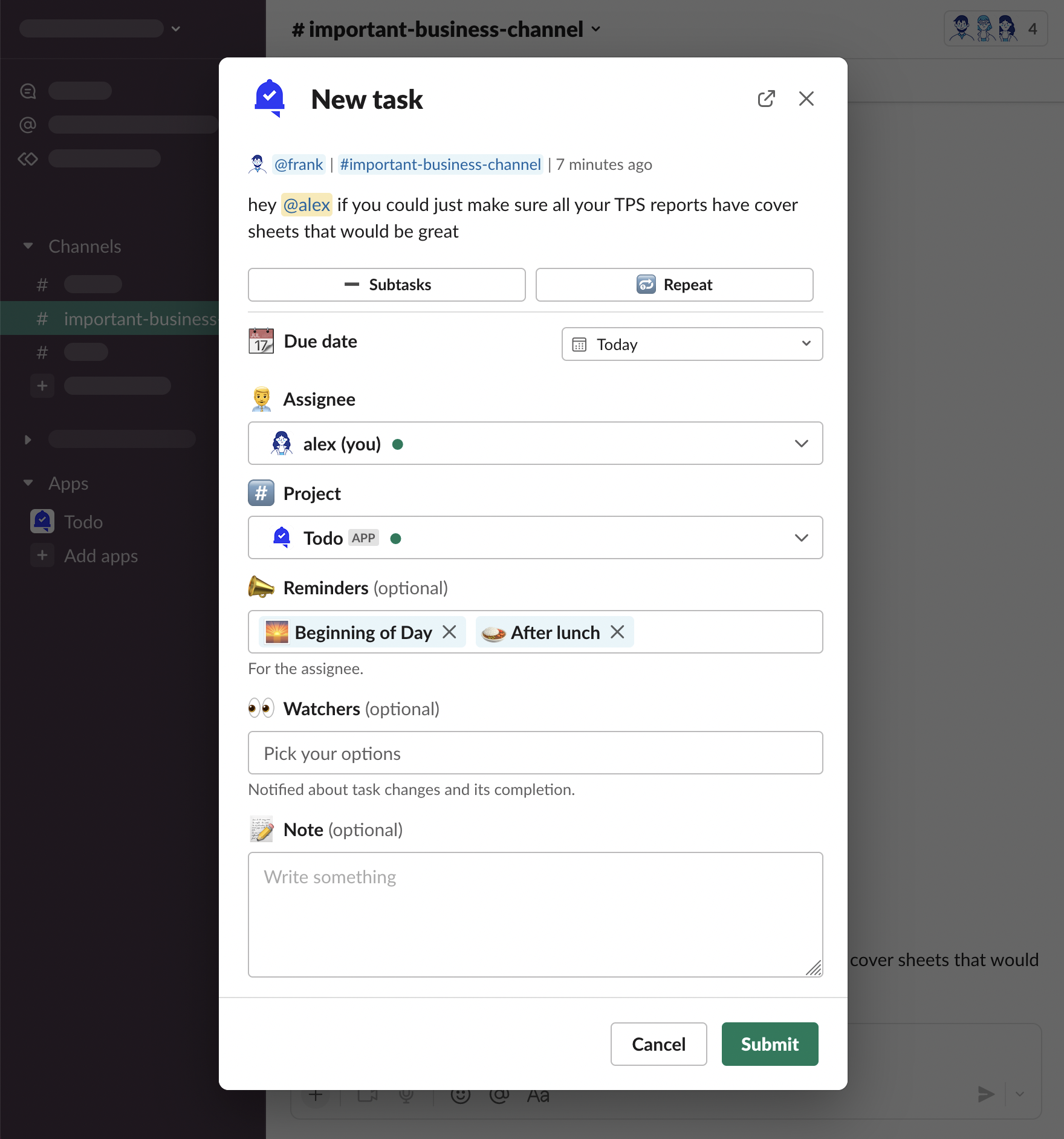
-
Task has been added
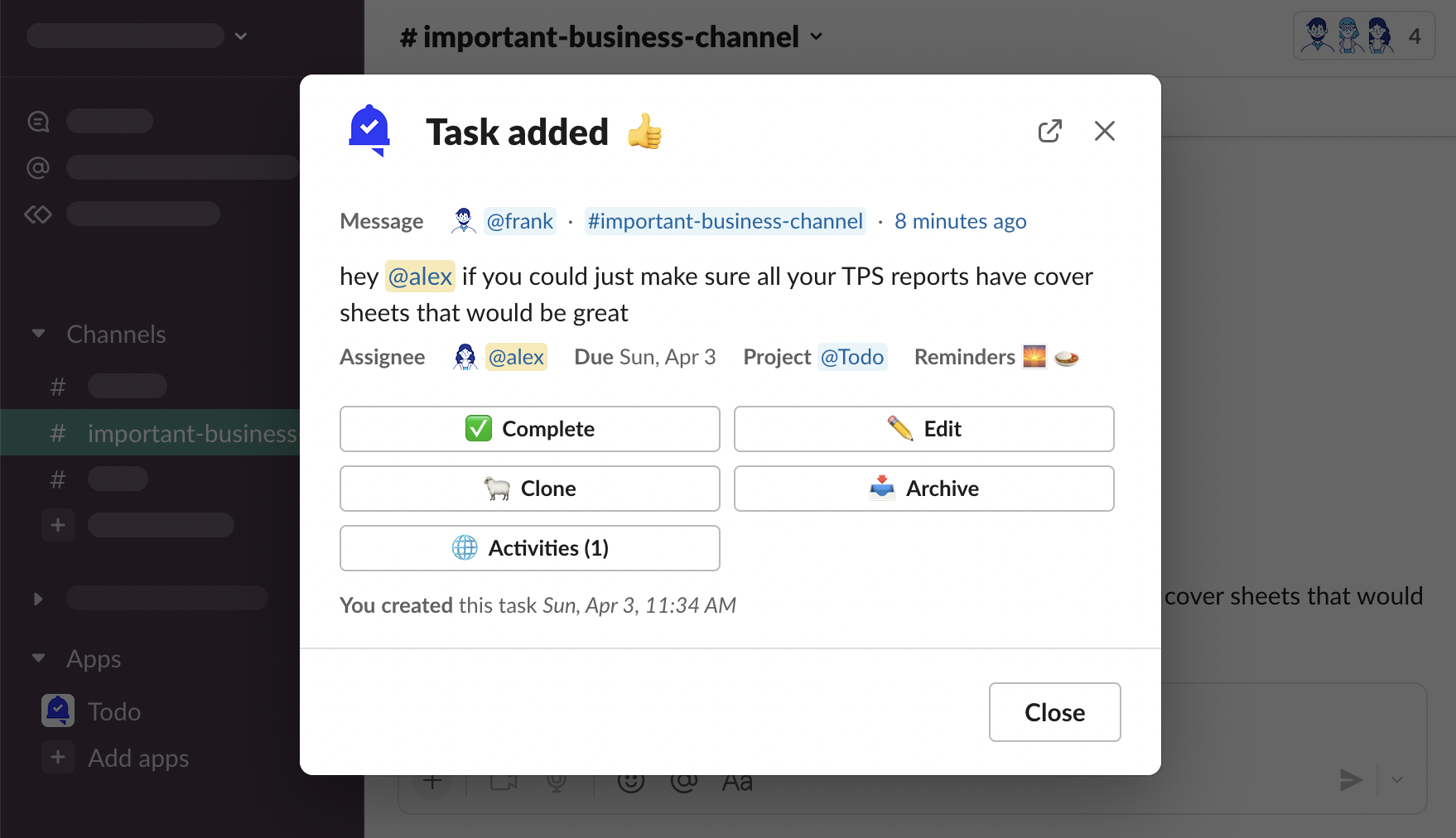
Do today
“Do today” message shortcut is a quick way to add tasks for yourself with these default attributes:
📅 Due date Today
🧑💼 Assignee You
#️⃣ Project Default project to message’s channel
📣 Reminders Default reminders
👀 Watchers Default watcher to message’s author
-
Hover over a message, click “⋮ More actions”
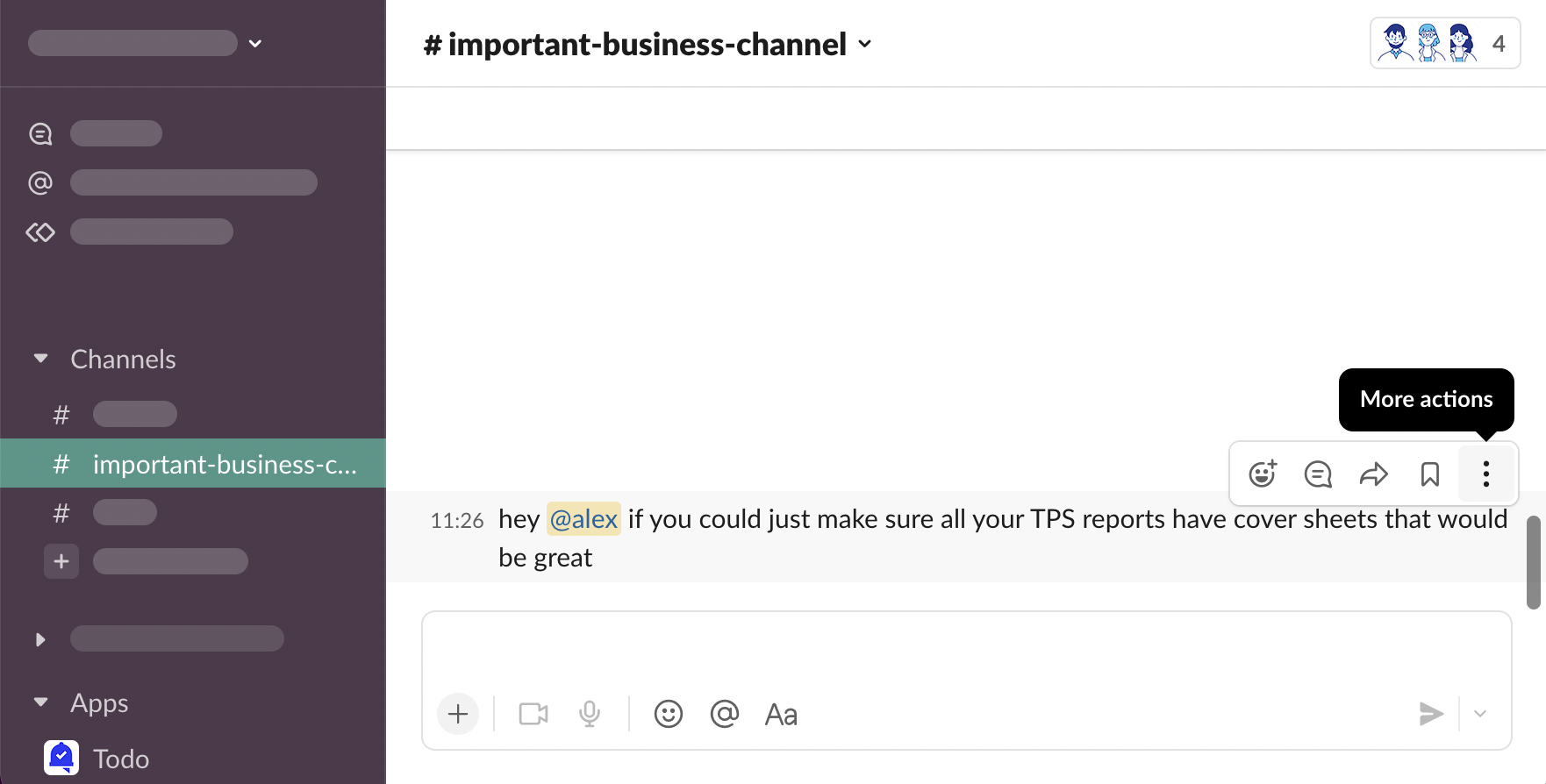
-
“Do today”
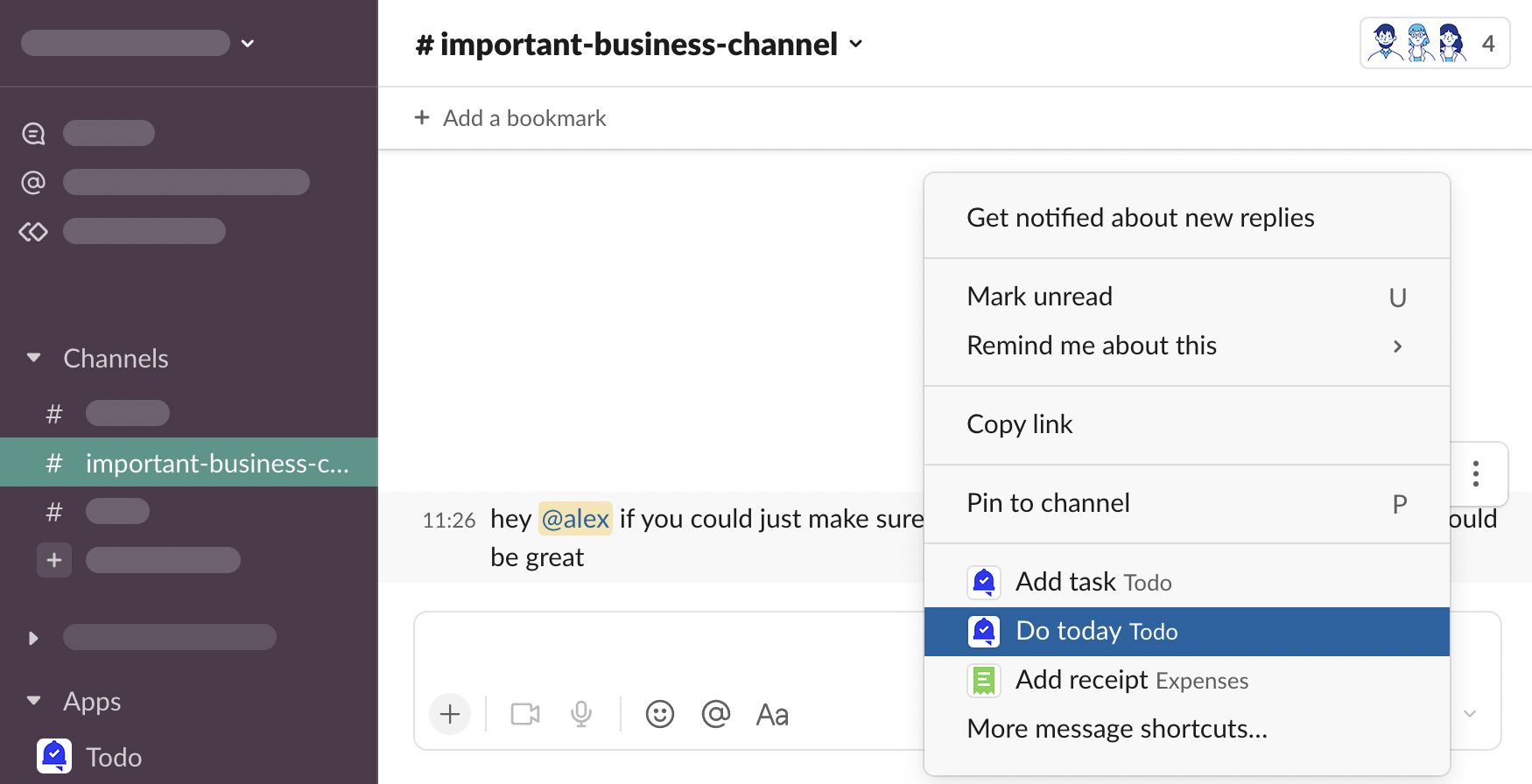
-
Task has been added.
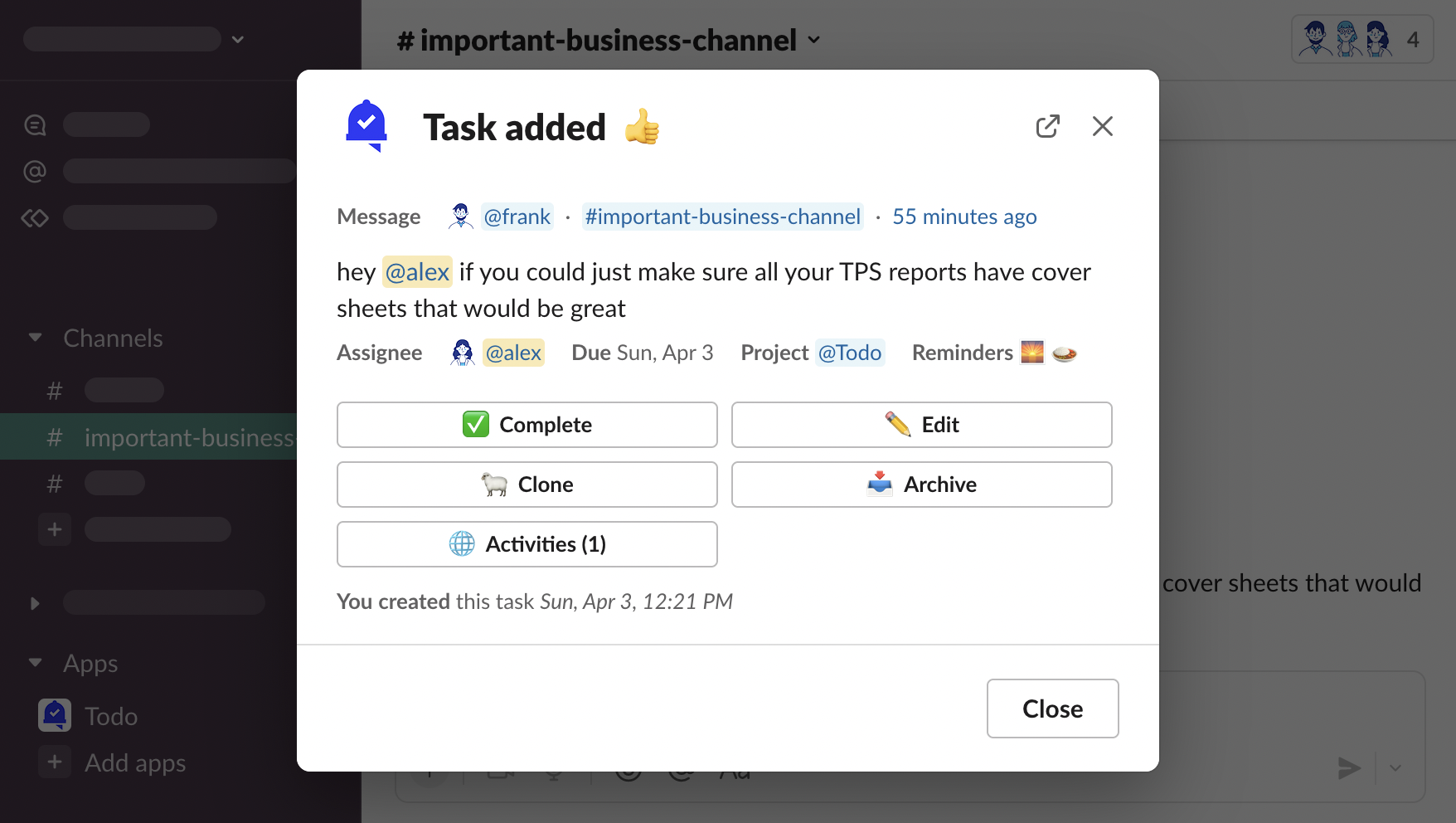
Create task without a message
Other than turning messages into tasks, you can create tasks that are not connected to a Slack message - with your own task description.

There are multiple ways to create tasks with own description.
App Home
-
Open Todo > App Home, click “New task”
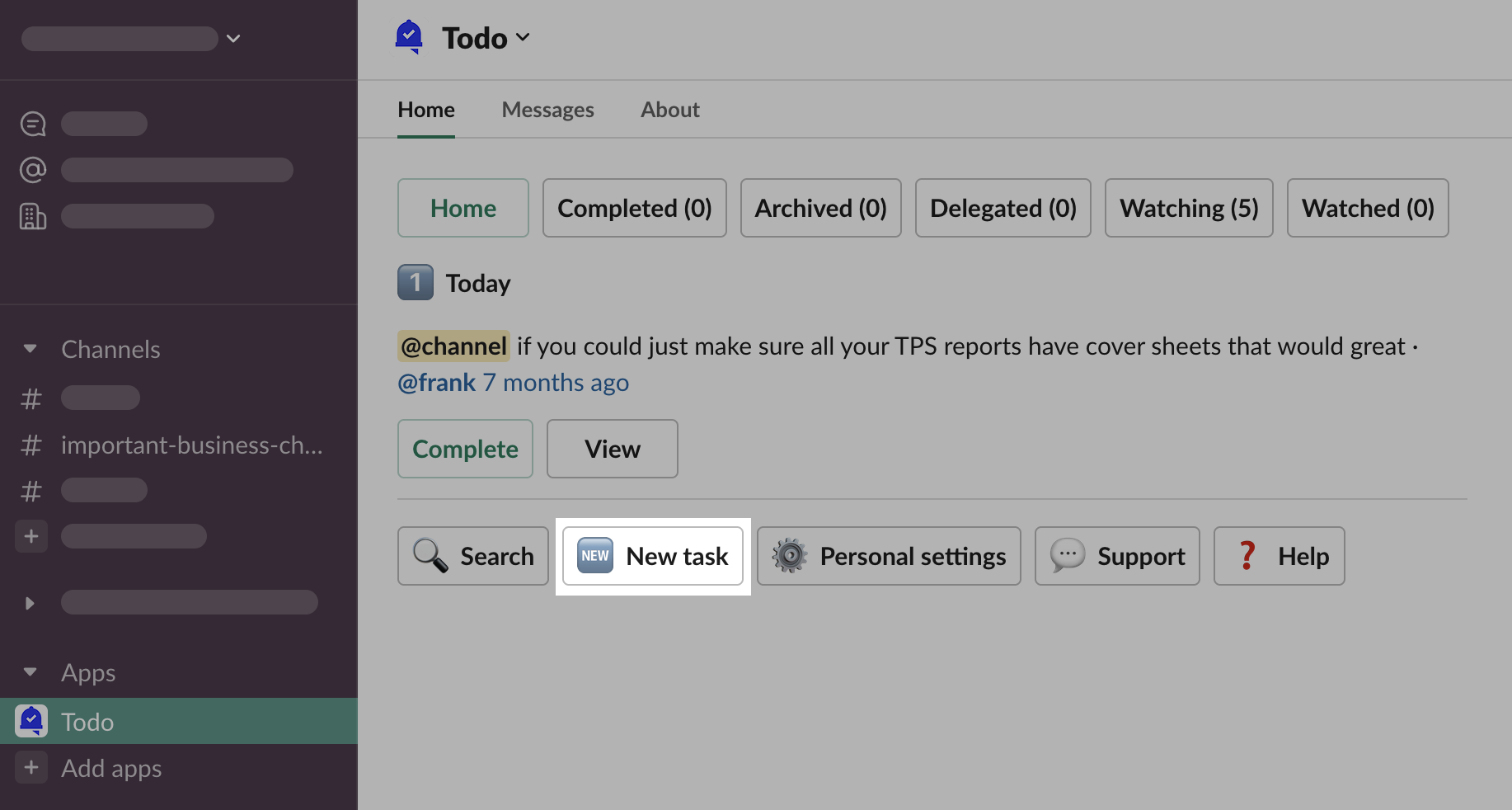
-
New task form modal will be opened.
Shortcuts
-
Open any channel, click “⊕ Attachments & shortcuts”
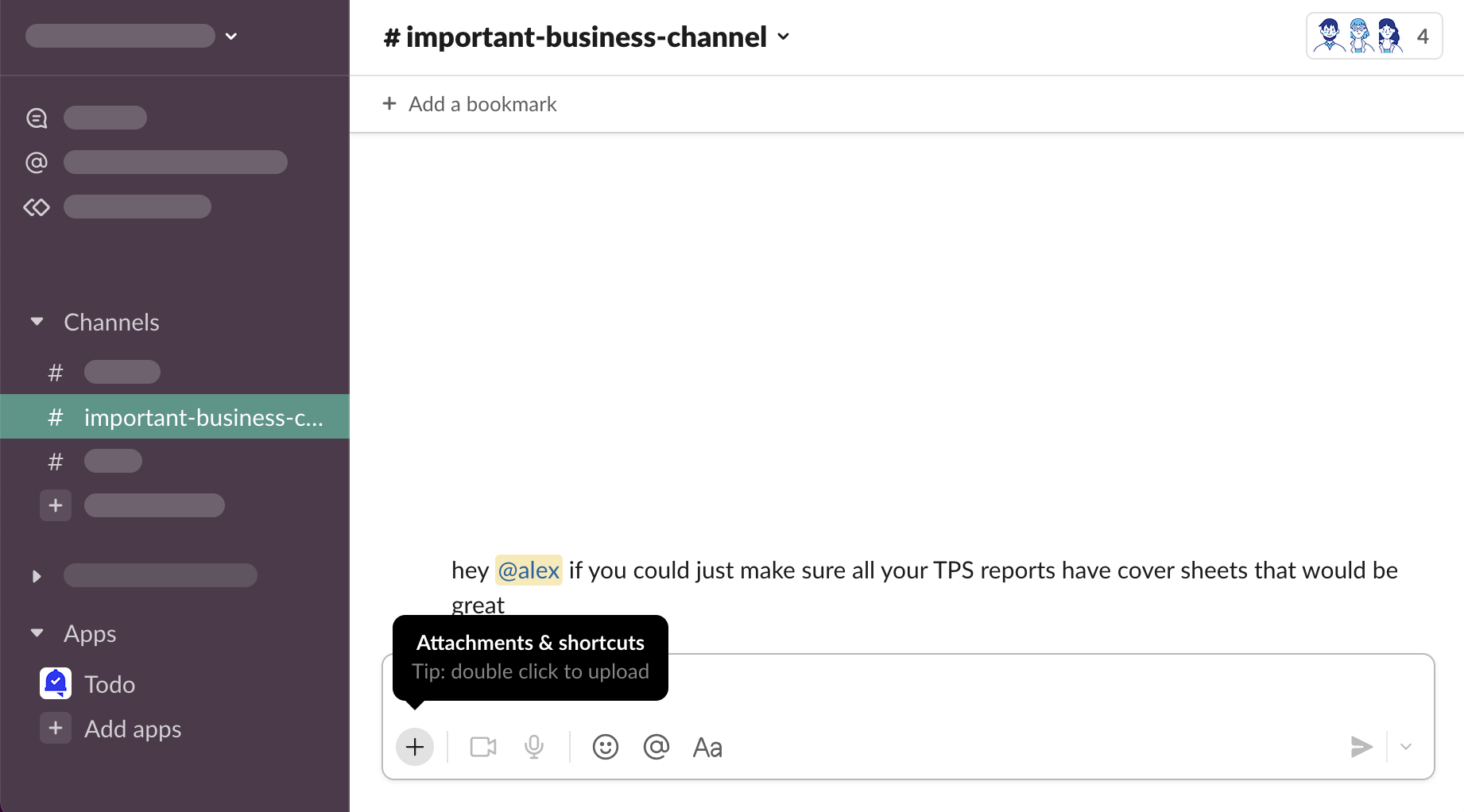
-
Search “Todo”, click “Add task with Todo”…

-
… or click “⋯ Browse all shortcuts” > “Todo” > “Add task”
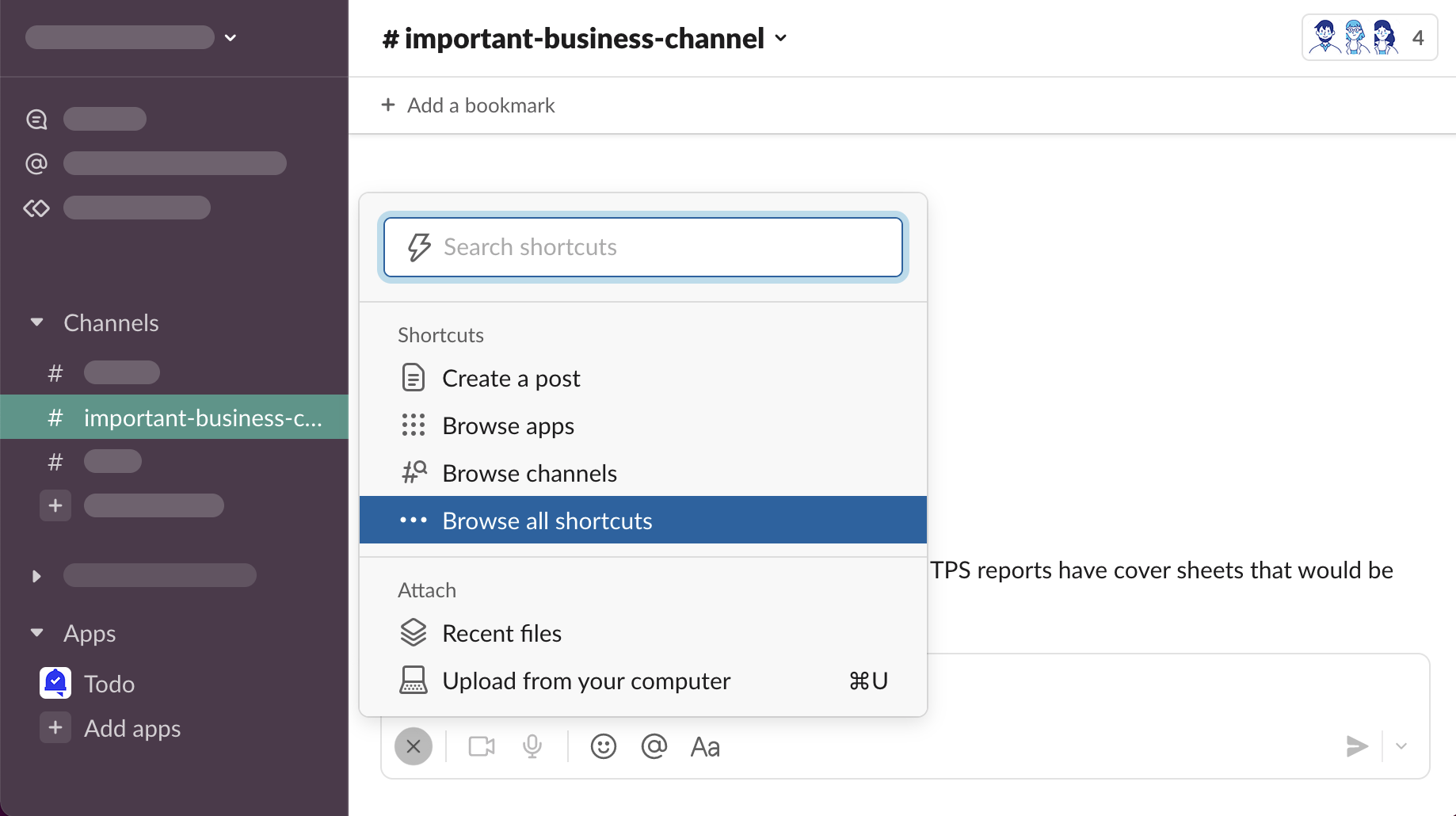
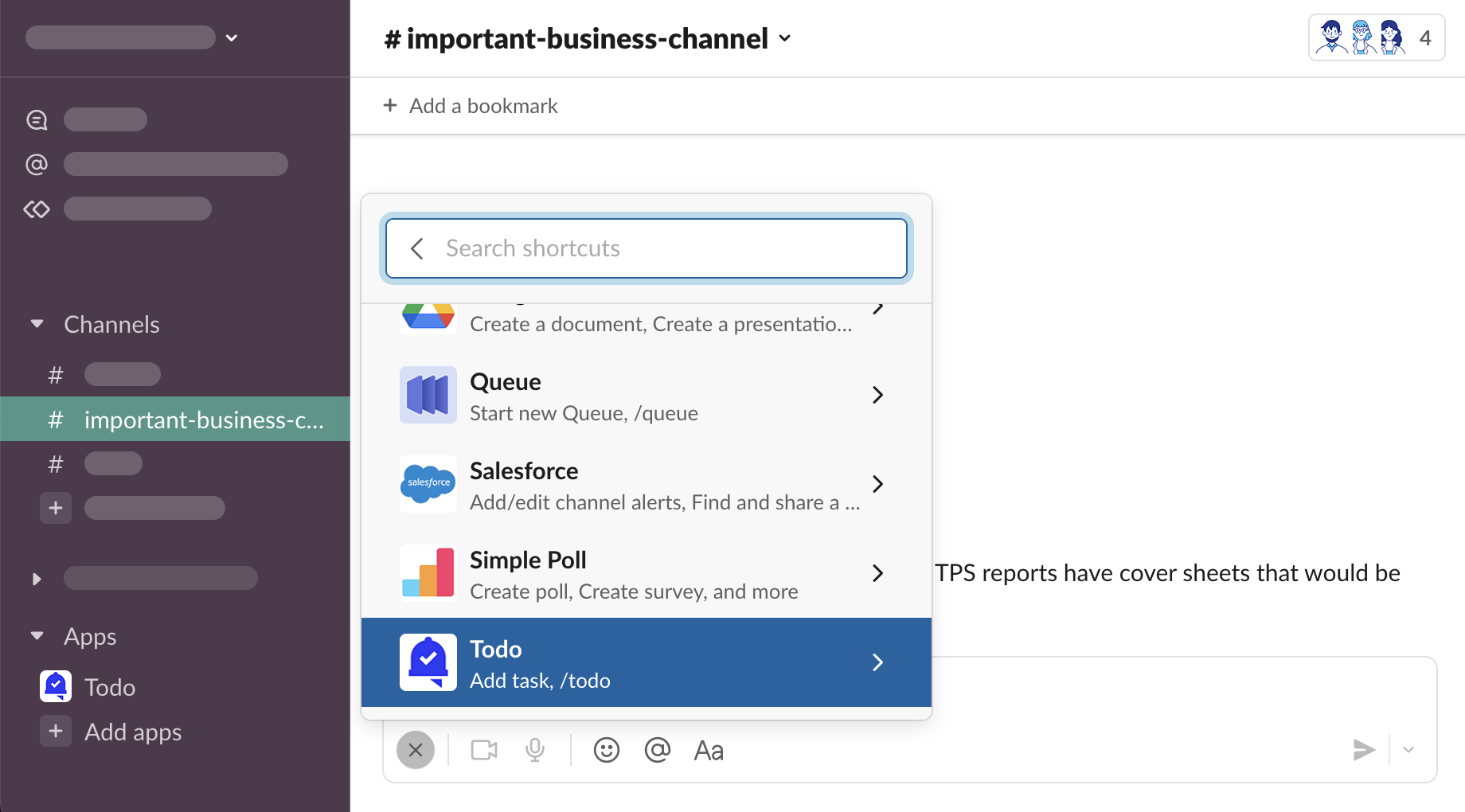
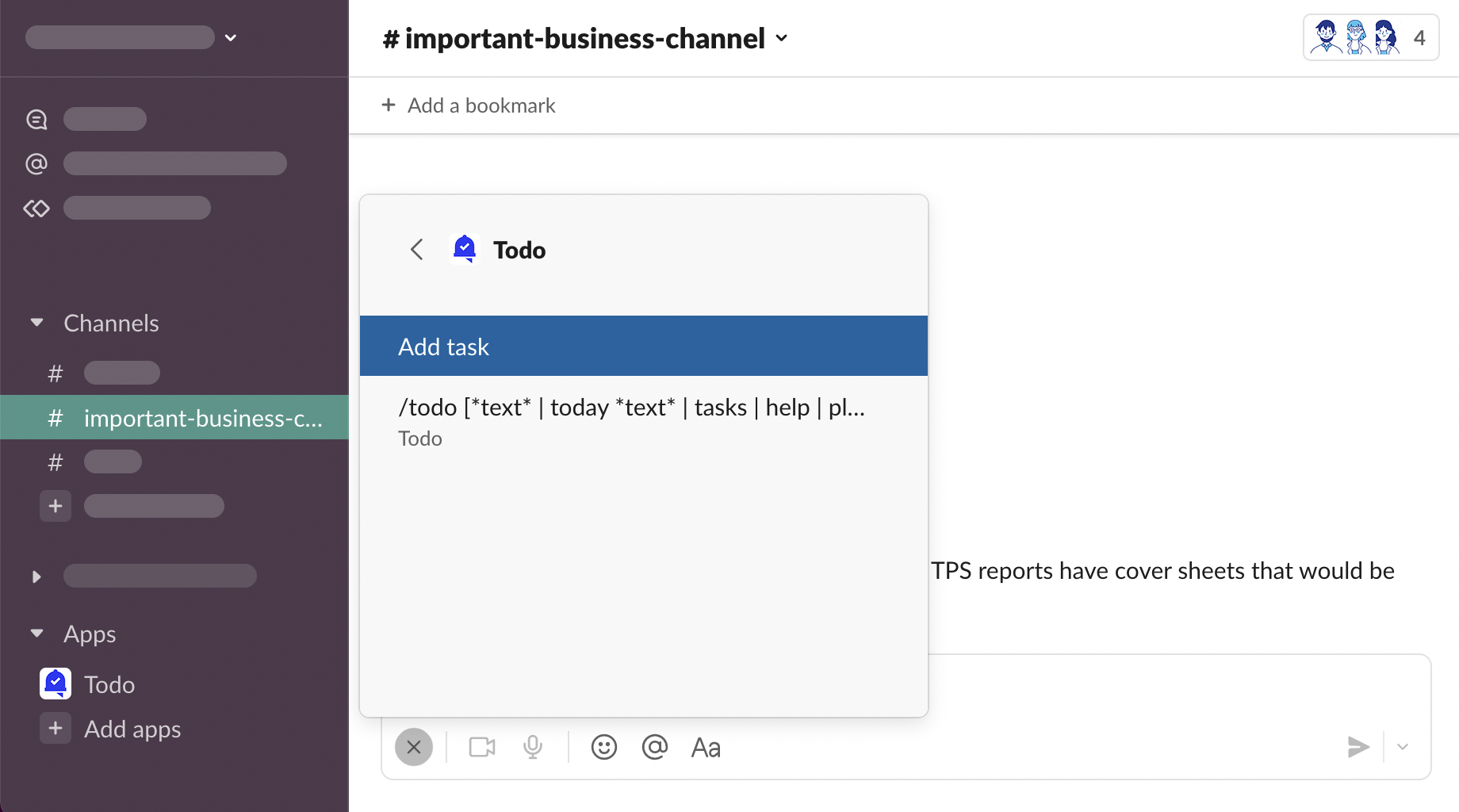
-
New task form modal will be opened.
Slack Help Center - Work with apps in Slack using shortcuts
Slash commands
/todo
-
Open any channel, type
/todointo the message composer box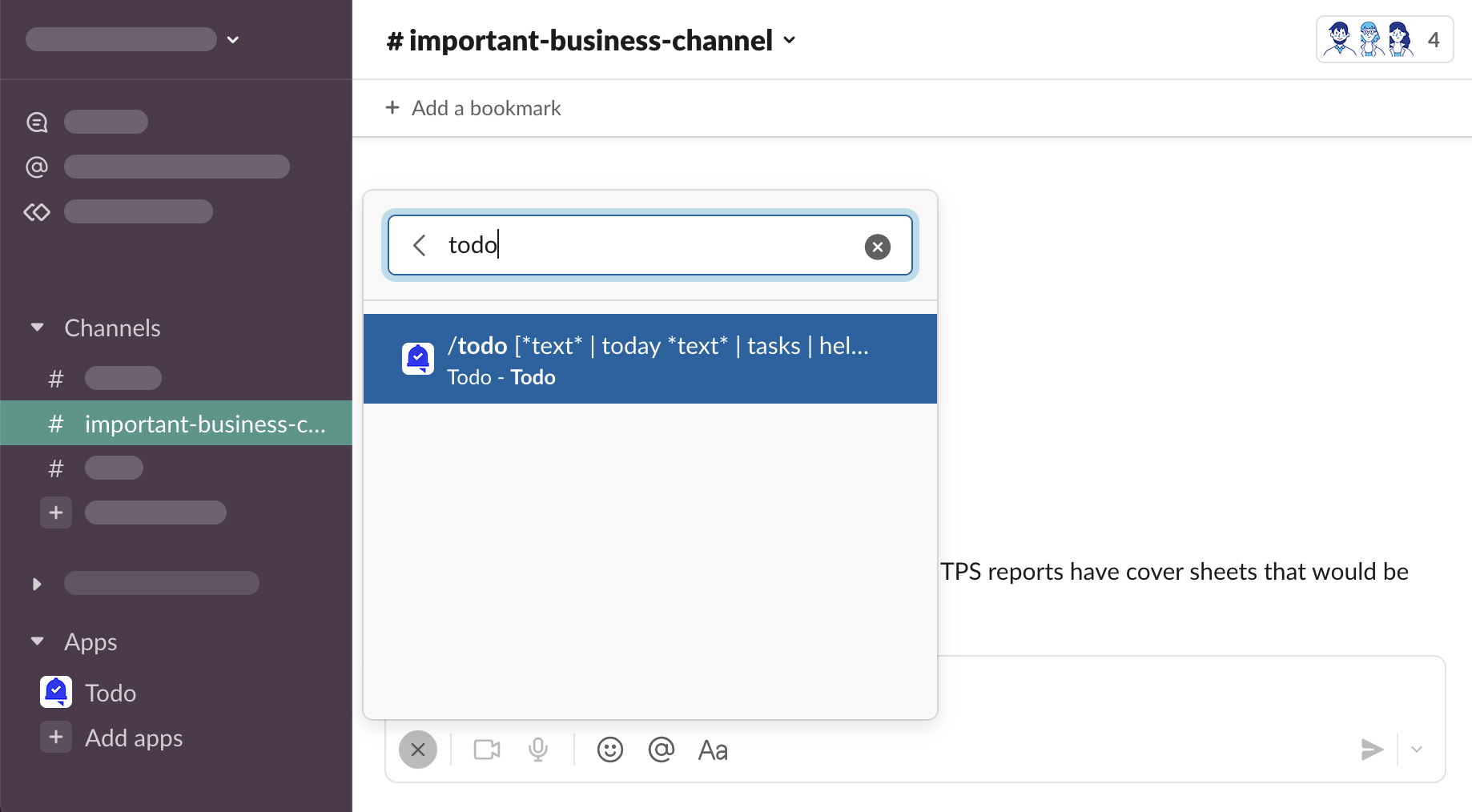
-
Press “⮐ Return” on your keyboard, shortcut search will close and “/todo” text will be added to the message composer
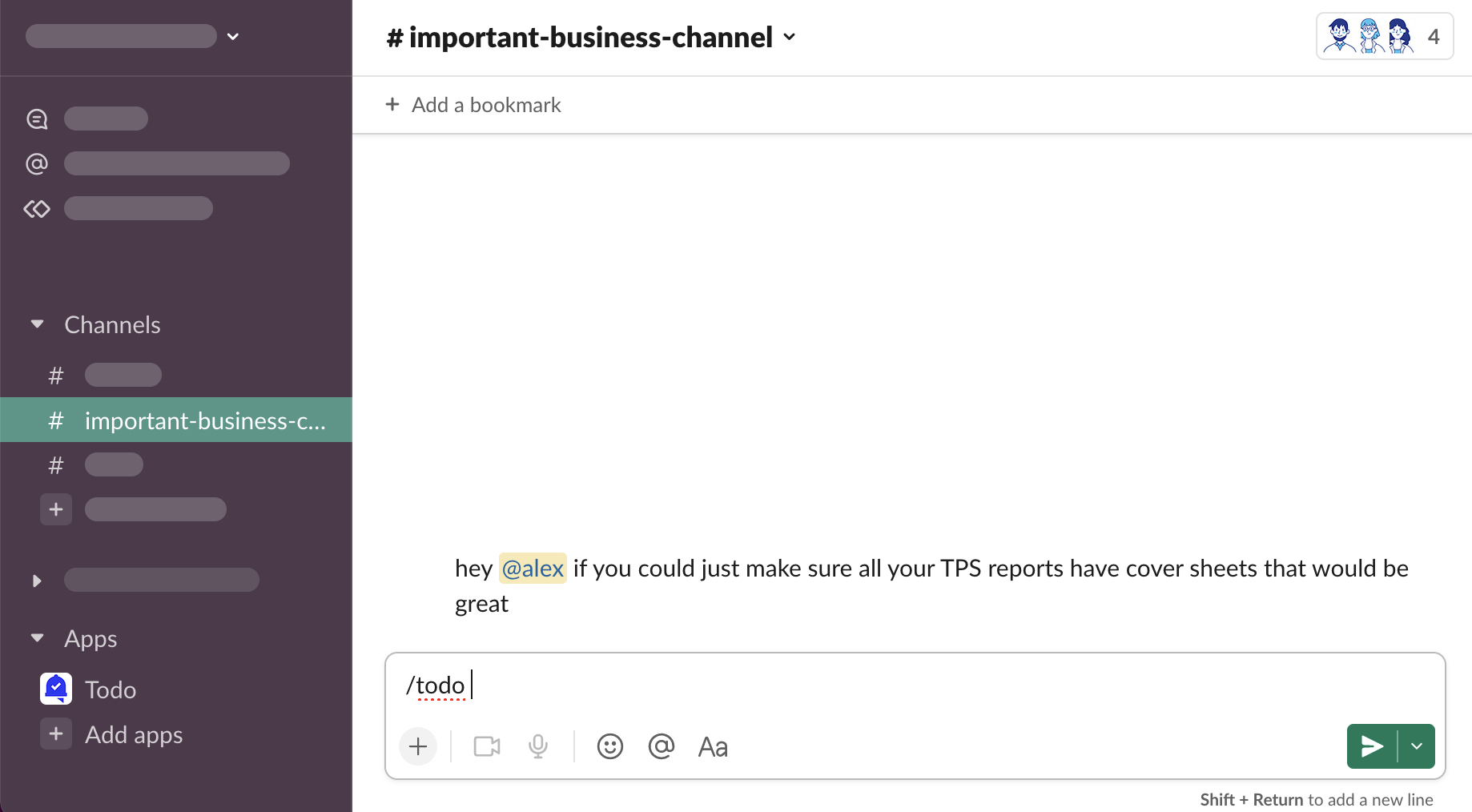
-
Press “⮐ Return” again, new task form modal will be opened.
/todo *text*
-
Open any channel, type
/todo water the plantsinto the message composer box, press “⮐ Return” on your keyboard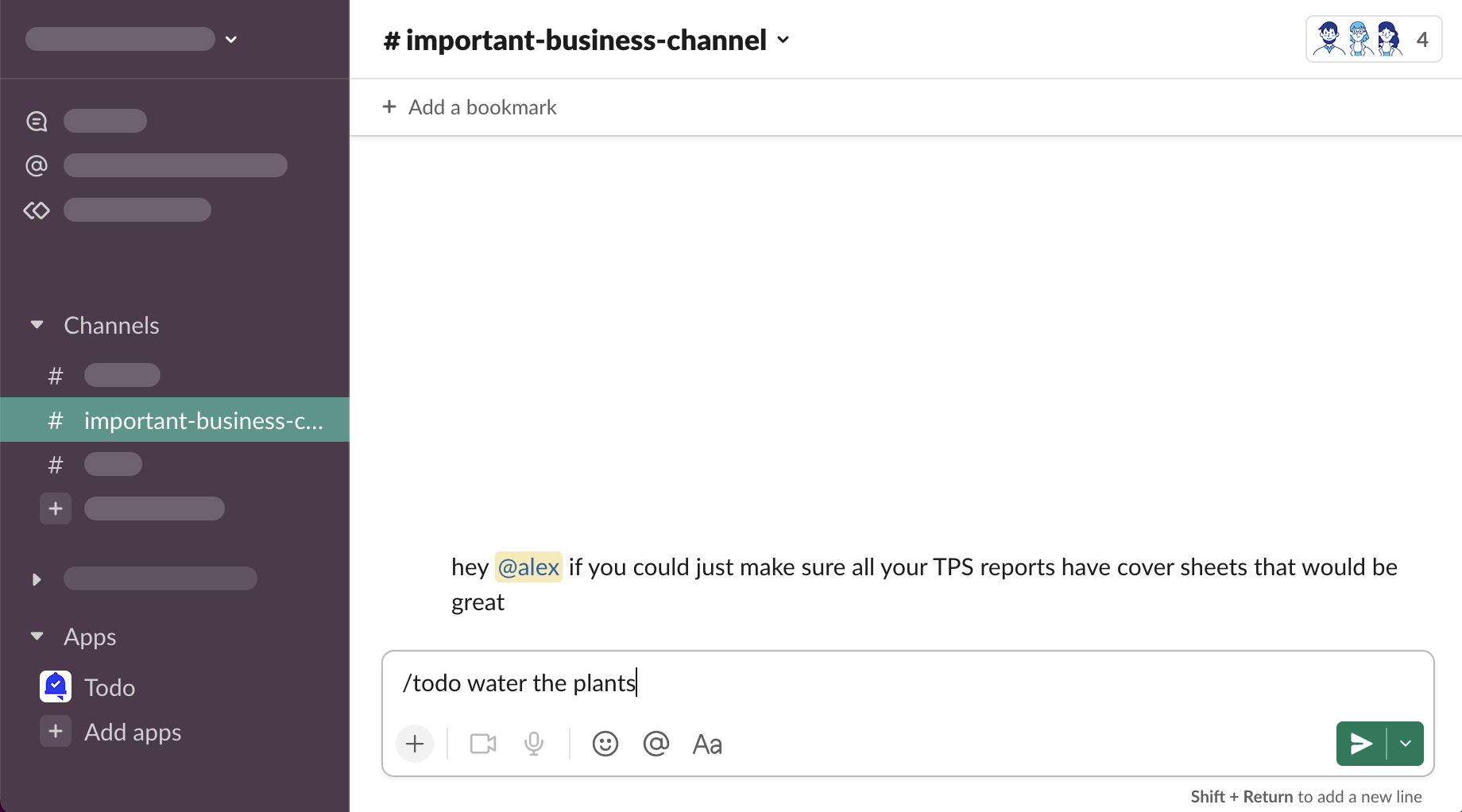
-
New task form modal will be opened with “water the plants” task description.
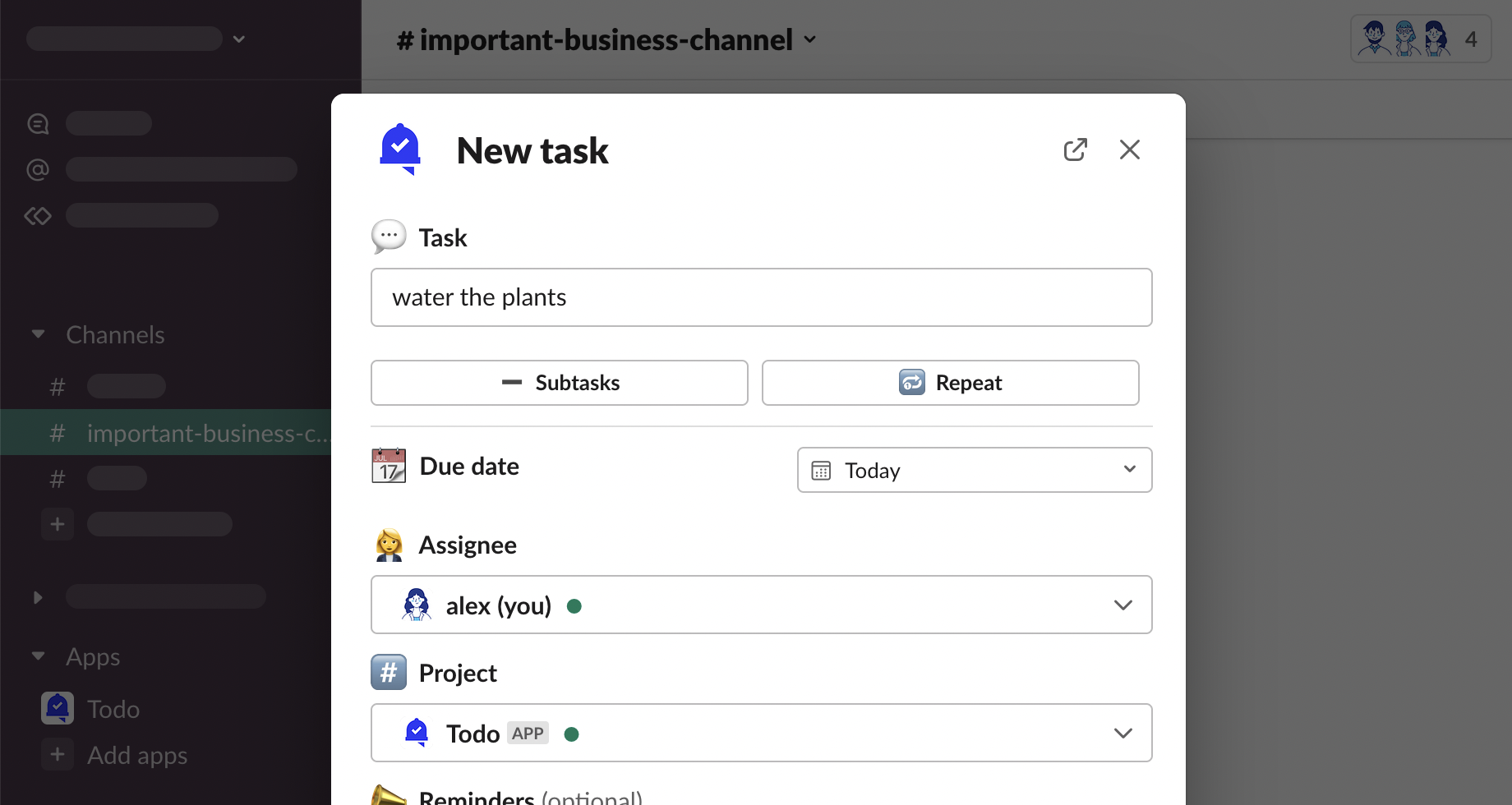
/todo today *text*
-
Open any channel, type
/todo today water the plantsinto the message composer box, press “⮐ Return” on your keyboard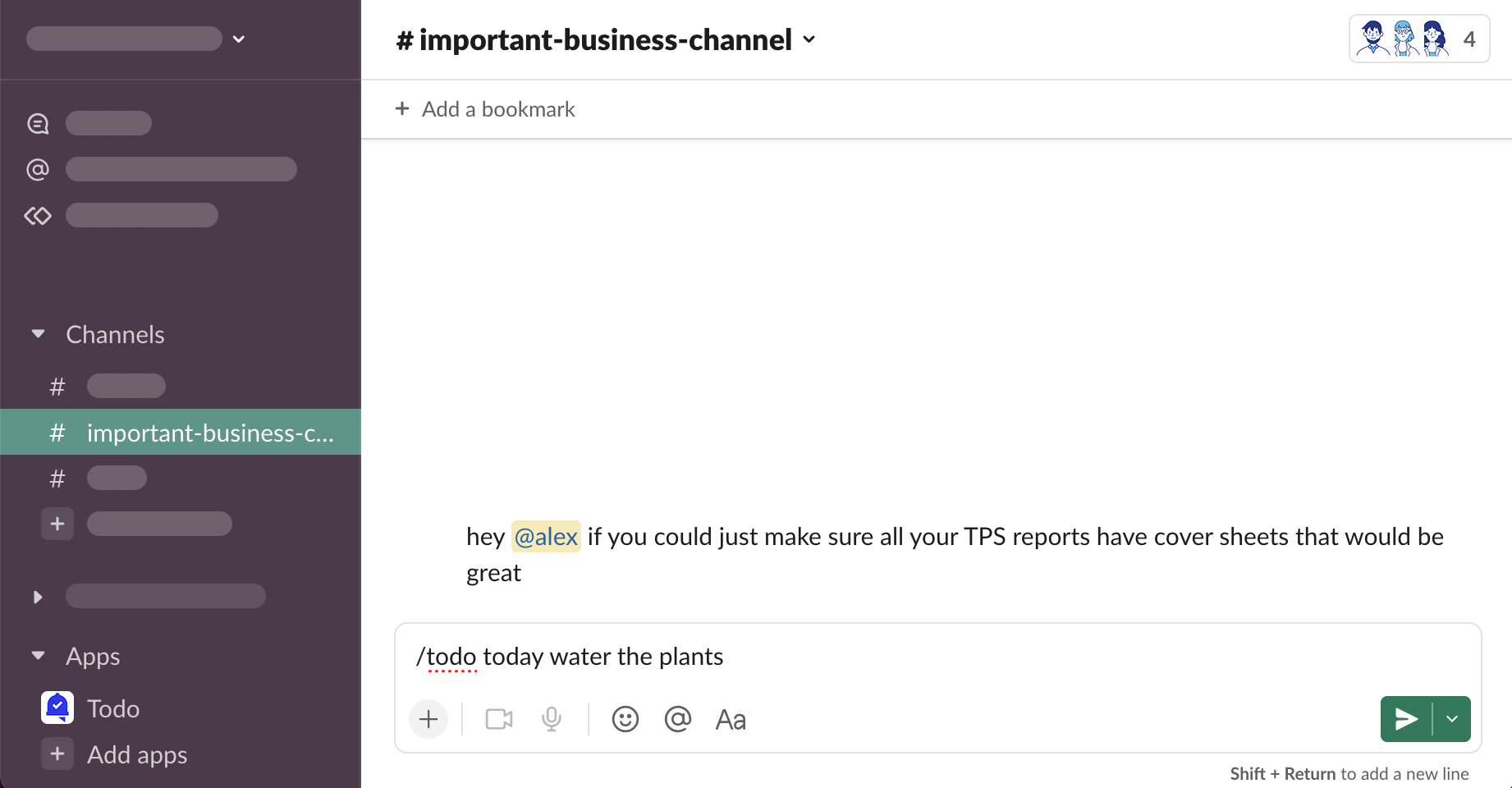
-
Task with “water the plants” description will be added for you for today.
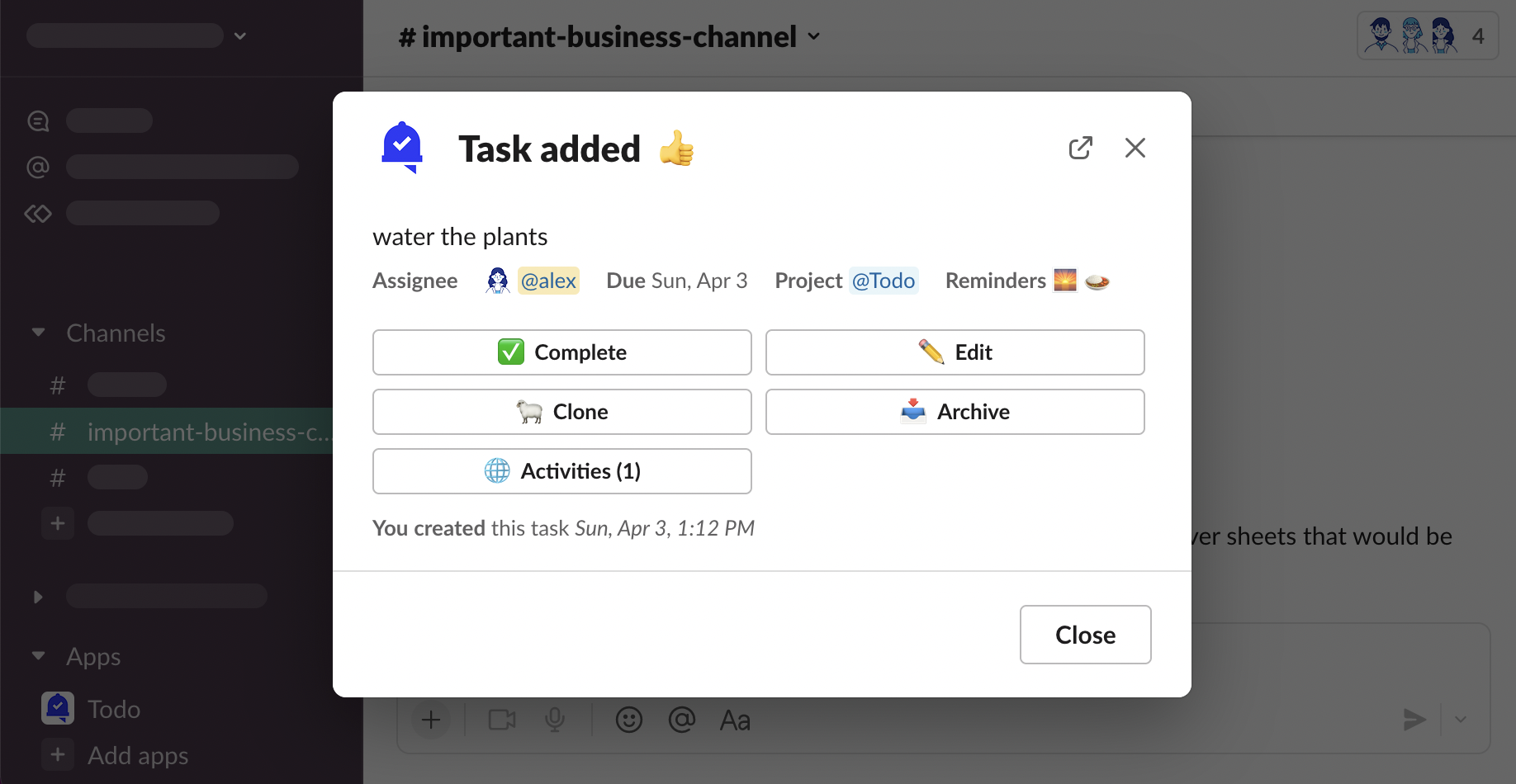
Slack Help Center - Slash commands in Slack
Project Message
-
Click “🆕 Add” in Primary Project Message
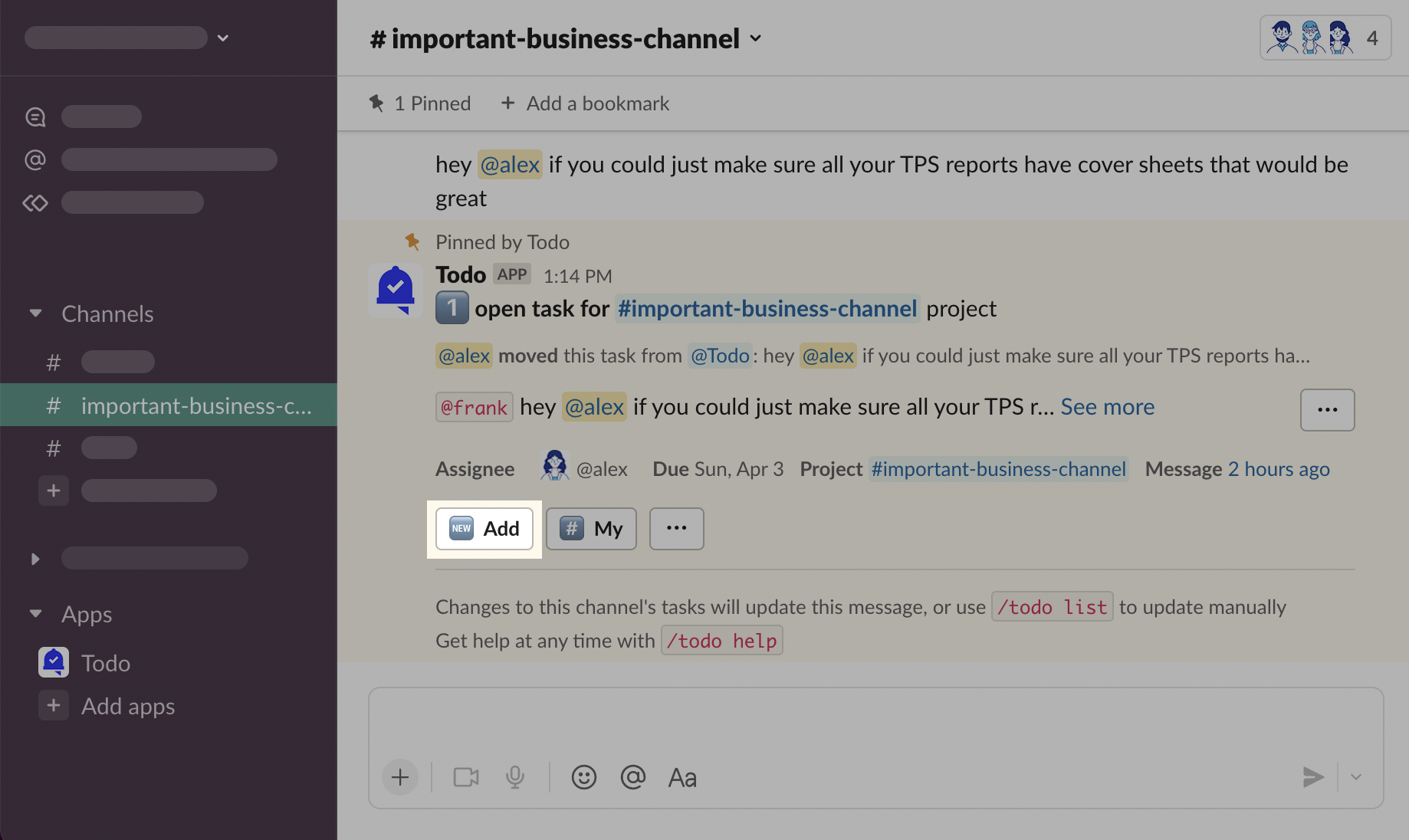
Notifications
Watchers
If you add watchers to the task, they will receive a notification message that they became a watcher.
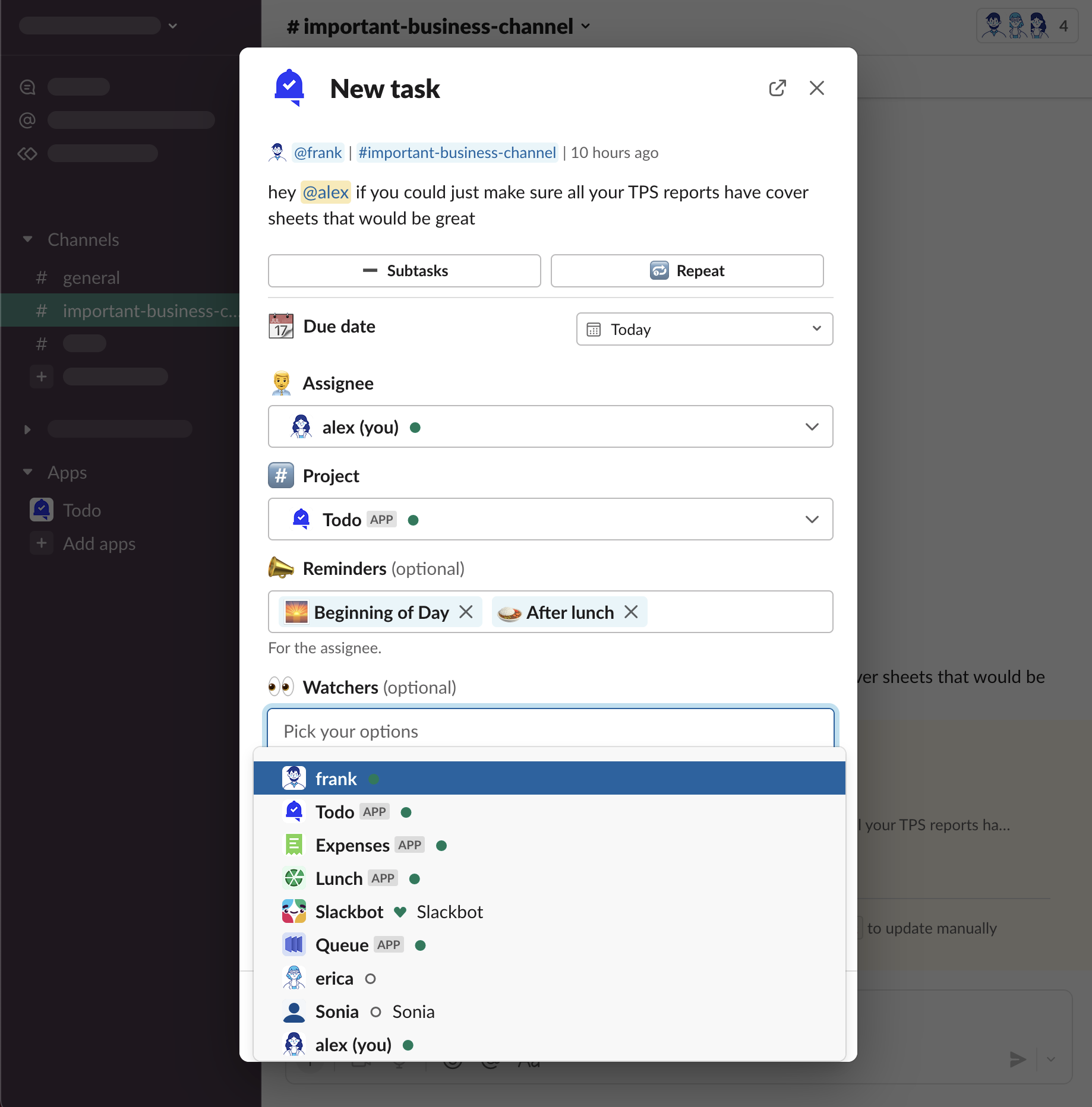
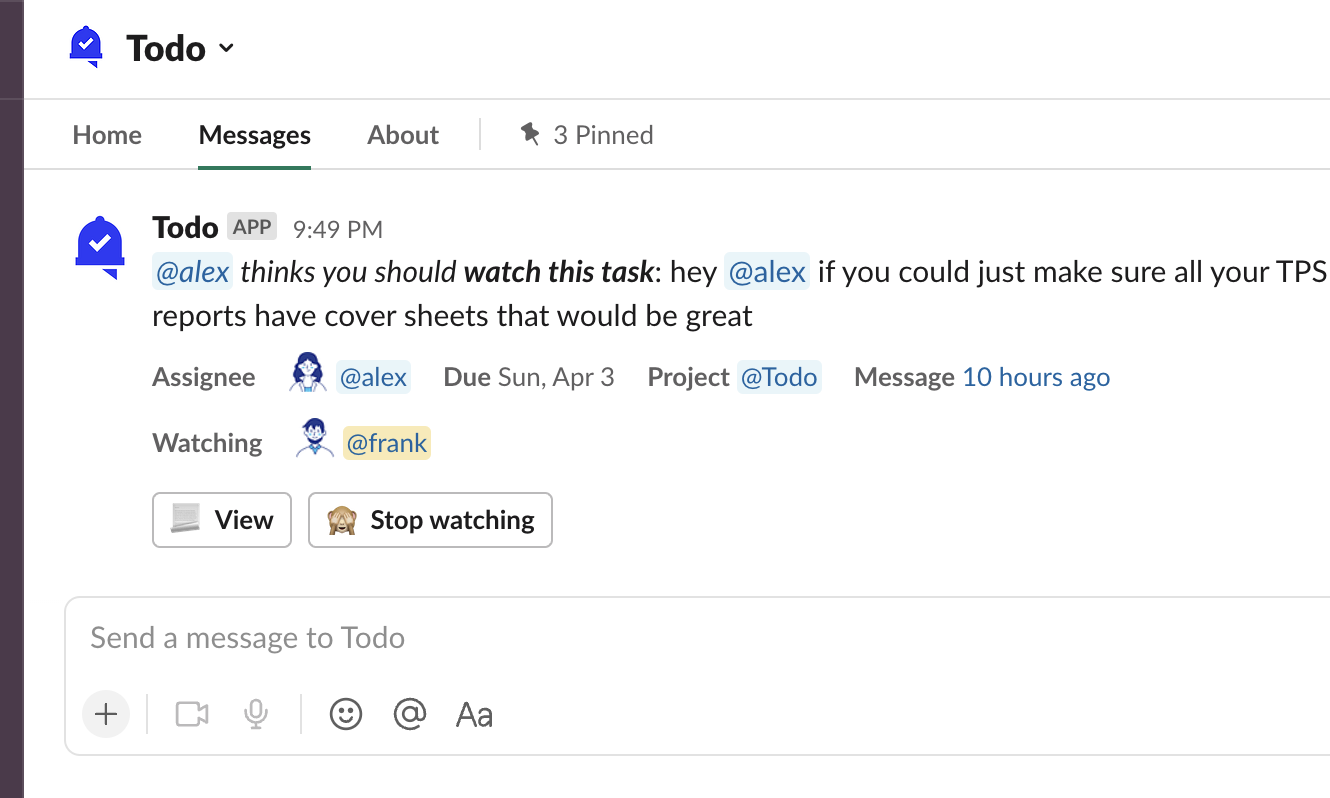
Assignee
If you create a task for somebody else (delegate it), the assignee will receive a notification.
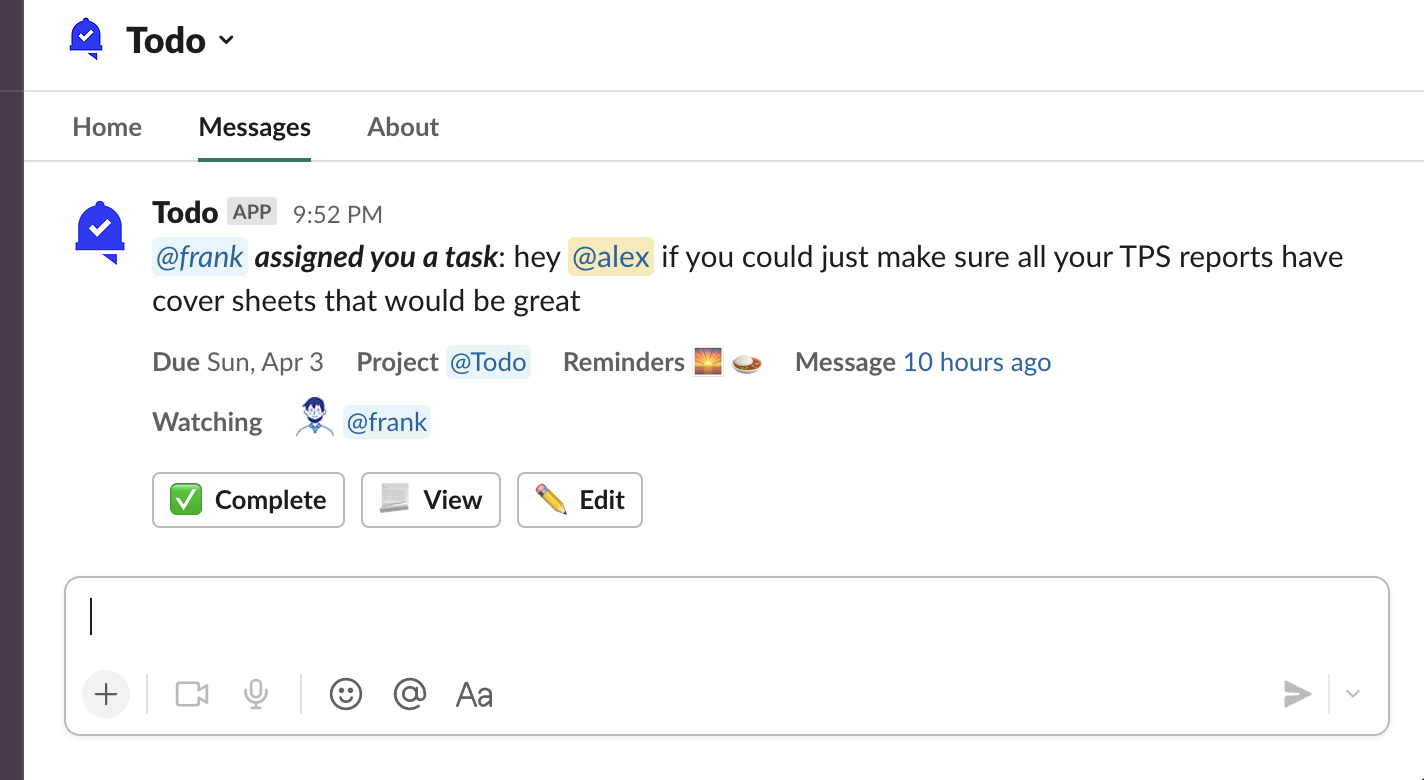
Primary Project Message
If you set the task’s project to be a channel, Todo will send a Primary Project Message to the channel.
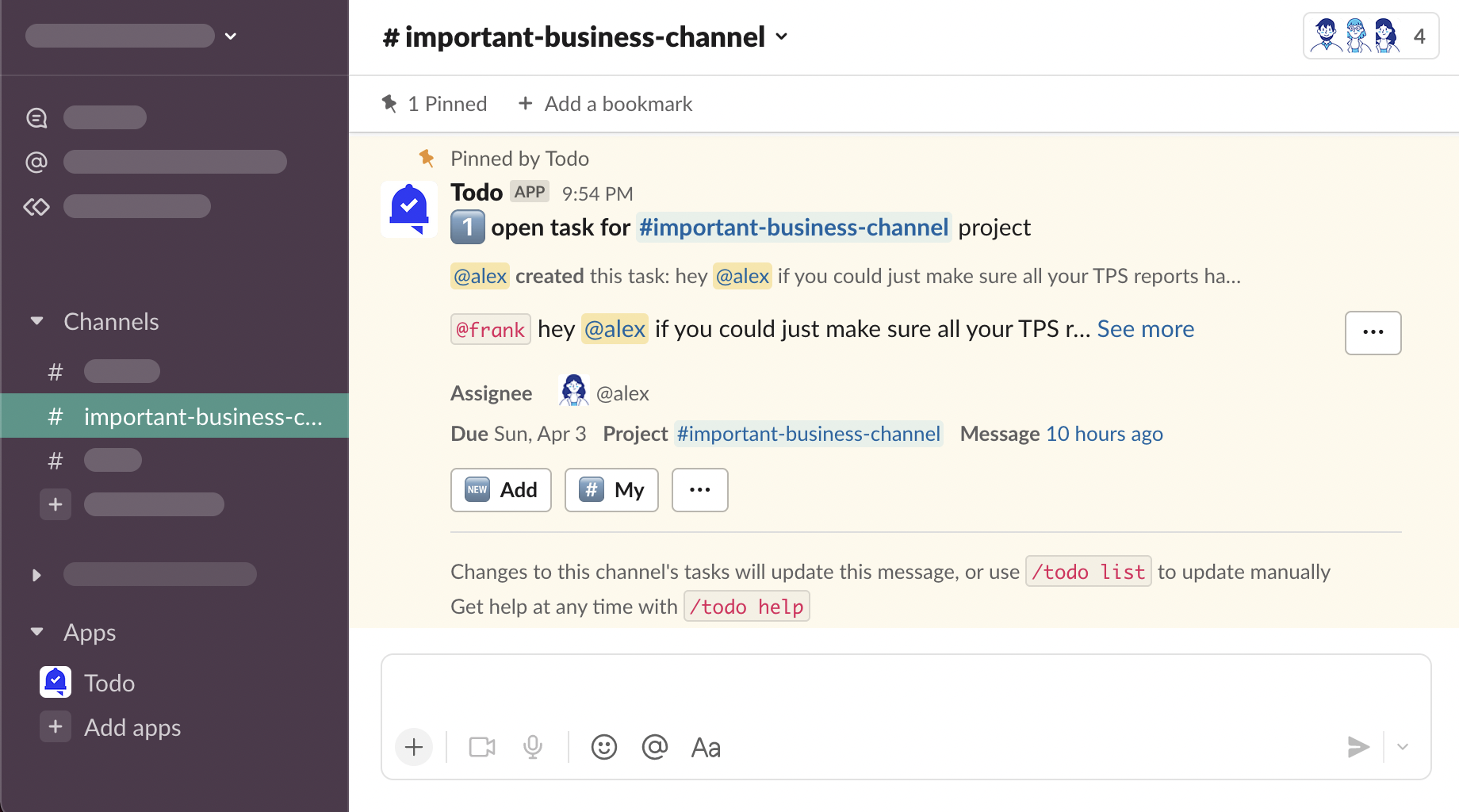
See: Projects
See: Notifications and Activities